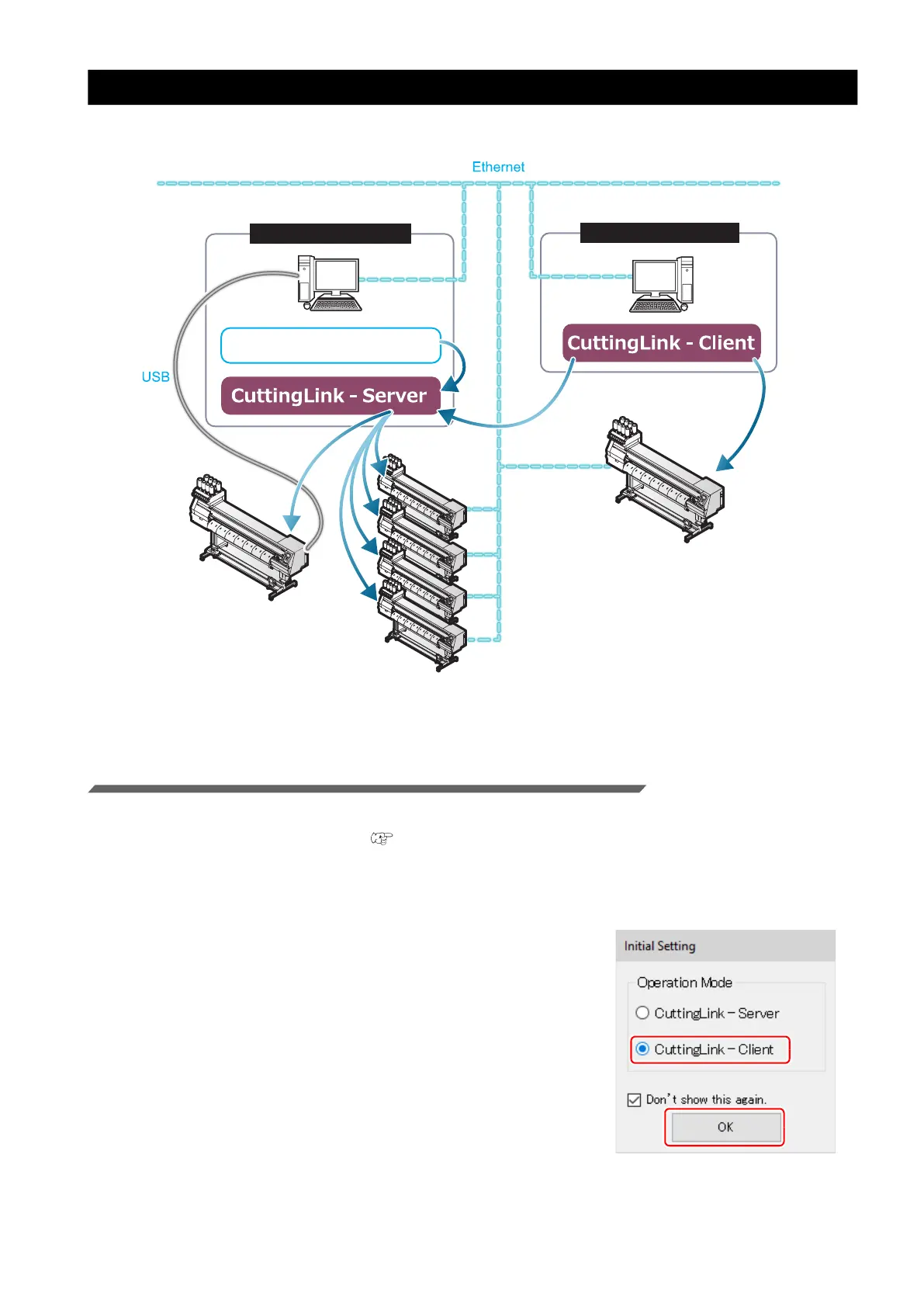- 15 -
When to use CuttingLink - Client?
CuttingLink - Server can register up to five plotters. As shown below, use Cutting - Client to connect more than 6
plotters.
How to set CuttingLink - Client
1. Install CuttingLink on the PC connecting 1st to 5th Supported Print & Cutters, and set
it to CuttingLink - Server.( P.5 "Install CuttingLink." or later)
2. Install CuttingLink on the PC connecting the sixth Supported Print & Cutters and set it
to CuttingLink - Client.
(1) Install CuttingLink on the PC to which the plotter is connected and start it.
(2) On the [Initial Setting] screen, select [CuttingLink -
Client], and then click [OK].
RasterLink
Printer - Server PC1
Printer - Server PC2
Register
Register
Register
Reg
ister
