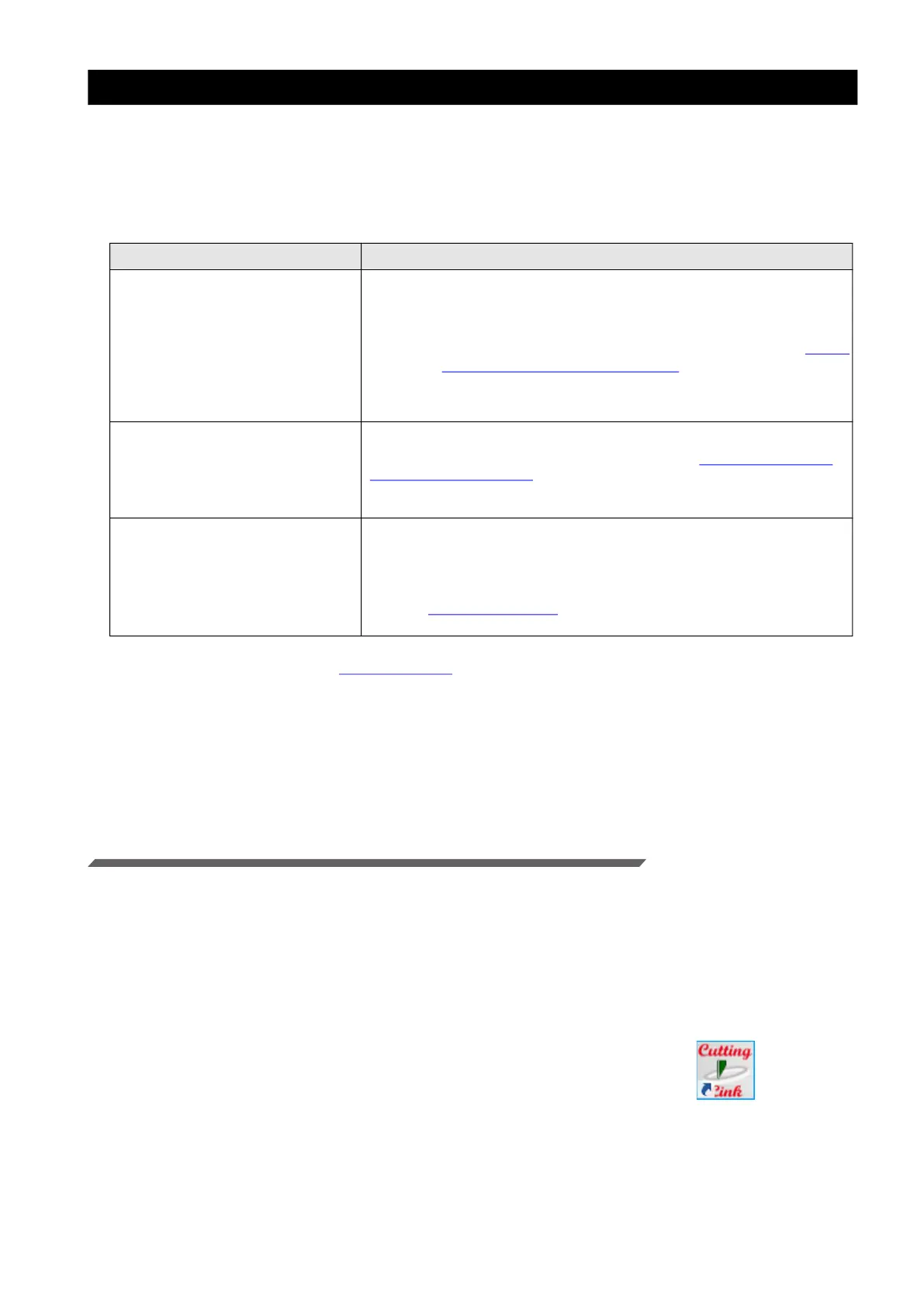- 5 -
Preparation
You need to prepare Supported Print & Cutters and the software/Driver before printing or ID cut.
If preparations have already been completed, go to"Printing, and ID Cutting" (P.8).
• Software / Driver List
The following software applications are required for ID cut. All software applications are provided by MIMAKI
ENGINEERING CO., LTD.
Set up PC.
1. Connect PC and Supported Print & Cutters with USB or Ethernet.
2. Install the software/driver.
(1) Install Mimaki Driver.
(2) Install RasterLink.
(3) Install CuttingLink.
3. Register Supported Print & Cutters with CuttingLink.
(1) Start CuttingLink from the start menu, or double-click
the CuttingLink icon created on the desktop to start
CuttingLink.
• The [Initial Setting] screen is displayed.
Software/Driver Description
RasterLink6Plus
*1
*2
Ver.2.3 or later
RasterLink7
*1
Ver.2.3.0 or later
(Except UCJV150 series)
*1.When using a version earlier than the specified version, download the upgraded version of the installer
from the Mimaki website.(http://mimaki.com/
)
*2.The CJV330 series cannot be used with RasterLink6Plus.
Software to receive image data, edit data with various functions, and
send plot data to the printer.
• RasterLink6Plus: CD-ROM(supplied with the printer)
• RasterLink7: Packing box for SW package (supplied with the printer)
Download the installer from the Mimaki website(https://
mimaki.com/download/software.html)
Refer to the attached RasterLink Installation Guide for the installa-
tion method.
CuttingLink
*1
Ver.1.1.6 or later
Software to manage ID cut.
Download the installer from the Mimaki website(https://mimaki.com/
download/software.html)
Refer to the attached "CuttingLink installation" of RasterLink
Installation Guide for the installation method.
Mimaki Driver
Device driver for using an ink jet printer/cutting plotter from Mimaki
Engineering.
• When using RaterLink6Plus: CD-ROM(supplied with the printer)
When using RaterLink7: Install the compatible Mimaki driver for the
printer to be used.The Mimaki driver can be downloaded from our official
website (
https://mimaki.com). Supported printers can be checked on the
Mimaki driver download page.
