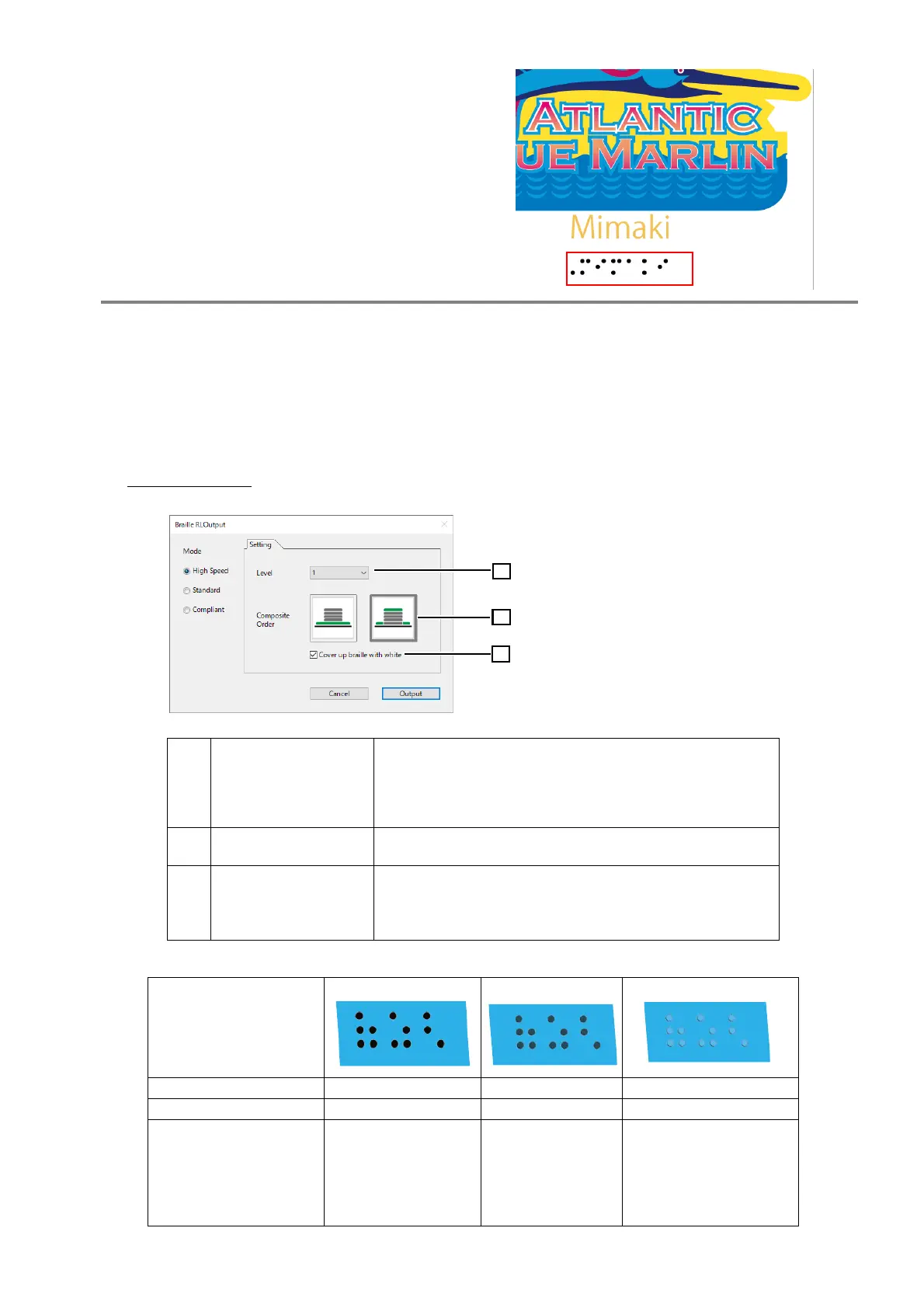- 10 -
(3) Layout the shape you created in (2)
based on the standards for Braille of
JIS.
2.
[RasterLinkTools] Configure the Braille Settings and Output to
RasterLink
(1) Select all of the braille data.
(2) Click the [Braille] icon in RasterLinkTools.
• The [Braille Function RL Output] window appears.
(3) Select “High-speed” or “Standard” for [Mode].
High-speed mode
Difference in print results depending on [Order] and [Hide Braille with white] settings
1 [Level]
Varies the braille height.
Level 1: Approx. 0.3 mm
Level 2: Approx. 0.5 mm
Level 3: Approx. 0.7 mm
Level 4: Approx. 0.9 mm
2 [Composite Order]
Specifies the printing order for the color image forming the
base for the braille.
3
[Cover up braille with
white]
Enable this to print white ink over the braille.
• This setting is ignored for models not equipped with white
ink, even when enabled.
• If [Composite Order] is "Color -> Braille", it cannot be set.
[Composite Order]
Color → Braille Braille → Color
Braille → Color
[Cover up braille with white] OFF OFF ON
Printed state of braille Mixed colors The braille appears
darker as the color
image is printed on
top of the mixed
colors.
The braille takes the color
of the color image, as
white ink is printed on top
of the mixed colors, and
the color image is printed
on top of that.
