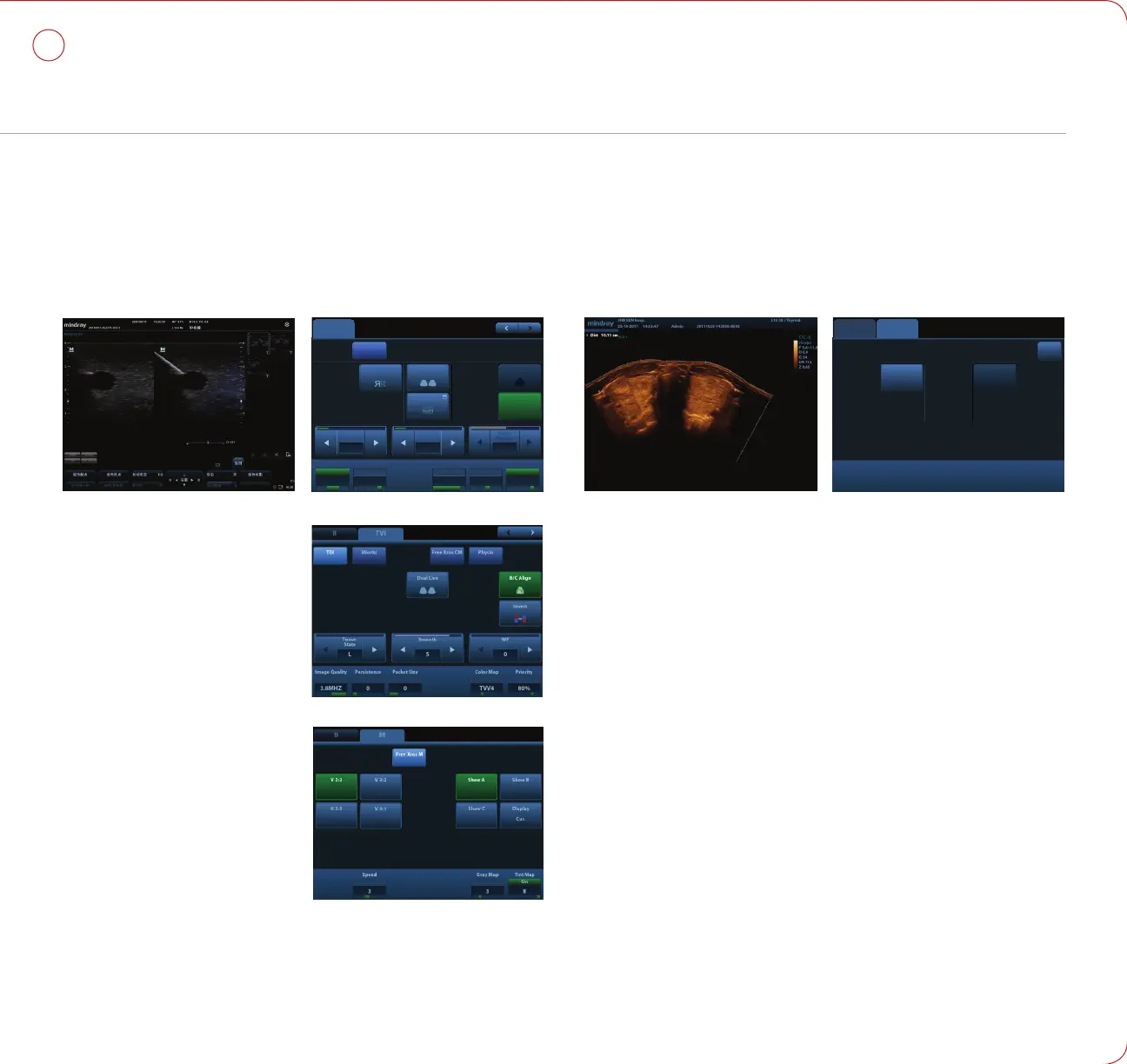iNeedle
™
One button to automatically display the needle more clear with beam steer during
the biopsy process.
1. Press [iNeedle] to enter the function mode via Touch screen, parameters will be
displayed on the Touch screen.
2. Press [B/iNeedle] to switch to B+iNeedle image or only iNeedle image displayed.
3. Press [Needle Steer] to adjust steer angle.
Tissue Doppler Imaging
1. Press [TDI] to enter the corresponding
TVI mode, parameters will be
displayed on the Touch screen.
2. Press [M] button to enter TVM mode;
press [PW] button to enter TVD mode;
press [Power] to enter TEI mode.
Free Xros M
1. In real-time B mode or M mode, adjust
the probe and image to obtain the
desired plane, or select the B mode cine
file to be observed.
2. Click [Free Xros M] on the Touch screen
to enter Free Xros M Mode.
3. Adjust the sampling line to obtain
optimized images and necessary
information.
4. Move trackball to change the sample
line position and rotate the [Nav.] Knob
to change the angle. Shift the different
line with [Set] button.
B Color
iBeam
On
iClear
2 / 7
Focus
Number
2 / 4
Quality
Harmonic On
General
Persistance
7 / 8
Gray Map
6 / 10
Dyn Range
240 dB
Rotation LGC
U/D Flip L/R Flip Expand Fov ExFov
iNeedle
Dual Live
Tint
10 / 12
On
TDI
TDI
iWork
iWork
iScape
iScape
Contrast
Contrast
Elasto
Elasto
B M
Free Xros M
Free Xros M
B
iBeam
On
iClear
2 / 7
2 / 4
Quality
Harmonic On
General
Persistance
7 / 8
Gray Map
6 / 10
Dyn Range
240 dB
LGC
L/R Flip
B/iNeedle
Tint
10 / 12
On
iWork
iWork
B Elasto
Smooth
2
Map
E3
Opacity
240 dB
Single E
Invert
Tint
5
/ 7
Active Quadrant
VR Orientation
iNeedle
MPR
Flip Sync
Reset
All
Curve
Ori
iClear
1 / 7
View DirectionDisplay
VR MPR
2D & C
2D C
Render Modes
Surface
X-Ray
Max
Min
Back-Back
Left-Right
Up-Down
Inversion
Accept
VOI
ExFov
B TVI
Line
Density
Mid
Flow State
2 / 7
Wall Filter
Low
Quality
Harmonic On
General
Persistance
0
Paket Size
0
Priority
80%
Map
TVV4
Fov Size
Invert
B/C Align
TDI
TDI
M Soften
1 / 4
Edge
Enhance
2 / 3
Speed
5 / 6
Dyn Range
80 dB
3:2
Full
2:3
3:1
H 2:3
Tint
10 / 12
Gray Map
6 / 10
On
B M
Free Xros M
Free Xros M
Line A Line B
Line C Display All
A B
C
V 2:3V 2:3
V 3:1
H 2:3
Speed
5 / 6
Tint
6 / 8
Gray Map
6 / 8
On
B iScape
Start Capture
Exit
Stop
B iScape
Exit
Actual SizeRedo Fit Size
Ruler
Tint
6 / 8
Playback
--
off
Rotation
60°
On
0 1
Liver
Lateral
Decubitus
CHD
Lobe
Sag\Xs
Prox\Mid\Distal
RT\LT
Bile Duct
Pancreas
Spleen
CBD
Stomach
Duodenum
Bowel
Aorta
Annotation
Crab Word
Supine
Pancreatic
Duct
Kidney
GB
ExitTrace Hide
Annotation
Preset
Library
Abdomen
Body Mark
Save Probe
Angle
User-Define
Bodymark
Exit
Position
Mid
C1 C2 C3 C4
C8 C9 C11
C13 C14 C15 C16 C17 C18
C20 C21 C22 C23 C24 C25
Measurement
Color
Hide Exit
C10C7
Angle
C5
DC-8
iScape
™
1. Connect an appropriate iScape-compatible transducer.
2. Press [iScape] to enter iScape mode.
3. Click [Start Capture] on [iScape] page tab on Touch screen or press [Update] on the
control panel to begin the capture.
4. Click [Stop Capture] on [iScape] page tab on Touch screen or press [Update] on the
control panel to stop.
Measurement
1. Press [Measure] to enter the application measurement status; Press [Caliper] to
enter general measurement.
2. Move the cursor or via Touch screen to choose the measurement tool, and then go
to the desired position to measure.
Post Scanning
Comments and Body Marks
Comment
1. Input words directly. Or press [Text] to change the comment setting position and
add the comment to the image.
Body Mark
1. Press [Body Mark] and choose the desired one via Touch screen.
2. Move [Trackball] to place the probe marker and rotate the [Multi-functional Knob]
to adjust the orientation of the probe.
Save Images or Cine
1. Press [Save1] or [Save2] to save a single-frame image or cine to the system.
Report and Print
1. Press [Report], move the cursor to the comment text box and type the text.
2. Click [Image Select] on the [Report] page to add images, and then click [Print View]
to preview, click [Print] to print.
End Exam
Press [End Exam] to end one examination. You may start a new exam by repeating
the instructions above.
B Color
iBeam
On
iClear
2 / 7
Focus
Number
2 / 4
Quality
Harmonic On
General
Persistance
7 / 8
Gray Map
6 / 10
Dyn Range
240 dB
Rotation LGC
U/D Flip L/R Flip Expand Fov ExFov
iNeedle
Dual Live
Tint
10 / 12
On
TDI
TDI
iWork
iWork
iScape
iScape
Contrast
Contrast
Elasto
Elasto
B M
Free Xros M
Free Xros M
B
iBeam
On
iClear
2 / 7
2 / 4
Quality
Harmonic On
General
Persistance
7 / 8
Gray Map
6 / 10
Dyn Range
240 dB
LGC
L/R Flip
B/iNeedle
Tint
10 / 12
On
iWork
iWork
B Elasto
Smooth
2
Map
E3
Opacity
240 dB
Single E
Invert
Tint
5
/ 7
Active Quadrant
VR Orientation
0° 90°
270°
180°
VOI On
VR
iNeedle
MPR
Flip Sync
Reset
All
Curve
Ori
iClear
1 / 7
View DirectionDisplay
VR MPR
2D & C
2D C
Render Modes
Surface
X-Ray
Max
Min
Back-Back
Left-Right
Up-Down
Inversion
Accept
VOI
ExFov
B TVI
Line
Density
Mid
Flow State
2 / 7
Wall Filter
Low
Quality
Harmonic On
General
Persistance
0
Paket Size
0
Priority
80%
Map
TVV4
Fov Size
Invert
B/C Align
TDI
TDI
M Soften
1 / 4
Edge
Enhance
2 / 3
Speed
5 / 6
Dyn Range
80 dB
3:2
Full
2:3
3:1
H 2:3
Tint
10 / 12
Gray Map
6 / 10
On
B M
Free Xros M
Free Xros M
Line A Line B
Line C Display All
A B
C
V 2:3V 2:3
V 3:1
H 2:3
Speed
5 / 6
Tint
6 / 8
Gray Map
6 / 8
On
B iScape
Start Capture
Exit
Stop
B iScape
Exit
Actual SizeRedo Fit Size
Ruler
Tint
6 / 8
Playback
--
off
Rotation
60°
On
0 1
Liver
Lateral
Decubitus
CHD
Lobe
Sag\Xs
Prox\Mid\Distal
RT\LT
Bile Duct
Pancreas
Spleen
CBD
Stomach
Duodenum
Bowel
Aorta
Annotation
Crab Word
Supine
Pancreatic
Duct
Kidney
GB
ExitTrace Hide
Annotation
Preset
Library
Abdomen
Body Mark
Save Probe
Angle
User-Define
Bodymark
Exit
Position
Mid
C1 C2 C3 C4
C8 C9 C11
C13 C14 C15 C16 C17 C18
C20 C21 C22 C23 C24 C25
Measurement
Color
Hide Exit
C10C7
Angle
C5
