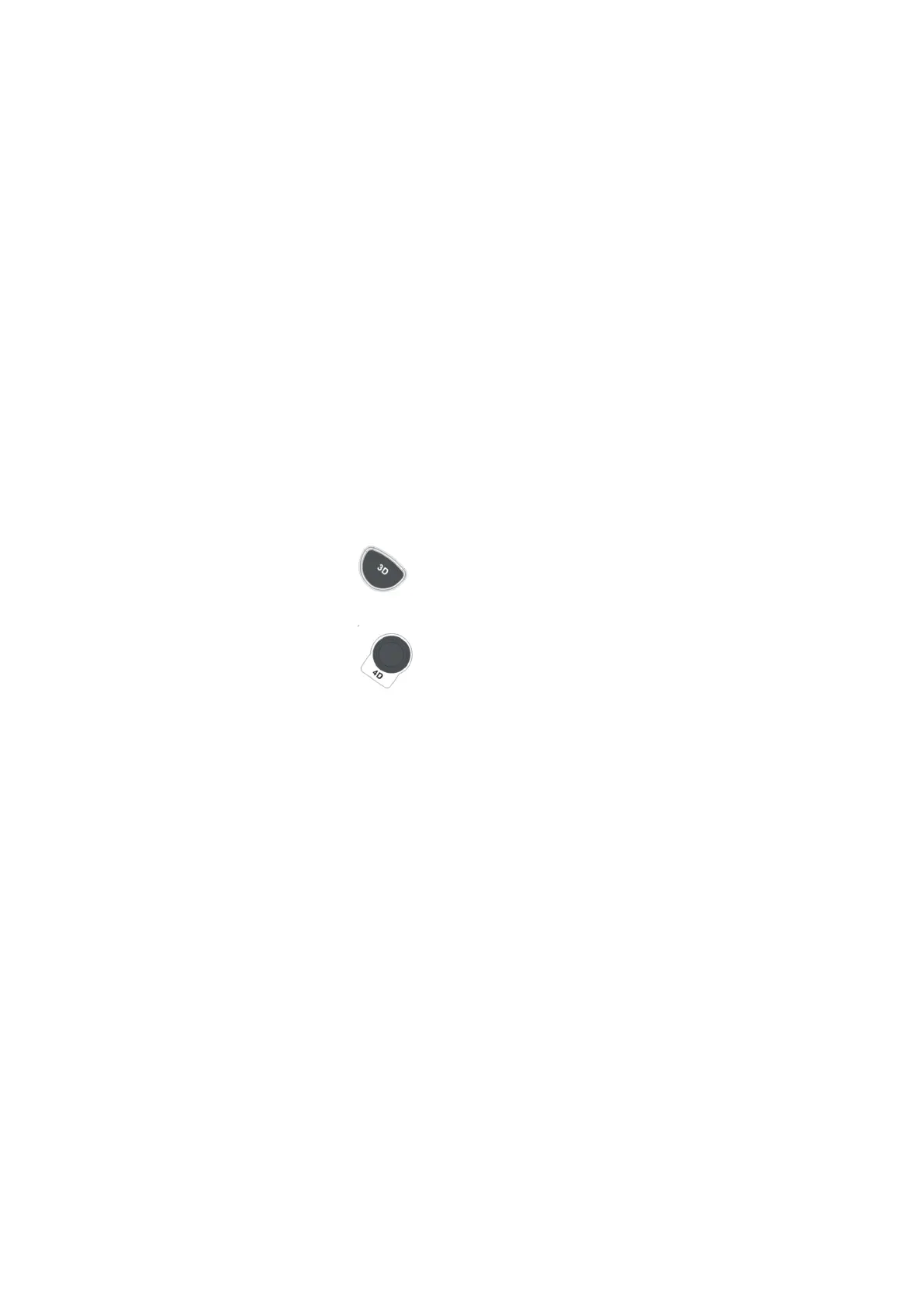Image Optimization 5-53
5.10.4.3 4D Real-time Display
In 4D real-time display status, operations are similar to those in Static 3D. For the details, please
refer to the corresponding contents in Static 3D.
4D Real-time Editing
You can remove unnecessary information from the VR in real-time scanning by using a line tool.
1. Tap [Tool] to enter editing mode in 4D real-time review state.
2. Press <Set>to place the start position of the editing.
3. Roll the trackball to adjust the orientation, and then press <Set> to confirm the boundary.
4. Move the cursor to the area to be edited. Press <Set> to finish editing.
Tap [Undo] or [Undo All] to return to the previous step.
5.10.4.4 4D Image Saving
In the 4D Review mode, press <Save> (with user-defined saving function) to save the current
image to the patient information management system in the set format.
Save cine: in 4D viewing mode, press the user-defined save key to save CIN-format clip to the
hard drive.
5.10.4.5 3D/4D Fast Switching
During 4D viewing mode, press to switch to VR viewing status quickly, where you can
obtain the same image of a better quality.
During 3D viewing mode, press to switch to 4D image real-time status quickly, where you
can obtain the same image of dynamic mode.
