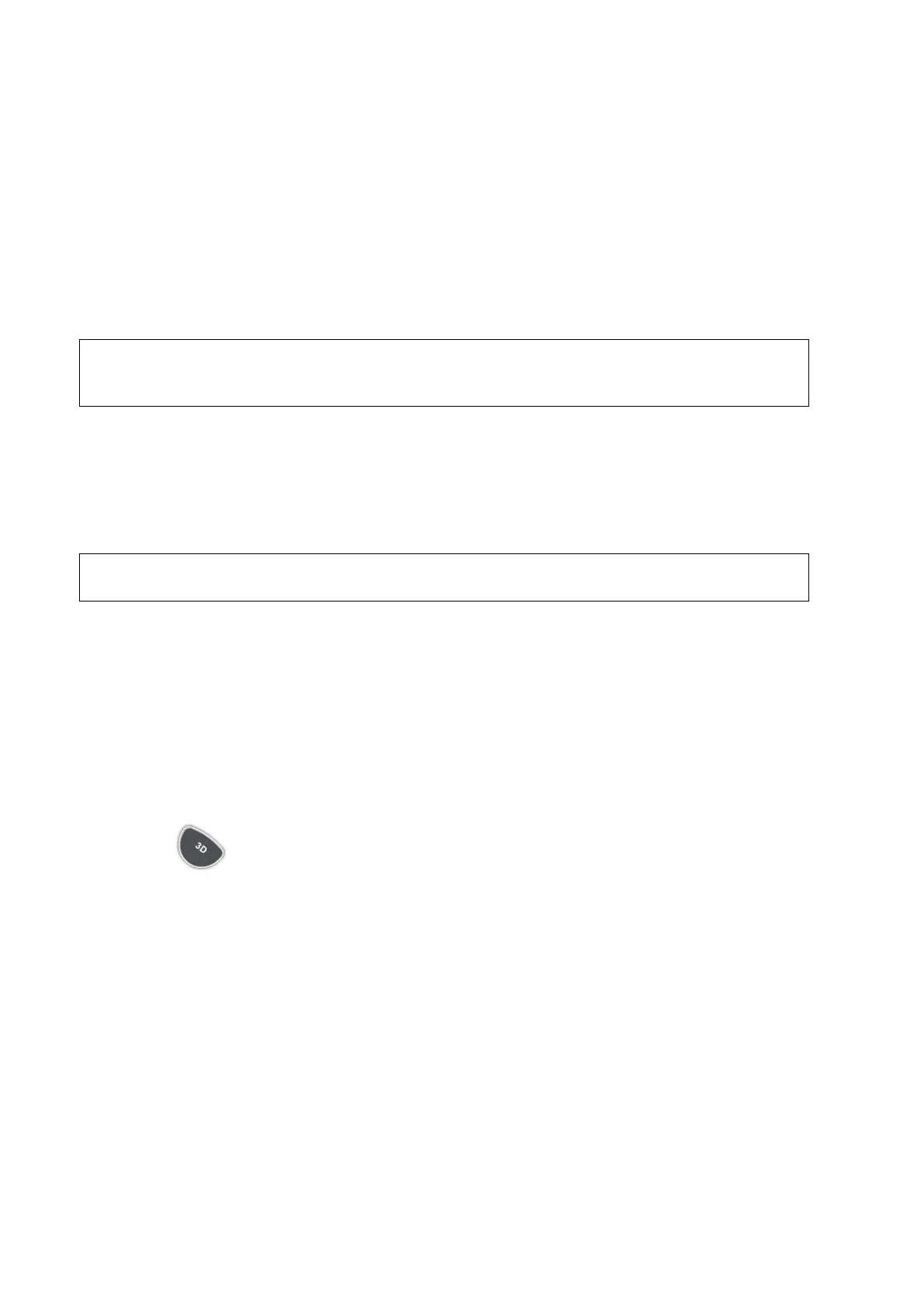5-54 Image Optimization
5.10.5 Smart 3D
The operator manually moves the probe to change its position/angle when performing the
scanning. After the scanning, the system carries out image rendering automatically, and then
displays a frame of 3D image.
Smart 3D is an option.
4D probe does not support Smart 3D.
5.10.5.1 Basic Procedures for Smart 3D Imaging
In Smart 3D image scanning, if the probe orientation mark is oriented to the operator’s
finger, please perform the scanning from right to left in linear scan; or rotate the probe
from left to right in rocked scanning; otherwise, the VR direction is wrong.
To perform Smart 3D imaging:
1. Select the proper probe and exam mode; make sure there is sufficient gel on the probe for
scanning.
2. Obtain a 2D image, and optimize the image if necessary.
3. Press <3D> on the control panel to enter Smart 3D mode.
4. Adjust ROI size and position and the position of VOI.
To define a ROI, please remove the useless data as to reduce the volume data
and shorten the time for image storing, processing and reconstruction.
5. Select the render mode. Set the scan method and the movement of the probe (angle and
distance).
6. Press <Update> to start 3D imaging.
The system enters into 3D image viewing status when the acquisition is completed; or, you
can finish the acquisition ahead by pressing <Freeze> or <Update> on the control panel.
In image viewing status, you can perform operations like VOI setting, parameter adjustment,
comment, image saving, image cutting, etc. For details, please refer to ―5.10.3.3 Static 3D Image
Viewing‖.
7. Exit Smart 3D.
Press <Update> or <Freeze> to return to Smart 3D image acquisition preparation; or, press
<B> or to enter B mode.
