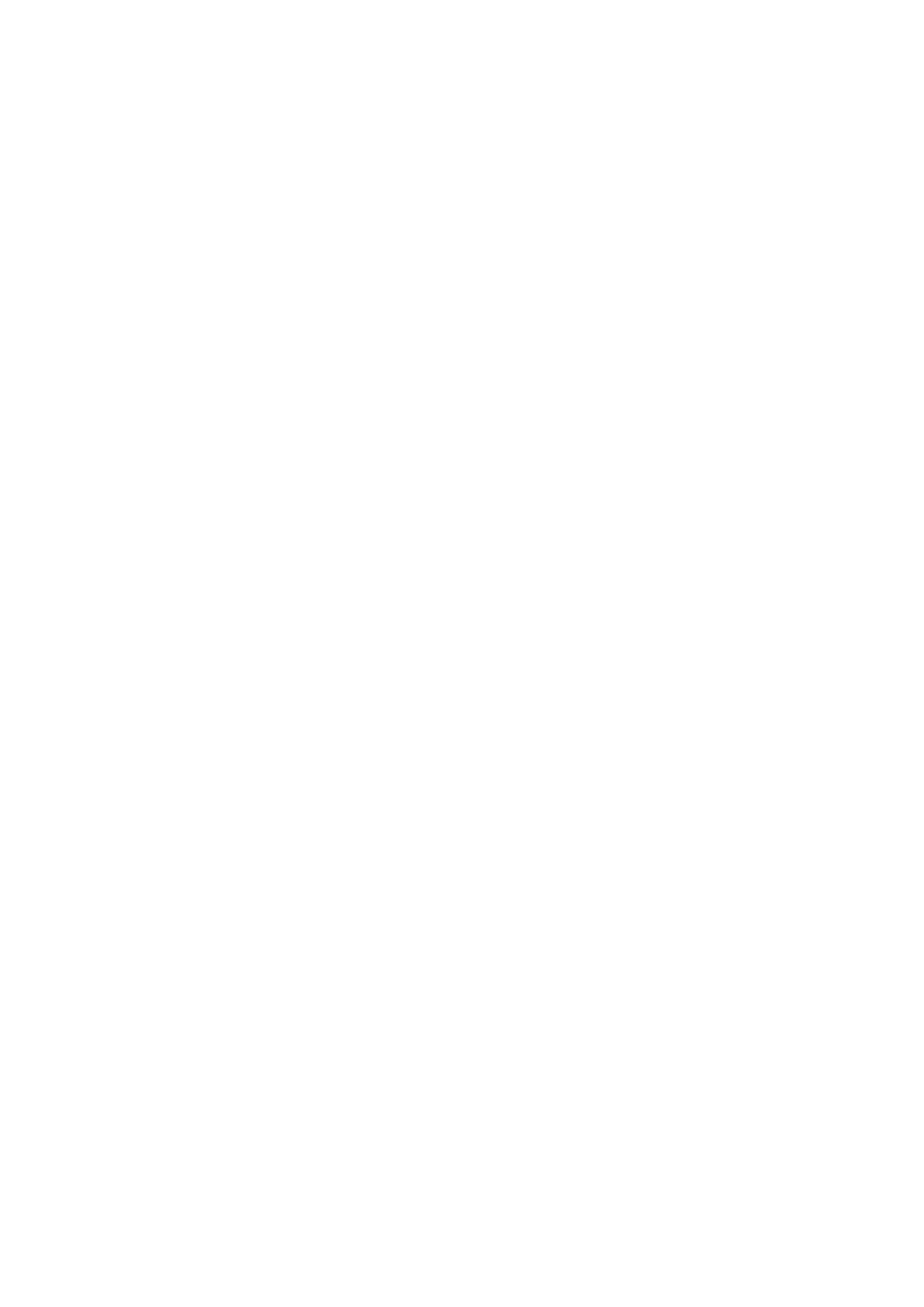5-106 Image Optimization
(e) Select the number of loops to acquire (per view in the selected phase) in the Loops list
(for non-continuous stages).
(f) Select the type: exercise or drug.
4. For each view (all views display for each phase):
(a) Select ―new view‖ in the View list.
(b) Select a standard view from the Standard View list.
5. Click [Save] to save changes.
Editing or Deleting a Stress Echo Protocol
To delete a protocol:
Select the protocol or one of its component phases or views and then click [Delete].
To Edit a Stress Echo Protocol:
1. Click an available protocol on the Select Protocol screen.
2. Click [Edit] to enter the Protocol Editor screen.
3. Edit the protocol as described in the create protocol.
5.14.6 Saving Stress Echo Data
Stress Echo data consists of Stress Echo loops, wall motion scores, and all other information
pertaining to the Stress Echo portion of a patient examination.
When the exam is ended, the system will save all images within the exam.
5.14.7 Exiting the Stress Echo Feature
To exit the Stress Echo feature:
Press <End Exam> on the control panel or click [End SE exam] on the screen.
5.14.8 Measurement and Report
Suspend the stress echo exam by touching [Suspend Exam] on the touch screen, press
measurement related keys or buttons to enter cardiology measurement. For details, please refer to
the [Advanced Volume].
Reports contain the entered indication, if any, and also any entered comments that are specific to
the report. You can include or exclude data from specific phase(s). You can preview and print the
report for the currently selected mode. You can also enable colored report printing in Maintenance.
Entering Indications or Comments for the Reports
You can enter an indication for display in Stress Echo reports.
To enter an indication:
1. Press <Report> on the control panel to open the report.
Use the keyboard to enter text in the Indication dialog box and then click [OK].