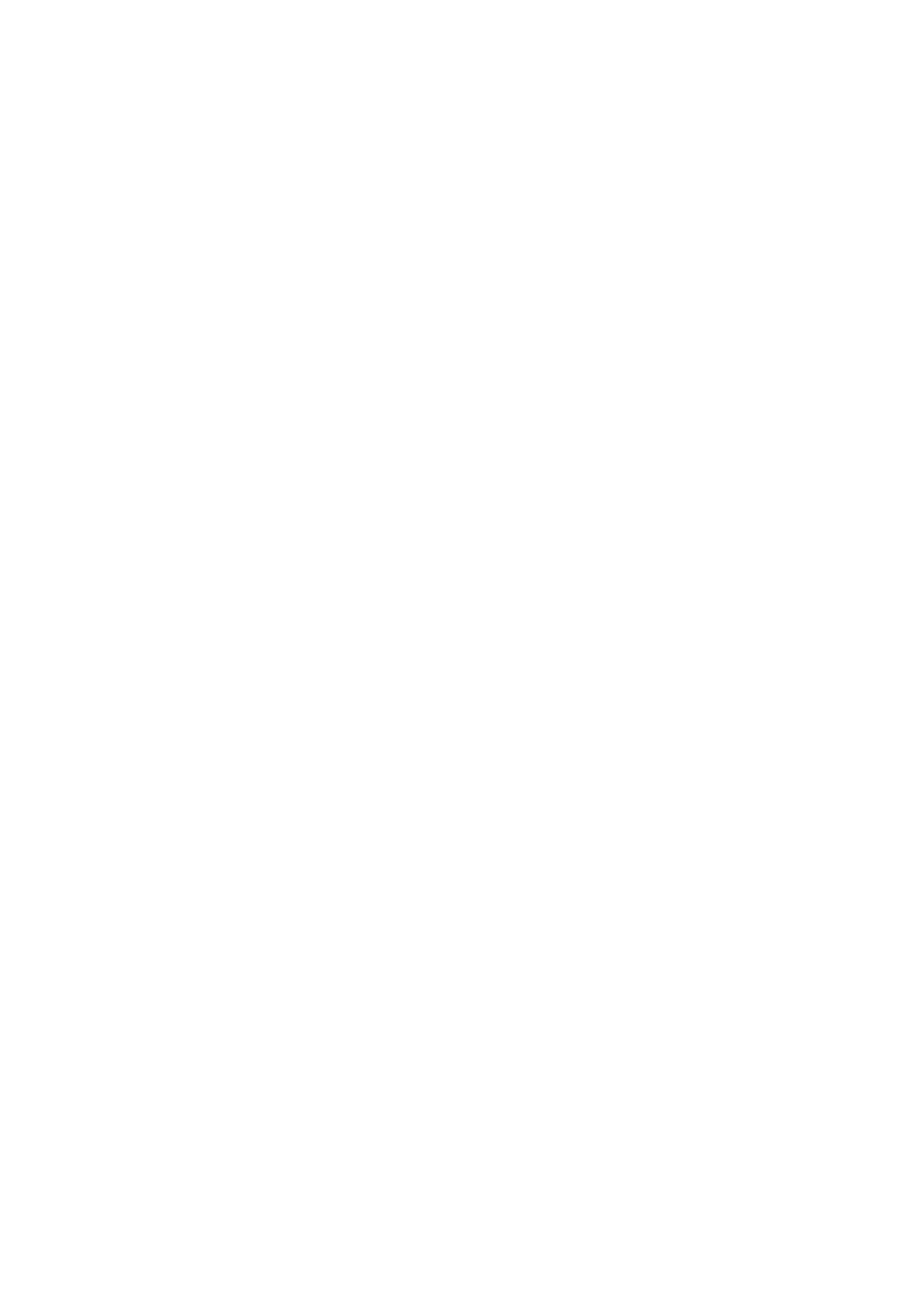Patient Data Management 10-3
10.2.5 Quickly Saving Full Screen Image to the System
1. Set user-defined key: select one key from [Preset][System][Key Config] page. Select ―Full
Screen‖ from ―Output‖ column.
2. Press the user-defined key to save the image.The format of the image is PNG.
The full screen image is saved to the default path with the default name. The thumbnail of this
image will appear in the thumbnail area on the lower side of the screen. When you move the
cursor onto the thumbnail, its file name with suffix will be displayed.
10.2.6 Quickly Saving Images to USB Flash Drive
Use user-defined key to quickly save the single-frame to USB flash drive.
(1) The image file is stored in the directory: X (USB flash drive name): patient name+ ID\exam
type + exam time \ image ID. Set the user-defined key through the path: [Setup] →
[System] → [Key Config].
Select a key in the Key Function page on the left side and select ―Send Image to USB
disk‖ in the Output page of Function field on the right side. Click [Save] to exit setup.
(2) Press the user-defined key to save the image to the USB flash drive.
10.2.7 Thumbnails
The stored images are displayed in the form of thumbnails on the screen:
During image scanning, thumbnails of the current exam display at the right of the screen;
In the iStation screen, the thumbnails of the current selected patient display at the bottom
of the screen. When you move the cursor onto a thumbnail, its name and format will
display.
In the Review screen, the thumbnails refer to the images stored in the same exam. When
you move the cursor onto a thumbnail, its name and format will display.
In the Review screen, open an image to enter the image analyzing status, and all the
thumbnails belong to the exam will be displayed on the right.
10.2.8 Image Review and Analysis
You can review and analyze the stored images (only refer to the images stored in the system
default path).
10.2.8.1 Review an Image
You can review all images stored in an exam, and send, delete or analyze the stored images.
To enter image review:
During image scanning, saved image thumbnails will display at right part of the screen.
Move the cursor onto a thumbnail, and press <Set> twice to open the image; if the stored
image is a cine file, double-click the thumbnail to enter the auto cine review.
Press <Review> to enter the Review screen. Images of the current exam and the current
patient are displayed.
Select an exam of a patient in the iStation screen, and press <Review> or double-click the
exam to enter the Review screen to review the images of the patient.
The Review screen is shown as follows: