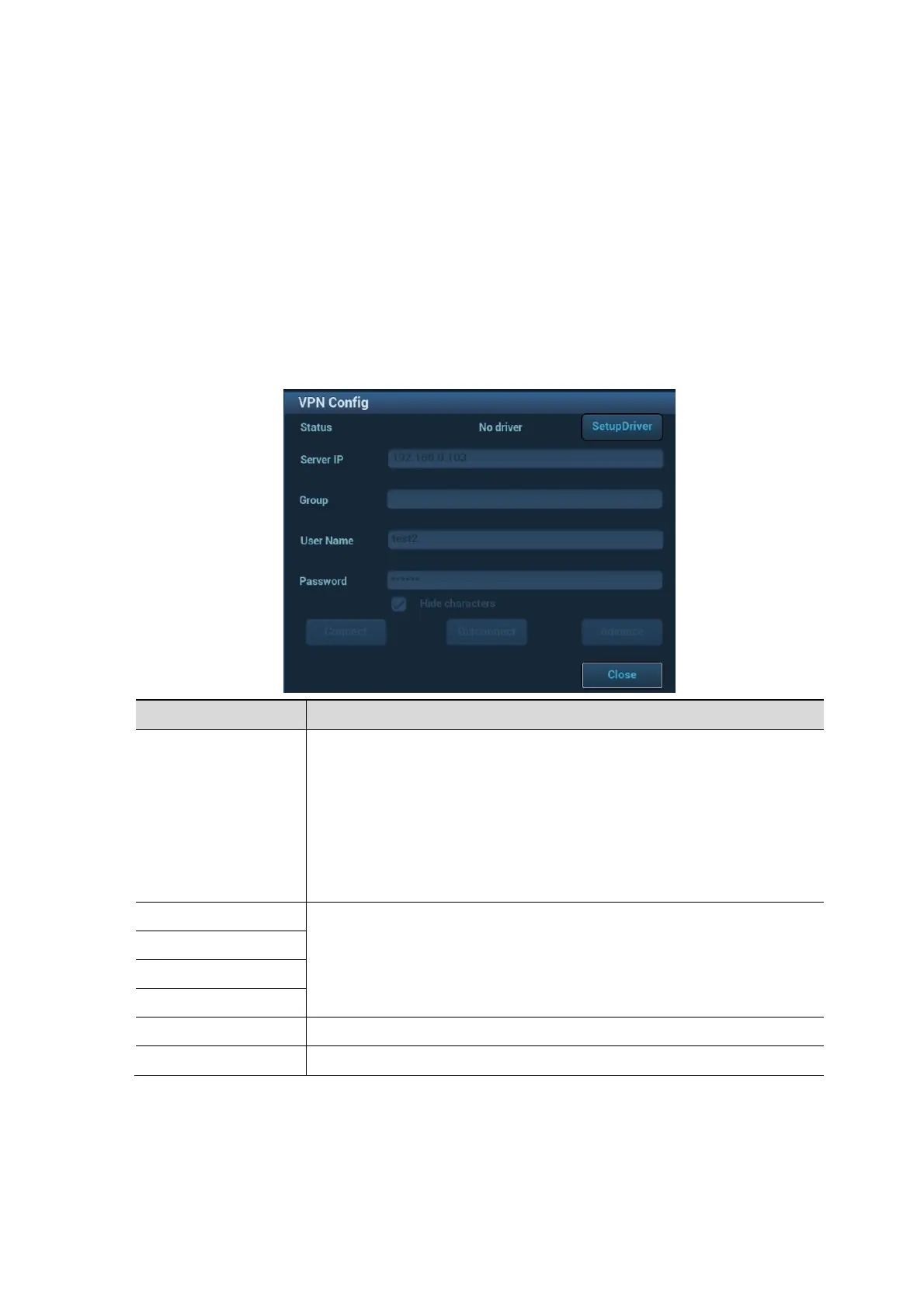3-28 System Installation
Rename Service: click to rename the selected print service.
Add printer: click to begin adding printer.
Property: to preset print service properties.
Image Settings
Click [Image Setting] to enter the page, you can set the brightness, contrast and saturation of
image printing, or you can use the default values.
3.7.5 Network Preset
Select <F10 Setup> → [Network] → [Network Settings] to enter the Network Settings interface.
Transmission Encryption
After accessing the network, click [VPN Config] to enter the "VPN Config" interface.
Status
No driver: click [SetupDriver] to enter the "TAP-Windows 9.21.2 Setup"
interface, and do as instructed.
Ready: the VPN is ready for use.
Advance: VPN Advance Configuration
Connected: VPN is successfully connected.
Disconnected: VPN is disconnected.
Error: error connection.
Server IP
/
Group
Password
The password is displayed as *.
Connect/ Disconnect Connect or disconnect VPN.
