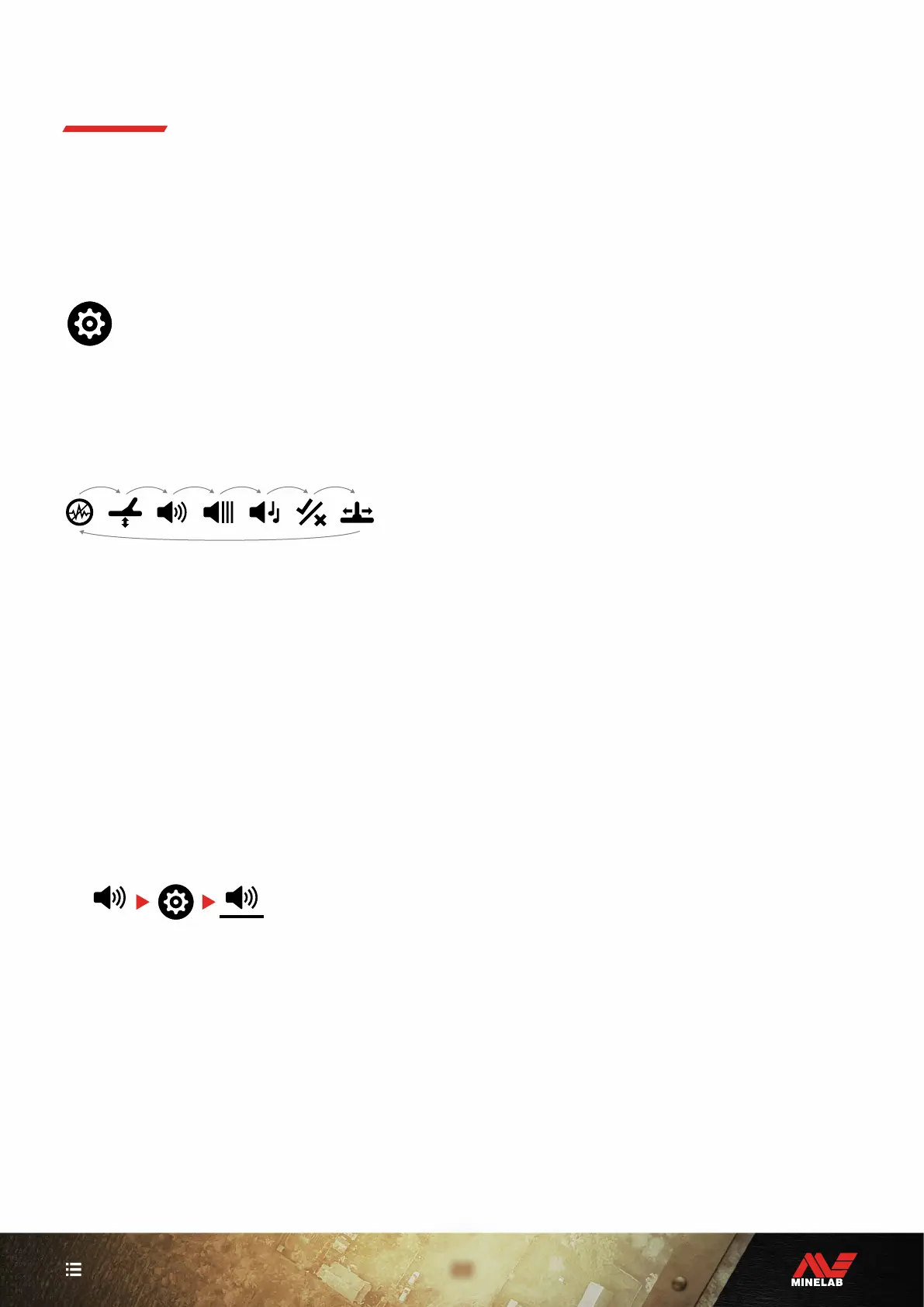22
CONTENTS
Settings Menu Navigation
The Settings Menu contains adjustable settings relating
to the detector. You can change audio and other detecting
settings via this menu.
SETTINGS MENU NAVIGATION
The Settings Menu can be accessed from any
screen by pressing the Settings button.
Each press of the Settings button will scroll to the next
setting in the Settings Menu in a left-to-right direction. After
the last Setting the detector returns to the Detect Screen.
Press the Settings button again to begin scrolling from the
left again.
Press either the Search Mode button or the Pinpoint/Detect
button from the Settings Menu to return to the Detect
Screen.
The Settings Menu remembers the last accessed setting
and will return to that setting the next time the Settings
button is pressed.
ACCESSING ADVANCED SETTINGS
1. Press the Settings button to navigate to any top level
Setting that has an Advanced Setting.
2. Long-press (2 seconds) the Settings button to select
the Advanced Setting, indicated by a line beneath
the icon.
2 Seconds
3. To return to the top-level setting, Long-press
(2 seconds) the Settings button.
The Settings Menu remembers if an Advanced Setting was
last accessed and will return you to that setting next time
the Settings button is pressed.
