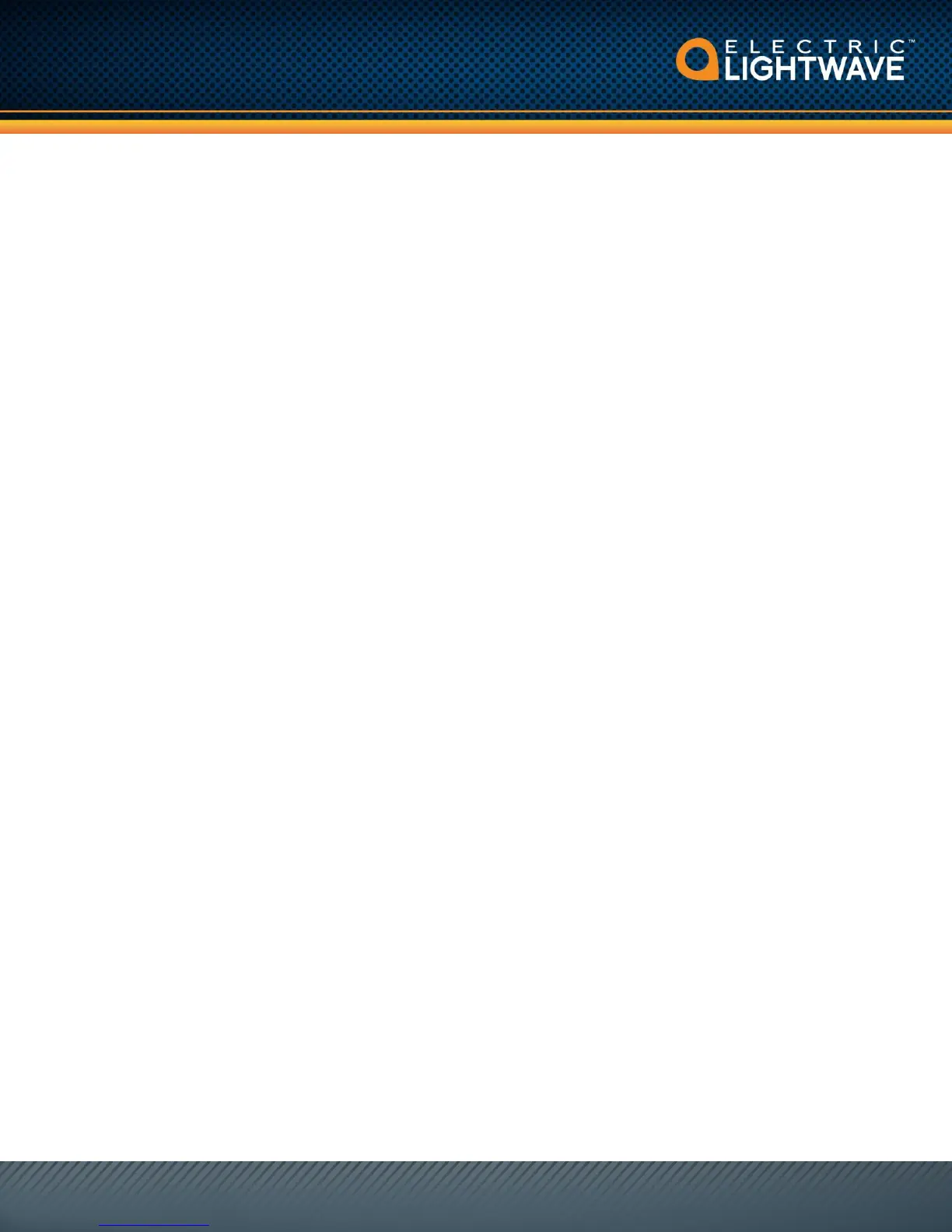Mitel 112 DECT Installation Guide
Ver: 3.1
Step 1: Prepare the Site Network
The base station should be connected into the voice VLAN (typically VLAN 2). In the LAN
switch, ensure the port that the base station connects into is an untagged voice VLAN. If it is
Electric Lightwave’s equipment and you have questions about the switch configuration, a SAT
can work with you to confirm the configuration. It the equipment is owned by the customer, then
it is the customer’s responsibility to have the equipment configured. We recommend the last
ports in a switch be untagged. If in doubt, please try those first.
Depending on your laptop/access device, you may an issue configuring it to connect and grab a
voice VLAN IP. Some laptops do not have the ability to accept specific VLAN assignment on its
NIC. Because of this, we recommend that a spare untagged voice VLAN port be assigned the
switch. I
Step 2: Plug a Laptop into the Voice VLAN
The base station is configured using a GUI interface. The best way to access the GUI is via a
voice VLAN connected desktop. If the scopes are correctly set up, a laptop will not automatically
pick up the voice VLAN. It will connect to default data network. This means you will have to
either configure the NIC adapter on your machine to pick up the voice VLAN or you will need to
plug your machine into an untagged voice VLAN port on the LAN switch.
Step 3: Assemble and Connect the Base Station to the Network
Un-box, assemble, and plug the base station into the LAN. By default, it is set up for DHCP.
Please refer to document 112 Base Station Install.pdf should you have additional questions
about how to connect the cables etc.
1. Plug the Ethernet LAN into the back of the base station
2. Plug the power supply into the back of the base station
3. The base station will go through a boot sequence. During the sequence, the lamp on the
front will cycle from blinking amber to solid green. The ready for configuration state
should be solid green.
Step 4: Log into the Base Station via the GUI
1. From the DECT handset; press the round “Menu” button between the green and red keys
to access the main menu.
2. Dial *47* Searching is displayed. Depending on the number of active base stations and
the handset’s distance to a base station, it can take up to 5 minutes.
3. Write the MAC: and the IP: down
4. Log into the GUI using the IP address from the search
5. The user credentials are: user name= admin password = admin
6. The main home screen will look as follows (figure 2)
