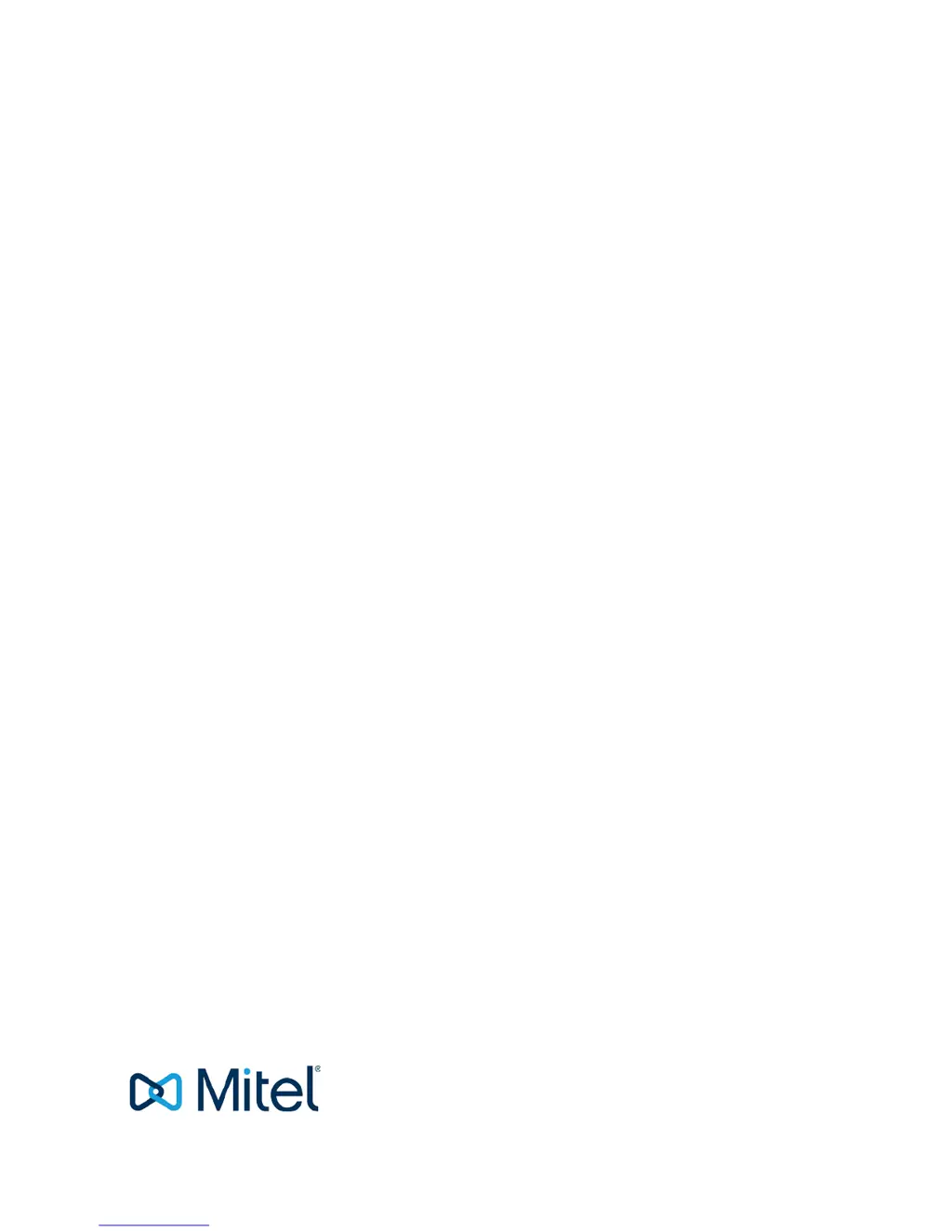How to fix a Mitel IP Phone handset that does not ring?
- PPeggy ShepherdAug 18, 2025
If your Mitel IP Phone handset isn't ringing, check if the sound off icon is visible in the status bar, indicating silent mode. To fix this, increase the volume in the Audio Settings or long-press the # key while the phone is idle.