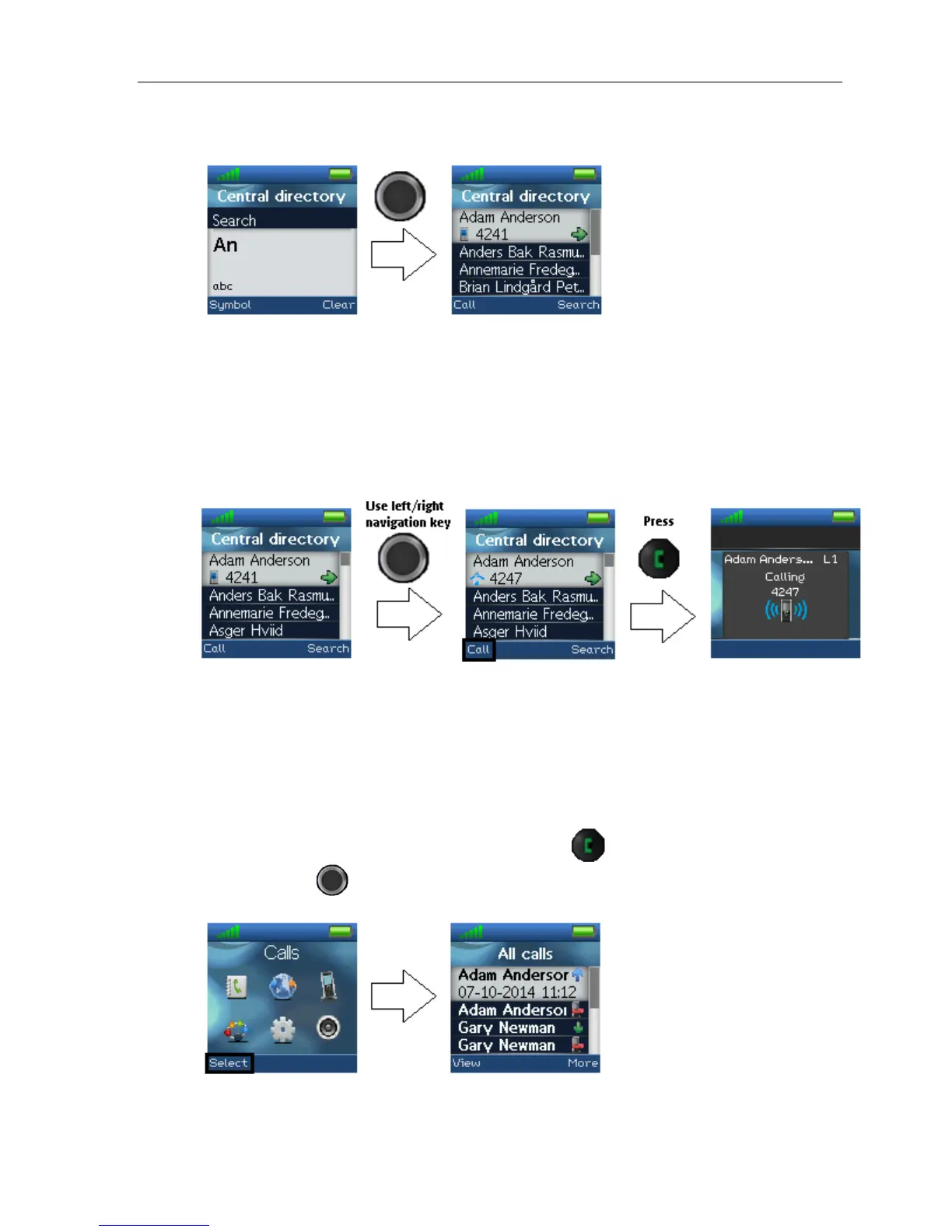Table of Contents
The search function is similar in these two modes. If you type a name in the search field and
then press Search, the search results are displayed.
To scroll through the search results, use the up and down navigation keys. If a green arrow is
displayed to the right of a contact (as seen above), this contact has more than one number
assigned. To scroll through these different numbers, use the left and right navigation keys.
CALLING A CONTACT IN THE CENTRAL DIRECTORY
To call a contact from the central directory, press the green “Off-hook” button. The contact
number that is currently displayed on the screen is called.
If a contact has more numbers assigned, a green arrow is shown to the right of the contact.
Press the right and left navigation keys to navigate between the different numbers assigned
to that contact. The number that currently appears on the screen is the one that is called.
CALLS
The menu “Calls” is a list of all the calls that have been made to or from the handset.
Enter this menu by pressing the green off-hook button
, or from the menu by pressing
the selection key
and choosing “Calls”.
17