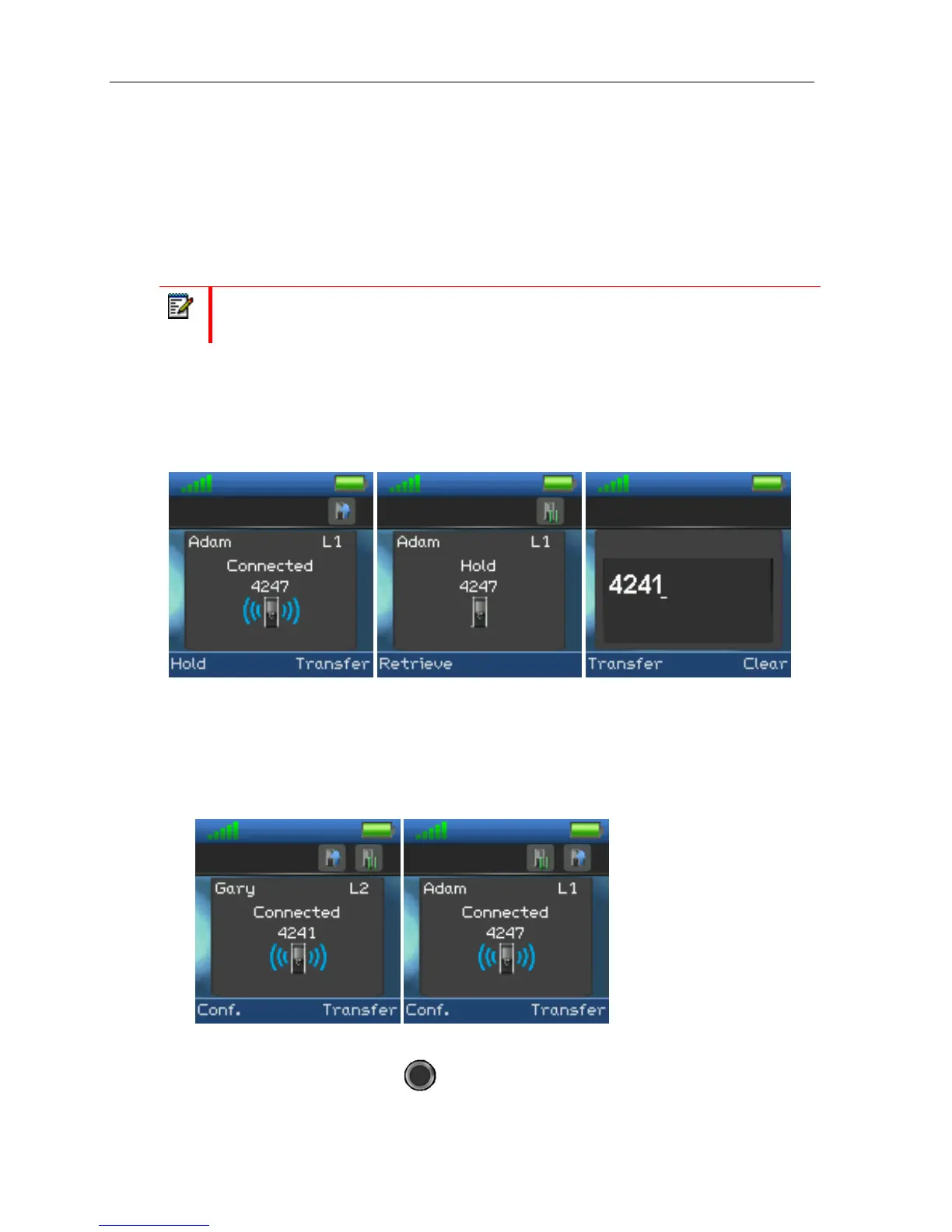Handset Operations Manual
2. Press the “Transfer” softkey on either of the handsets in call, and the counterpart of the call is
put on hold.
3. Enter the number that the transfer should be made to, and press transfer.
4. This will end the call on the first handset party (screen showing “Call ended”), and the second
party will stop being on hold and hear a ringback tone instead which indicates that this handset
is now calling the third party.
5. When the third party answers the call an unsupervised transfer has been made and the second
and third party are now in call.
Note: As with supervised transfer, it is also possible to make an unsupervised transfer by
pressing “Hold” instead of pressing “Transfer” in step 2.
SWAP BETWEEN TWO CALLS
It is possible to swap between two calls. In this case, one party will be in ongoing call, and the
second party will be on hold. So “Swap” means that it is possible to toggle between these two
parties.
1. Initiate a call with a counterpart so that the handset displays “Connected” as shown above.
2. Put this call on hold by pressing the “Hold” softkey.
3. Enter the number of a second party, and press the green “Off-hook” button.
4. A ring back tone is now heard in the handset as the second party is alerting.
5. As the second party answers the call a blue “Connected” screen as above is displayed.
6. By pressing the right navigation key
, the two calls are swapped which means that the
ongoing call is now between the first party with the second party now put on hold.
40
