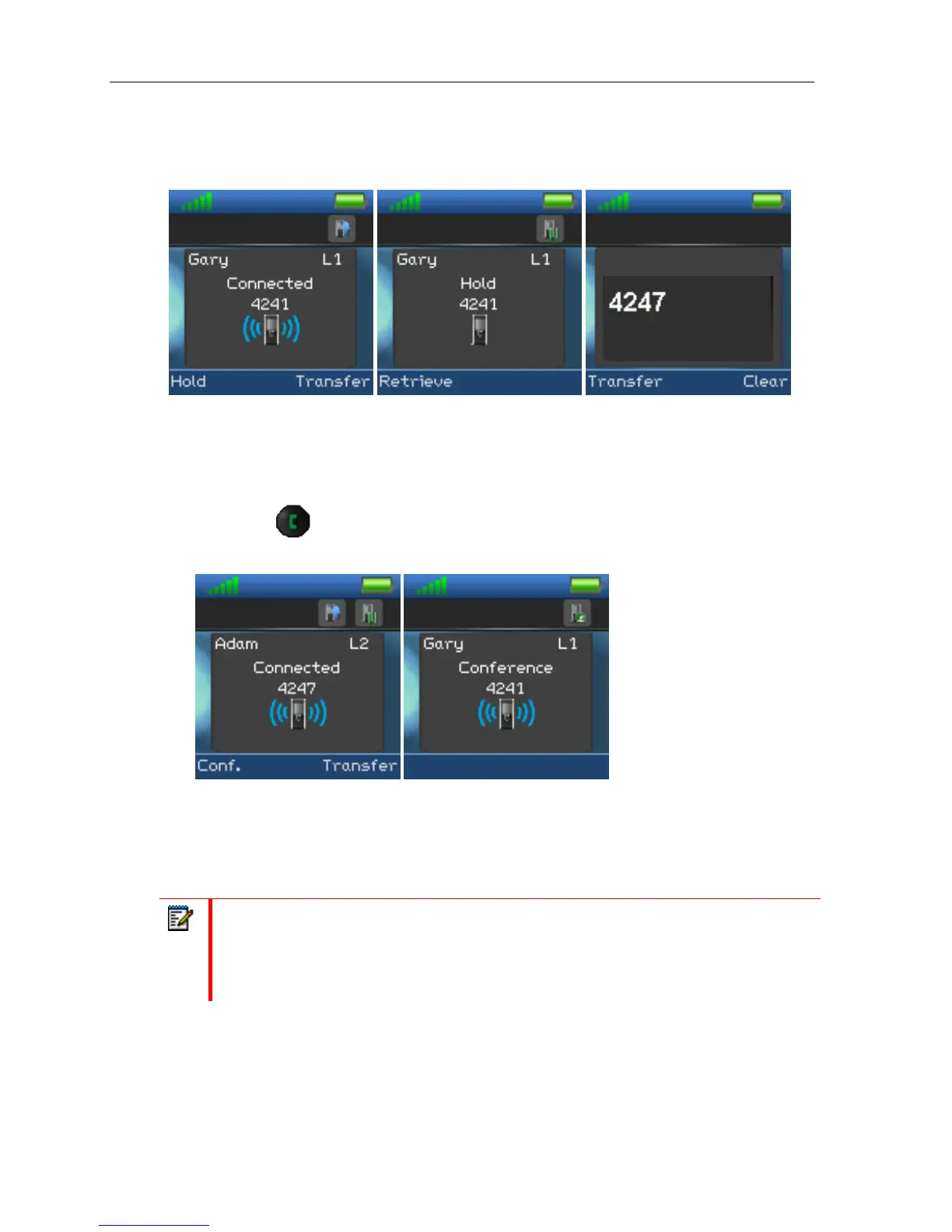Handset Operations Manual
ESTABLISHING A CONFERENCE CALL
This section describes how to establish a conference call between three parties.
1. Initiate a call with a party so that the handset displays “Connected” as shown above.
2. Press “Hold” to put the current call on hold.
3. The second party is put on hold.
4. Enter the number of the party that you want to invite to the conference and press the green
“Off-hook” button
to call this participant.
5. After the called party answers the call, the second party is still on hold and the conversation is
only between the third party and the first party that is, the initiator of the conference.
6. Press the “Conf” softkey to form the conference.
7. The “Conference” screen as seen above is displayed and the three participants are in a
conference call. Thereby the conversation is between all three parties.
Notes:
1. It is possible to invite more participants to the conference by repeating the steps 2-6 for
one of the participants in the conference that has not yet invited a party to the conference.
Once a participant has invited a new party to the conference it is not possible for this
participant to invite additional parties into the conference.
42
