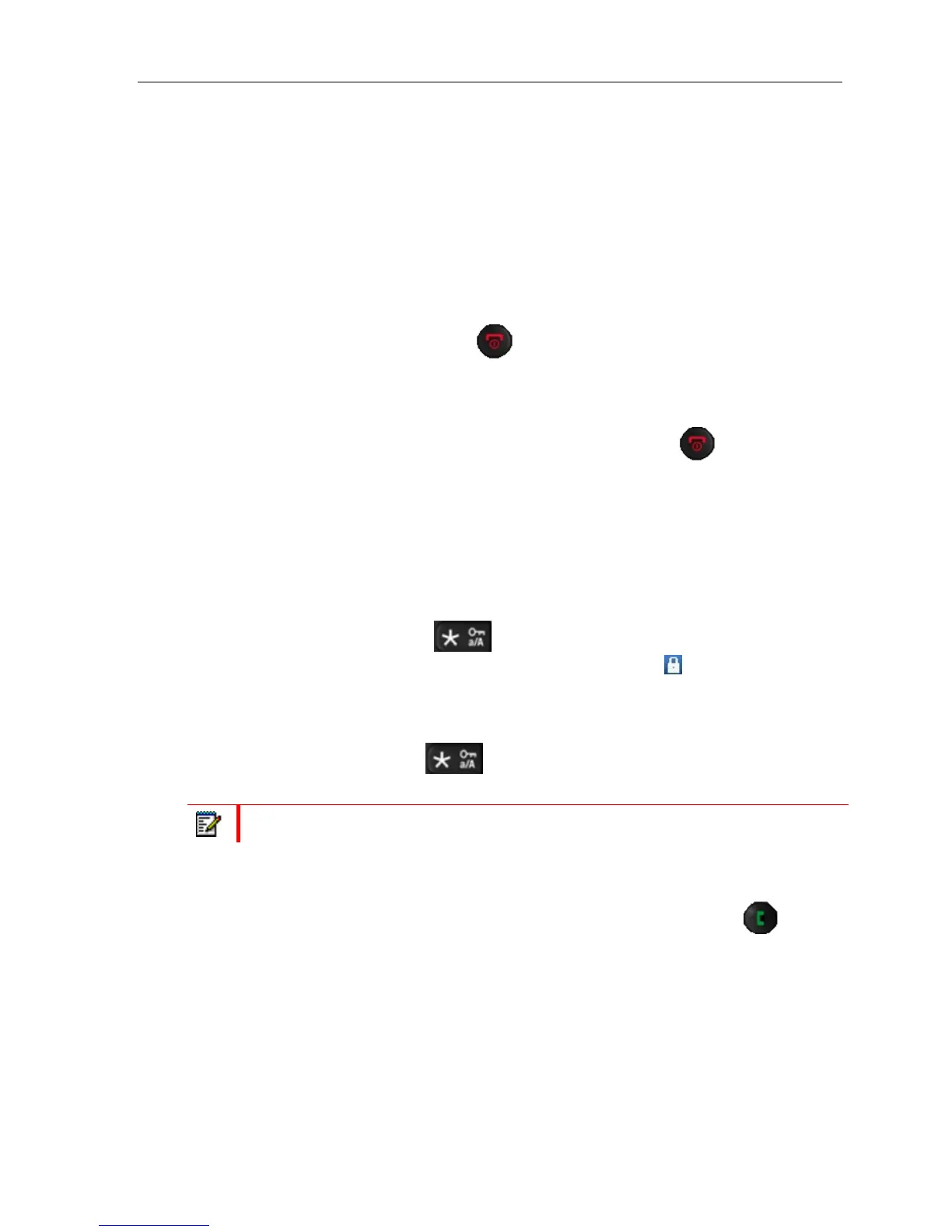Table of Contents
BASIC OPERATION
The following sections explain three basic operations of the handset: how to switch the
handset on/off, how to lock/unlock the keypad, and the options available when you enter a
number from idle mode.
TO SWITCH HANDSET ON/OFF
Switching on the handset
To switch the handset on, long-press the
key. When the handset is on, it displays
“Searching” for a short while until a signal is detected. The handset then displays the
registration number and is ready for use.
Switching off the handset
To switch the handset off, return to the idle screen and long-press the
key and the
handset will turn off.
LOCK/UNLOCK THE KEYPAD
To prevent accidentally calls, you can lock the keypad.
Locking the keypad
To lock the keypad long-press the
in idle. The following text message is displayed:
“Press and hold
∗”. When the keypad is locked, the “Key Lock” icon is displayed in the
status bar.
Unlocking the keypad
To unlock the keypad long-press
until the text message “Press and hold *”
disappears.
Note: It is possible to answer or reject an incoming call while the keypad is locked.
ENTERING A NUMBER IN IDLE
When entering a number in idle it is possible to call the number by pressing the key.
Otherwise, the following two different options are available when a number is entered in idle.
Save
Press the Save softkey to add the number as a local contact.
Clear
Press the “Clear” softkey to delete one character at a time to the left of the cursor.
11
