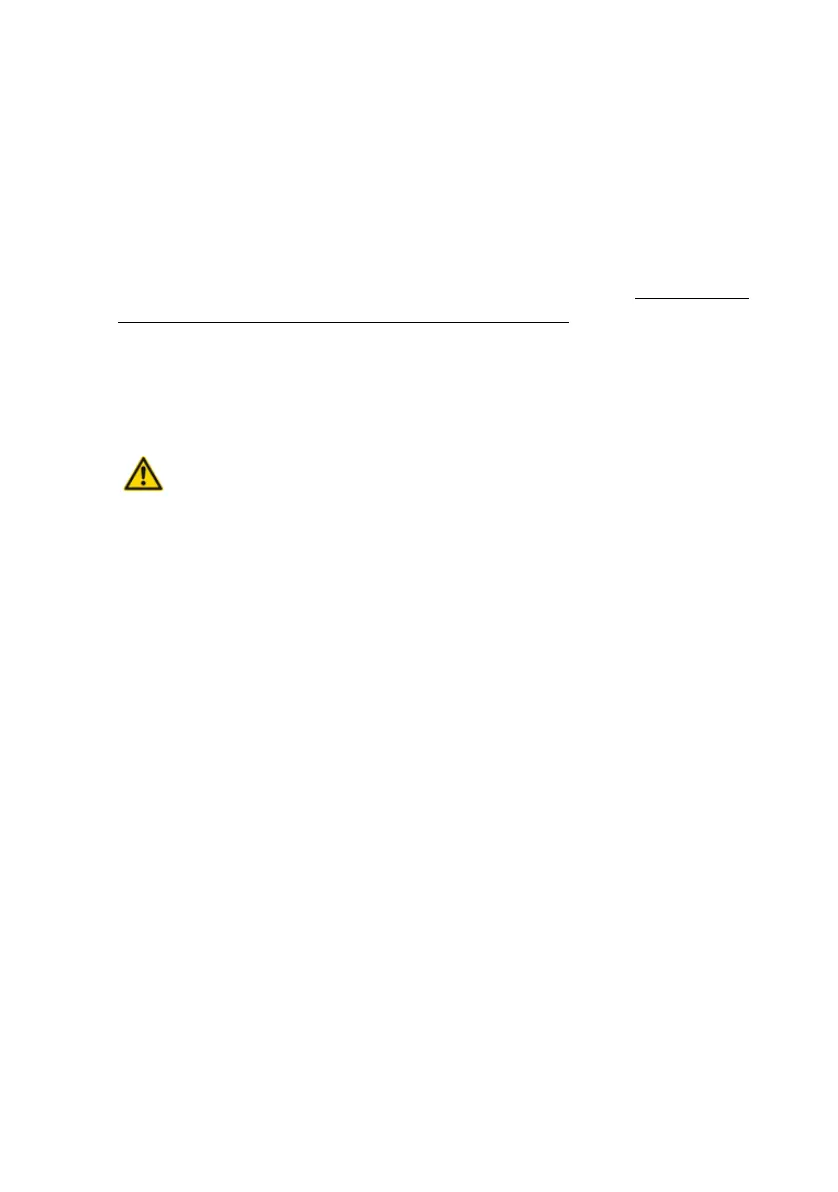Operation and Maintenance
29
Applications Card CPU2-S
syd-0620/1.1 – R4.0 – 01.2016
2. Either connect the monitor, keyboard and mouse directly to the applications
card or establish a remote desktop connection. The IP address for the re-
mote desktop connection can be seen in WebAdmin in the Configuration /
IP network view (IP address of the applications card setting).
3. Log on with the user name Administrator and with the currently valid pass-
word password.
4. Reset the applications card password saved in the communication server
back to the default value. Follow therefore the instructions "Resetting a
saved password on the applications card", page 29.
5. Start the batch file c:\recovery\recovery.bat.
The C: drive is reformatted and the operating system and MiVoice
Office 400 applications are installed again. This takes approximately 30
minutes.
Warning:
The communication server must not be switched off during this
process.
6. Put the reset applications card back into operation according to these in-
structions.
Resetting a saved password on the applications card
The current password on the applications card is saved on the communication
server. If the applications card is reset to the factory settings, then the saved
password also has to be reset in the communication server. To do so proceed
as follows:
1. Start the read me file c:\recovery\Readme_Recovery.html and open the hy-
perlink <IP-Adresse>/cpu2/support.aspx. contained within.
2. Enter your user name and password for accessing the communication
server (PBX installer user name and PBX installer password).
3. Make sure that the Reset CPU2 password checkbox is marked.
4. Click the Reset button.
The password is reset to the default value password.
