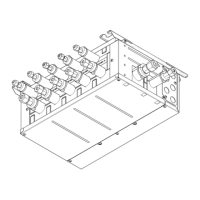3 69-2426—01
3
Link all devices to wireless network
1 Remove cover from wireless receiver.
2 VerifyPOWERlightissolidgreen.
3 PressandreleasetheCONNECT button.
4 IfCONNECTlightdoesnotflash,another
receiver or RedLINK wireless adapter may be in
wirelesssetupmode.Exitwirelesssetupatthe
other device.
Link remote controller to wireless network
Zone name
Presss or t to change the name or location of this zone,
then press NEXT.
Example:67=MeetingRoom
See complete zone list on page 8.
PressCONNECT to establish a link to the wireless network.
If E0 or E1 appears, see error codes on page 10.
After a brief pause, the confirmation screen at left should
be displayed to verify that the wireless connection has been
established.
PressDONE to display the home screen.
POWER LED
Solid Green:Poweredandcommunication
is established.
Slow Flashing Green (1 flash/
second): Receiver is powered.
Waitapproximately30secondsfor
communication to be established
between the wireless receiver and the
indoor unit. Check cable connection if
flashing does not stop after 30 seconds.
Fast Flashing Green (5 flashes/second):
Error in communication between
wireless receiver and the indoor unit.
Check cable connection.
CONNECT LED
Flashing Green: In wireless setup
mode.
Solid Green: RedLINK communication
is established.
Yellow:Pleasewait.
Red: RedLINK device is not
communicating.
Flashingstatuslighttimesout
after15minutesofinactivity.Press
CONNECT again if necessary.

