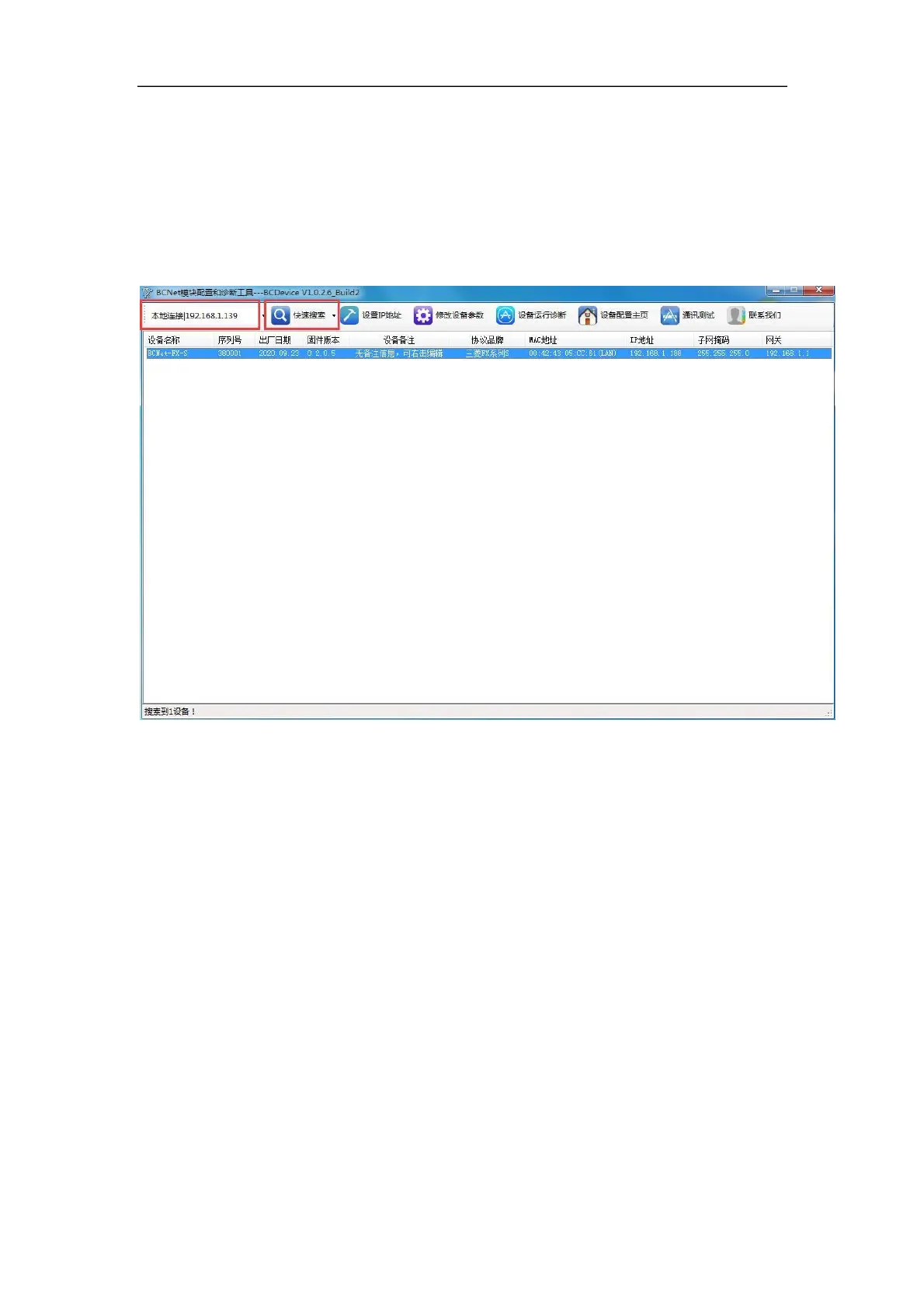Use the manual Beichen Automation BCNET-FX-S Ethernet communication processor
3.3 BC device configuration module
3.3.1 search device
Run the BCDEVICE software, as shown below:
1. Before searching for devices, please select the computer that connects
BCNET-FX-S module [ network interface ] ; if the computer and the
module are connected by network cable, please select [ local
connection ] ;
If the computer and module are connected wirelessly, select wireless
network connection.
2. Click the search device button to search the BCNET-FX-S module on the network, at which
point we can
See some basic information about the module, including: serial number, factory date,
firmware version, IP address, subnet mask, net
Off and so on.
3.3.2 set the IP address
First, we need to modify the BCNET-FX-S module IP address to ensure that the
computer's IP address and the same network segment.
Click the -LSB- IPt IP address ] button, in the dialog box that pops up,
tIP[ IP address ] , [ subnet mask ] , [ net
