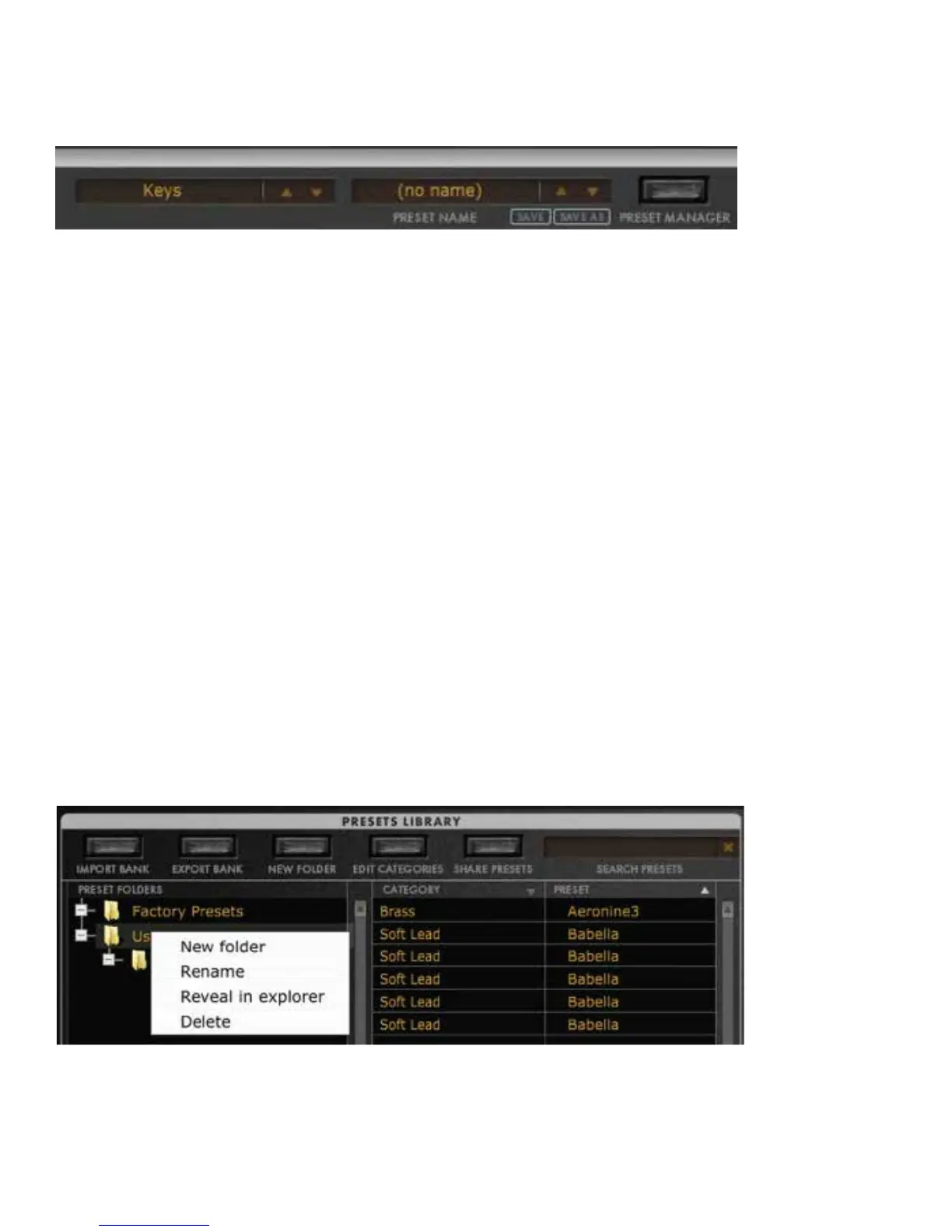PRESET MANAGER:
The preset currently active in the Minitaur editor is shown in the PRESET NAME window. To select a preset,
click on the window to open a menu of available presets, or use the arrows to scroll through the list.
The preset currently active in the Preset Manager window is sent to the Minitaur for previewing and editing,
but is not permanently stored in one of the preset locations.
When saving a preset directly on the Minitaur hardware, a tilde (~) is placed at the end of the preset name to
let you know that it has been modified and saved.
Right-click on a preset to rename it.
SAVE: This command saves the current Editor settings as a preset. The default location is the PRESETS
LIBRARY folder, which was installed on your computer when launching the Plugin or Standalone version for
the first time:
OSX: /Users/username/Library/Application Support/Moog Music Inc./Minitaur/Presets Library
Windows 7: C:\Users\Administrator\AppData\Roaming\Moog Music Inc\Minitaur\Presets Library
Windows XP: C:\Documents and Settings\USERNAME\Application Data\Moog
SAVE AS: Opens the “Save Preset As” window allowing you to name and save the current Editor settings as a
preset in any location or folder you specify.
Note: You can also drag and drop a preset to a folder directly from the Minitaur preset window.
PRESETS LIBRARY:
At the left is a list of PRESET FOLDERS.
The center columns show the PRESETS within the selected PRESET FOLDER, and the CATEGORY to which
the PRESET is currently assigned.
PRESET FOLDER OPTIONS
Right-click or double-click on the Preset’s Category name to:
Create a New Folder
Rename the Folder
Reveal the location of the Folder’s source file in your computer
Delete the Folder
5
