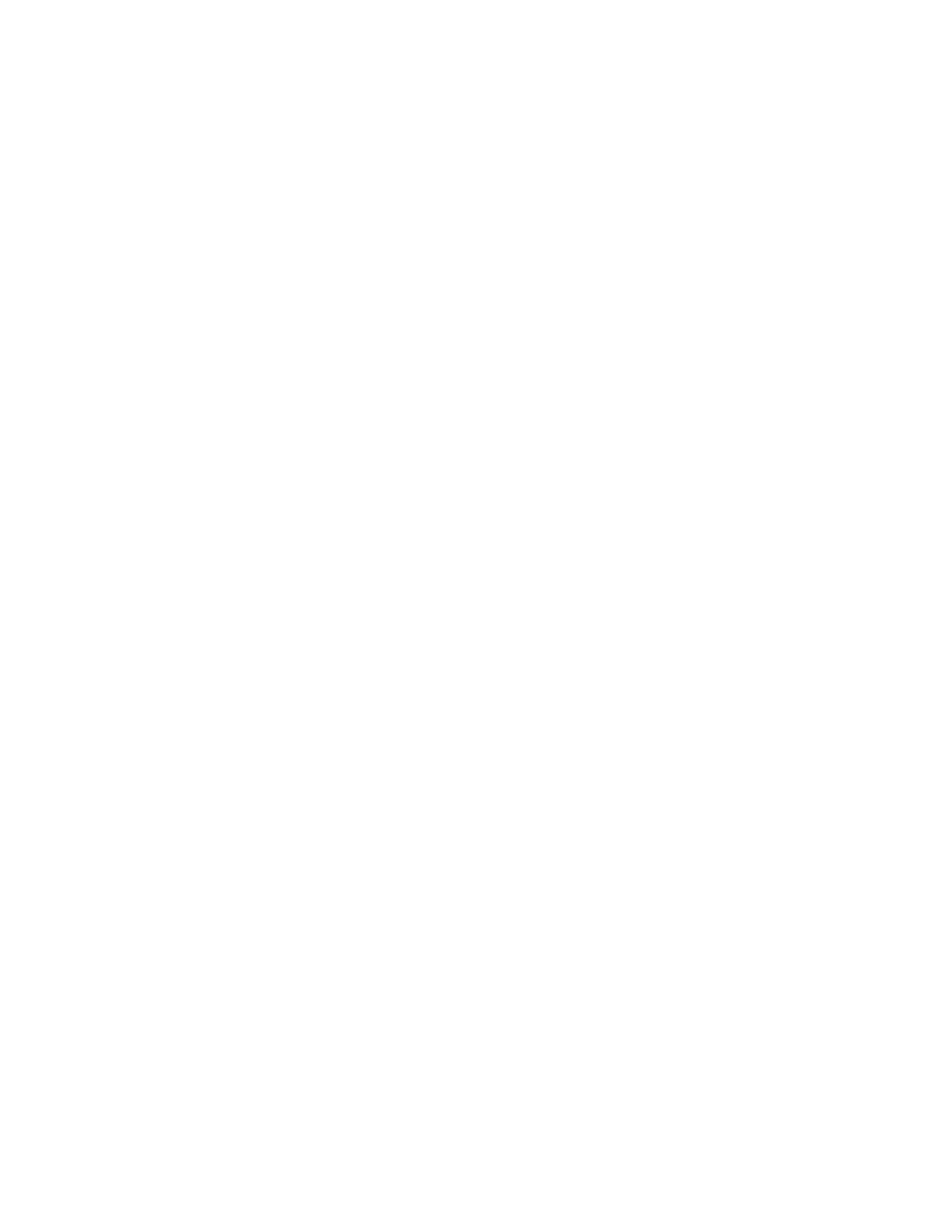71
MODULATION (Continued)
CONTROLLER
TOP ROW: Controller
BOTTOM ROW: Controller Value: -100 to 0 to +100%
The modulation source can be applied directly to the modulation destination, or the amount of
modulation can be articulated using an assignable controller such as Aftertouch. The amount of
modulation can also be attenuated by using another mod source as a controller, such as an LFO or
EG. Use the Controller Soft Knob to select a controller, or simply select NONE. Controller Amount
determines how strongly the Controller affects the amount of modulation. When the Controller
Amount is set to 0, the value of the selected controller has no effect on the modulation strength. If the
Controller Amount is positive, then high Controller values create stronger modulation effects while
low Controller values reduce the amount of modulation. If the Controller Amount is negative, then the
effect of the Controller is reversed (a low Controller value allows more modulation to come through,
while increasing the Controller value attenuates the strength of modulation). If no Source is selected
but a Controller is assigned, then the Controller behaves like a Source and the Controller Amount
behaves as described above for the Source Amount.
TRANSFORM
Placing a Transform in the modulation path offers a number of ways to manipulate the value of the
modulation signal as it travels from the source to the destination. The Transform is selected using the
top parameter row; the value is entered using the bottom row parameters.
NONE
This is the default setting; no transform has been applied to the modulation path.
LIMIT LOW (0 to 100%)
This Transform articially sets a lower limit on the value of the control signal. Values above
this low limit are played normally. Values below the low limit will be output using the value of
the low limit setting.
LIMIT HIGH (0 to 100%)
This Transform articially sets an upper limit on the value of the control signal. Values below
this high limit are played normally. Values above the high limit will be output using the value of
the high limit setting.
SQUARED (FIXED)
The value of the Transform output is equal to the input value multiplied by itself, or squared.
CUBED (FIXED)
The value of the Transform output is equal to the input value multiplied by itself twice, or cubed.
DESTINATION
TOP ROW: Destination Module Name
BOTTOM ROW: Destination Parameter Name
The Destination species the parameter that will ultimately be controlled by this modulation path. The
list of modulation destinations is extensive. To make it easier to select a destination quickly, the top
row parameter will select the Moog One Module, the bottom row parameter will choose the destination
parameter from within that module.