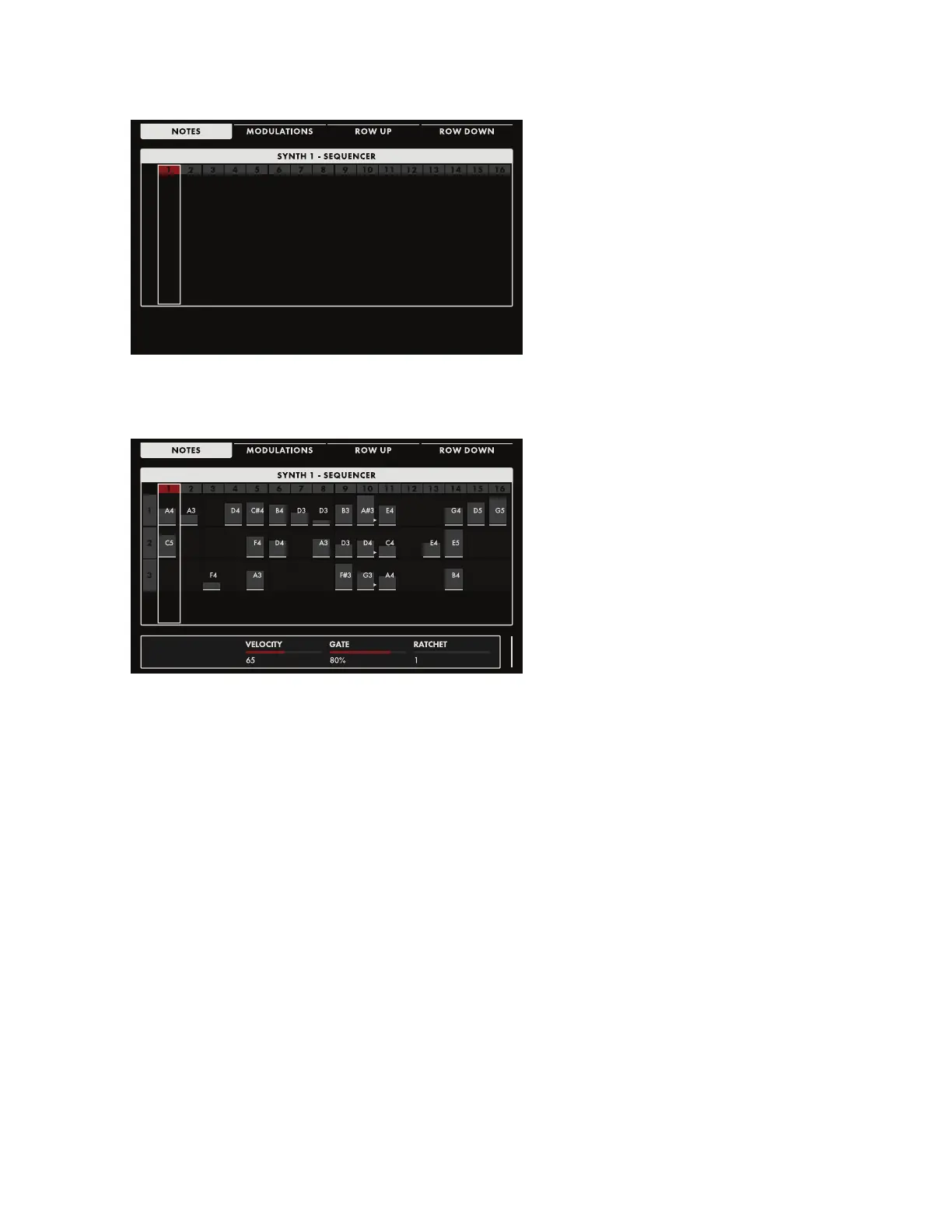86
SEQUENCER (Continued)
RECORDING NOTES & ADDING LANES
If it is not already selected, press the
NOTES Soft Button at the top of the
screen. Press the RECORD button on the
Front Panel (the button will light). Notice
how the Step Indicator has turned to red,
showing that the Record mode is On.
Notes may be entered using the keyboard.
Once a note is played, the sequence will
advance to the next step and wait for the
next note, and so on. As you enter notes,
You can use the ADV buttons to move
from step to step, or you can turn the Master Encoder to scroll left/right through the steps. Two soft
buttons at the top of the screen allow you to move the selection Up or Down between rows (Lanes).
You can also navigate up and down by turning the Master Encoder while SHIFT is active.
Each lane can only support one note per
step, so adding more lanes is required to
have multiple notes on each step. Pressing
the ROW DOWN Soft button is one way
to add an additional lane. You can also
simply play multiple notes on a single step;
Moog One will create a new lane for each
additional note played. Only one lane can
be active/highlighted at once, so if you
create an additional lane and play only a
single note for that step, it will be entered
into the active lane.
NOTE: While it is possible to make your initial pass of entering sequence data with the Record Mode on
and the Sequencer running, it is not recommended. Without a reference audio click and only the visual
indicators, entering a sequenced phrase correctly will be tricky.