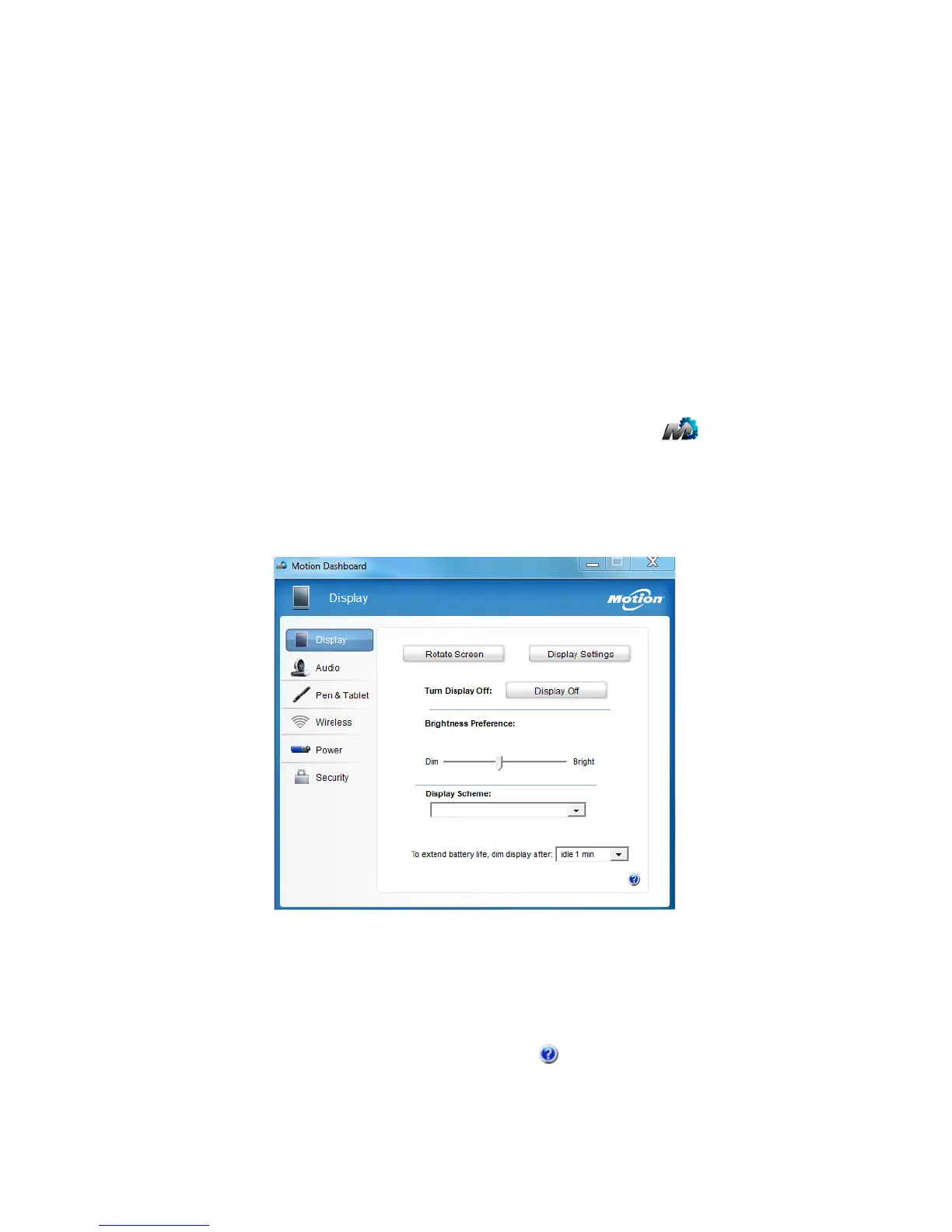Chapter 2 Using your C5t/F5t Using the Motion Dashboard 18
4. Under Taskbar location on screen, select Left.
5. Tap OK.
T
IP: As an option, you can hide the taskbar altogether; it reappears when you tap the area. From
the Taskbar tab, tap the Auto-hide the taskbar checkbox.
Using the Motion Dashboard
The Motion Dashboard provides a convenient way to change common tablet-related
settings.
To open Motion Dashboard:
• From the Windows® taskbar, tap the Motion Dashboard icon .
Motion Dashboard is organized into categories, which are listed on the left of the
Dashboard. Tap a category to display its settings. In the following illustration, Motion
Dashboard is open to Display settings.
Motion Dashboard
The following table lists some of the tasks you can perform using the Motion Dashboard.
N
OTE: This is a partial list of tasks that you can perform with Motion Dashboard.
Some of these tasks are described in this chapter; all tasks are described in
Motion Dashboard by tapping the help icon .