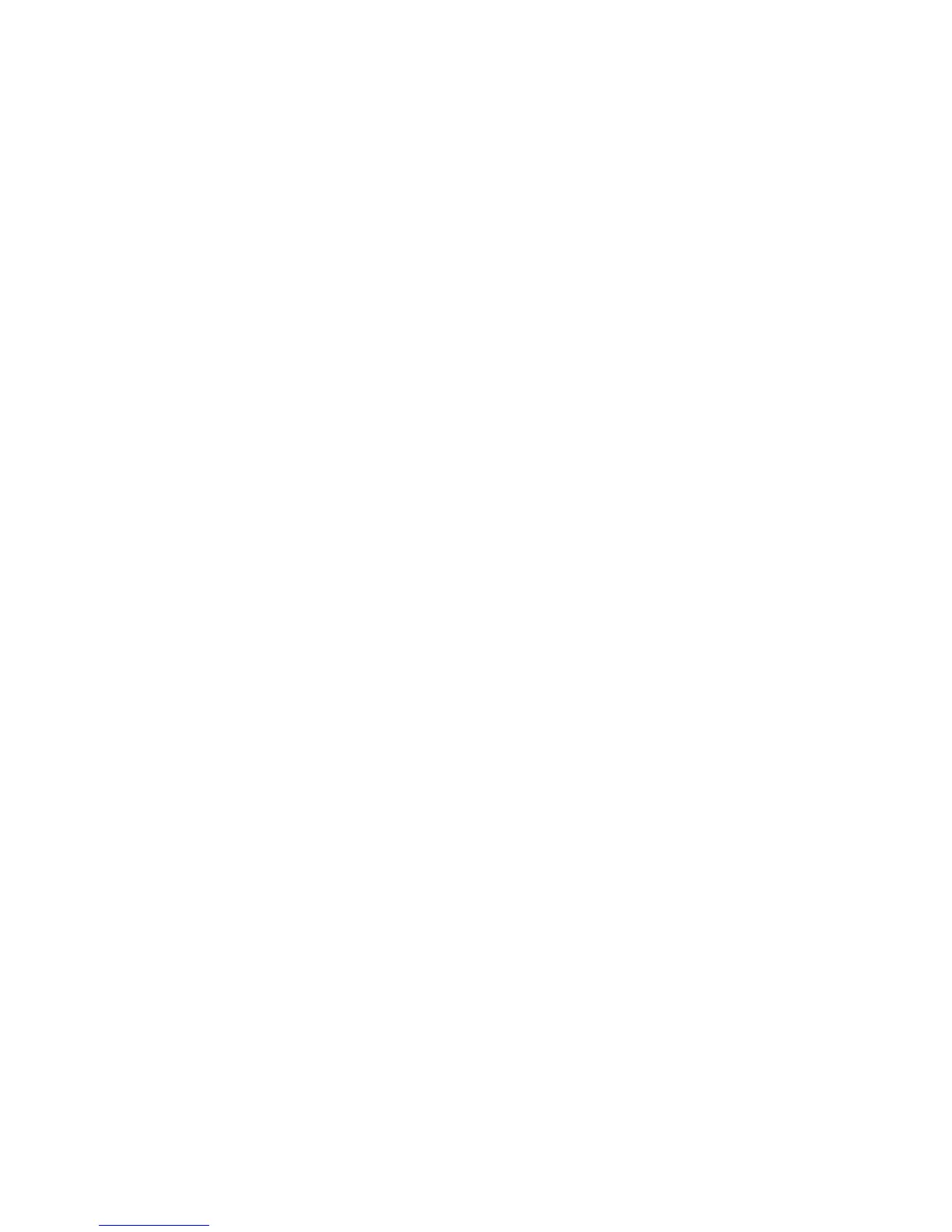Chapter 2 Using your C5t/F5t Using the fingerprint reader 52
Create an OmniPass user account
You create (enroll as) a new OmniPass user to register your fingerprint. Before you begin,
read the following tips.
Fingerprint reader tips
• For best results, use the Practice option to familiarize yourself with the fingerprint
reader before enrolling the first time.
• Be consistent. Hold your finger and scan at the same angle each time. For example, if you
enroll your finger with your hand open, hold your hand this way each time you scan.
• The scanner is bi-directional. You can move your finger from right to left or left to right.
• Read the prompts carefully and ensure that you wait for the prompt before you swipe.
• Swiping too fast or too slow can make a capture unsuccessful. Change the swipe speed
until you learn what speed works best.
• When scanning, press hard enough to fully contact both the nickel-colored ring and the
sensor; you don’t have to press hard.
• Rub your fingers together to stimulate the natural skin oils so your fingerprint is easier to
detect. Conversely, wipe dirt or debris off your finger before scanning it so nothing
interferes with the scan.
• If you’re having trouble enrolling a specific finger, enroll a different finger. Enroll multiple
fingers in case one is injured.
• If you’re repeatedly having trouble getting a good scan, you may need to clean the
sensor. See Cleaning the fingerprint reader on page 64.
To enroll as a new OmniPass user:
1. If you haven’t already done so, Start OmniPass.
2. Tap Enroll New User.
3. Follow the instructions in the setup program. When prompted:
1. Supply your Windows® login user name and password.
2. Select Authentec Fingerprint Device.
3. Choose which finger you want to use as your fingerprint password and swipe your
finger as instructed.
4. Enroll a second fingerprint, which you can use if you injure your first finger.
Note: You can enroll another fingerprint at another time from the OmniPass Control
Center.
4. Back up your user profile to an external drive that you can store in a secure location in
the event that your user profile is corrupted or if your Tablet PC must be reimaged.