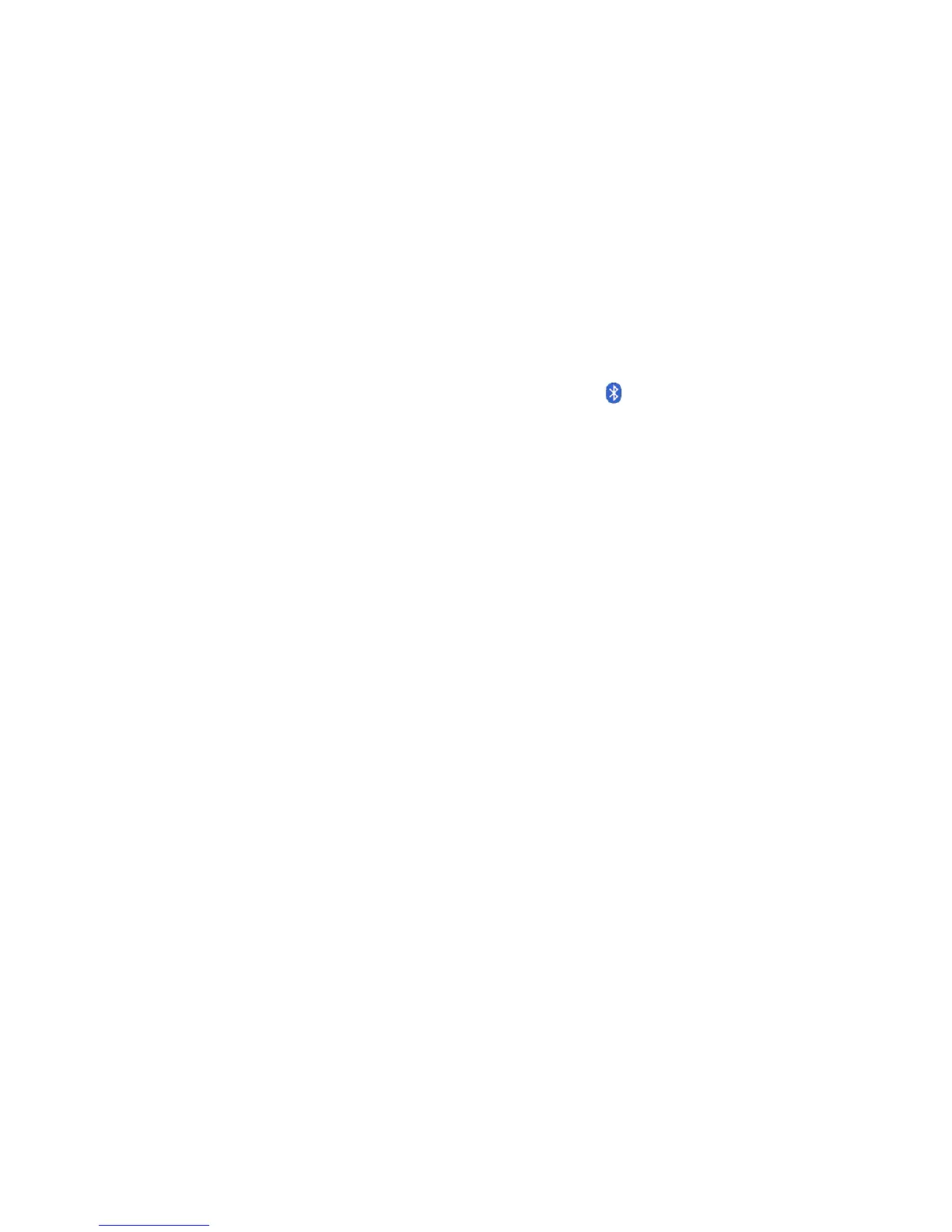Chapter 2 Using your C5t/F5t Using Bluetooth 49
N
OTE: To use the discrete GPS receiver, you don’t need a network connection or an account with a
Mobile Broadband network carrier or service provider.
Using Bluetooth
You can use Bluetooth to connect to accessory devices or other computers. The devices can
communicate with each other when they are in range.
Enabling or disabling Bluetooth
Before you can set up a Bluetooth device, you must enable the Bluetooth adapter on the
tablet. After you enable Bluetooth, the Bluetooth icon ( ) appears in the notification area.
You can tap on this icon to get shortcuts to the Bluetooth Settings window and the Add
New Connection Wizard.
N
OTE: To reduce power consumption when running on battery power and when Bluetooth is not
being used, disable Bluetooth in the Motion Dashboard.
To enable or disable Bluetooth:
1. Open Motion Dashboard to and tap Wireless panel (see Using the Motion Dashboard on
page 18).
2. Select or clear Enable Internal Bluetooth Wireless.
After you enable Bluetooth, the Bluetooth adapter tries to discover other Bluetooth devices
within range. When a Bluetooth device is discoverable, it is visible to other Bluetooth
devices in range. For information about making the Bluetooth device discoverable, see the
device’s documentation.
Setting up a Bluetooth device
Before you can use a Bluetooth device with your Tablet PC, you need to set up the
Bluetooth connection. When the device is set up, or paired with the system, a passkey is
used to create a secure connection between the system and the Bluetooth device.
N
OTE: Although the passkey exchange helps to secure your data, Bluetooth wireless technology
should not be considered completely secure.
To set up a Bluetooth connection:
1. Ensure that Bluetooth is enabled.
2. Place the Bluetooth device in discoverable mode. Each Bluetooth device may have a
different way to make it discoverable. See the manufacturer’s documentation for more
information.
3. Click Start, then enter “bluetooth device” in the search field.
4. Select Add a Bluetooth device from the search results.
