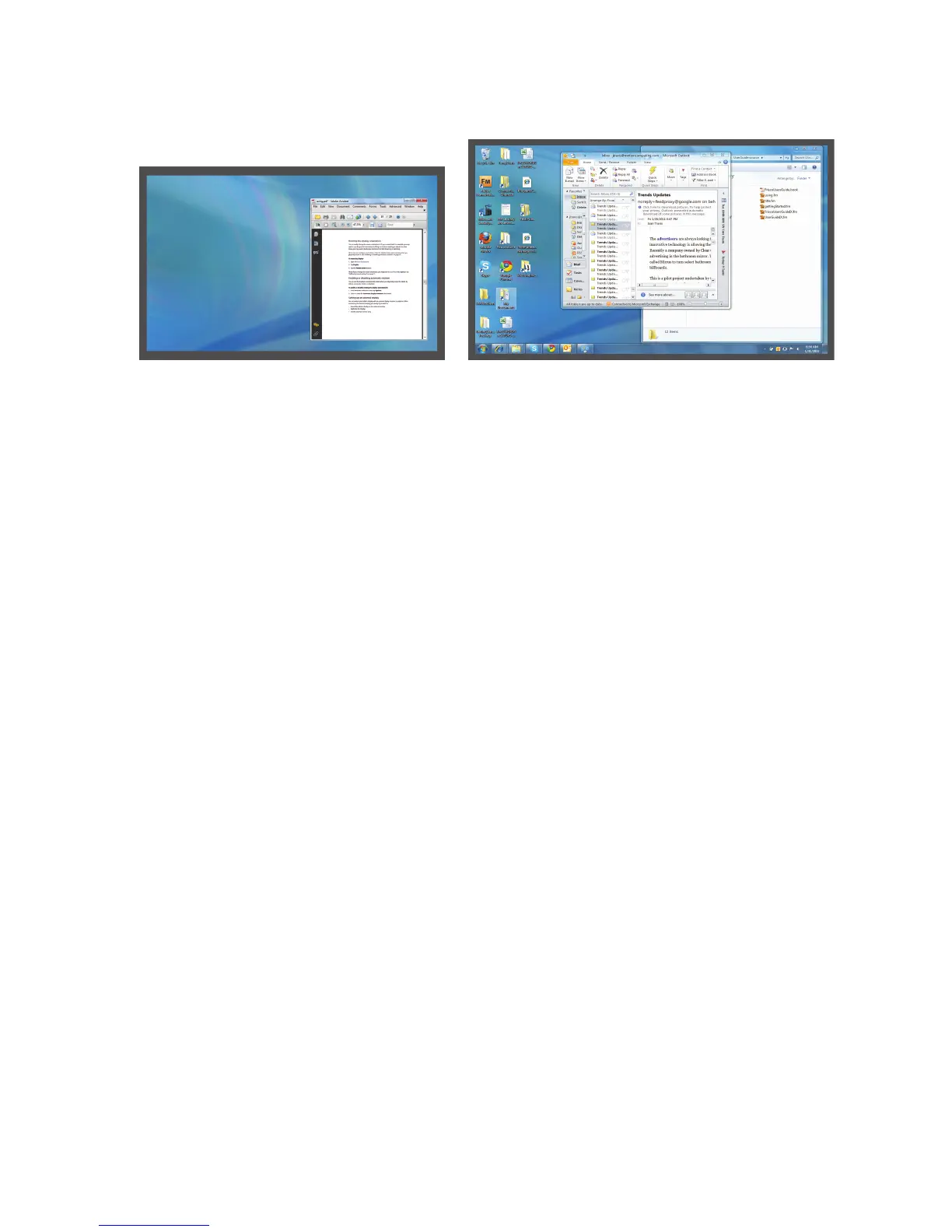Chapter 2 Using your C5t/F5t Setting display options 32
Extended with monitor primary
Extended with tablet primary
The “extended with tablet primary” display scheme expands the desktop area across the
tablet and external monitor, with the tablet as the primary display. You can set the external
monitor to use a different display resolution than the tablet.
Monitor only
The “monitor only” display scheme uses the external monitor only.
Tablet only
The “tablet only” display scheme uses the tablet display only.
Connect an external monitor
To connect an external monitor to the C5t/F5t, you use the CFT-Series docking station,
which is sold separately.
To set up an external monitor:
1. Connect the monitor cable from the external monitor into the CFT-Series docking station
according to the CFT-Series Docking Station User’s Guide.
2. Plug in the external monitor and turn it on.
3. If necessary, install software and drivers for the monitor. See the manufacturer’s
documentation for more information.
4. Open Motion Dashboard.
5. Tap Display.
6. Select a Display Scheme.
7. If your Tablet PC doesn’t respond to touch, follow the steps below to enable touch on the
correct display.
Tablet PC External monitor