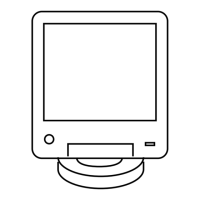2 Perform one of the following actions.
• or to Save as Waypt and press the Menu Select button directly below Sel.
• or to Save as Home and press the Menu Select button directly below Sel and
proceed to step 5.
• or to Save as Dest. and press the Menu Select button directly below Sel and
proceed to step 5.
A blinking cursor appears on the screen.
3 Use the keypad to edit the auto-generated waypoint, if required, or press the Menu Select
button directly below Cncl to return to the Location main screen.
4 Press the Menu Select button directly below OK once you are done.
One of the following scenarios occur:
• The display shows Saved as <Waypoint name>.
• The display shows Saved as Home.
• The display shows Saved as Dest..
5 To return to the Home screen, press
, the PTT button, the preprogrammed GPS button or the
Menu Select button directly below Exit.
2.15.8
Viewing a Saved Waypoint
Prerequisites: Ensure your radio shows the current location on the screen.
Procedure:
1 Press the Menu Select button directly below Optn.
2
or to Waypoints and press the Menu Select button directly below Sel.
The display shows a list of waypoints.
3 Perform one of the following actions.
• or to scroll through the list.
•
or to select a waypoint to view the location information in full.
4 Press the Menu Select button directly below Optn.
5 To view the time and date of the selected waypoint, or to View and press the Menu Select
button directly below Sel.
6 To return to the previous screen, press the Menu Select button directly below Back, or to return
to the Home screen, press
or the PTT button.
2.15.9
Editing the Alias of a Waypoint
Prerequisites: Ensure your radio shows the current location on the screen.
Procedure:
1 Press the Menu Select button directly below Optn.
6875946M01-JK
Advanced Features
94

