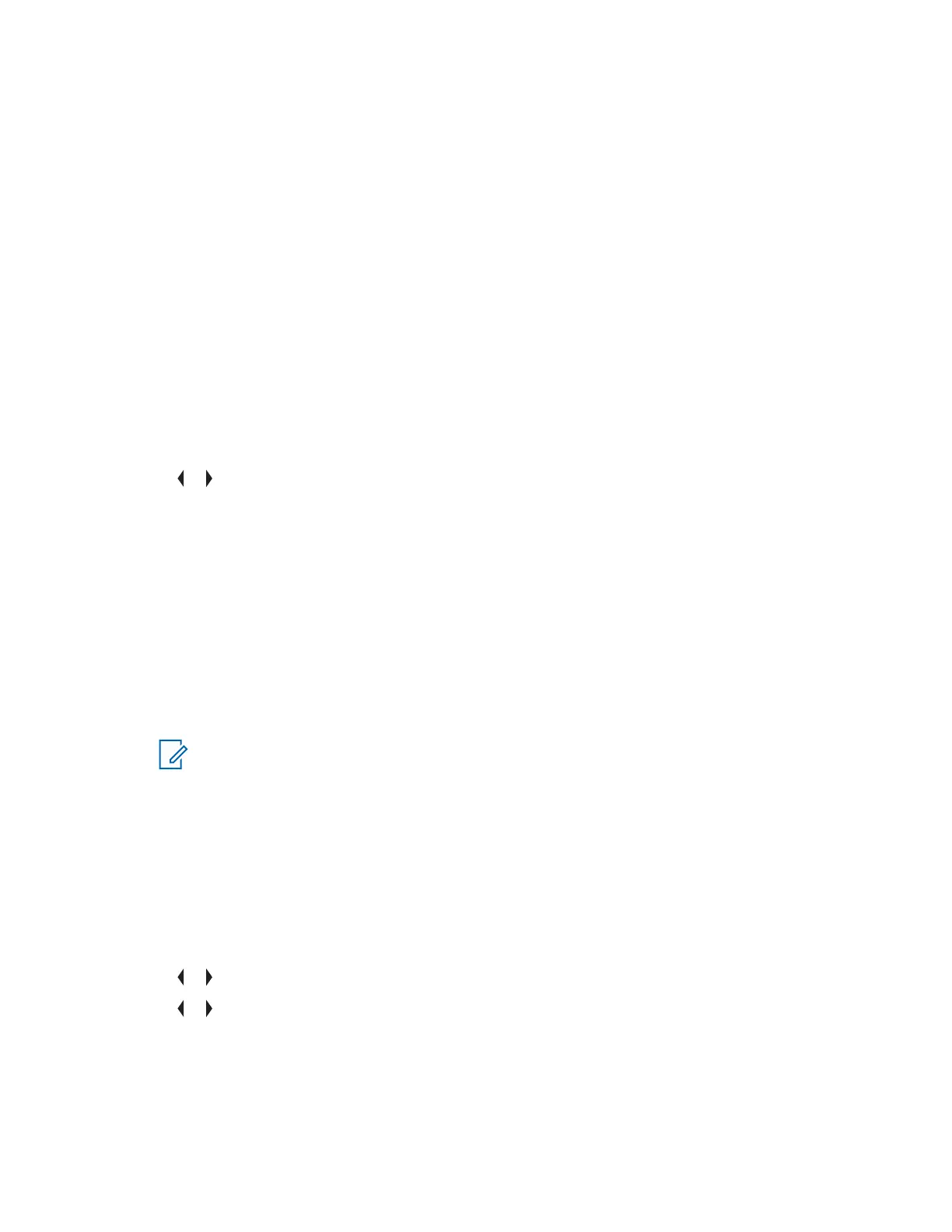• Select DEL to delete the message.
• Select BACK to return to the previous screen.
6.11.4.11
Sent Text Messages
Sent messages is saved in the Sent folder.
The Sent folder stores a maximum of 10 messages. The oldest message in the folder is deleted when
the 11
th
message comes in.
6.11.4.11.1
Viewing a Sent Text Message
Procedure:
1 Perform one of the following actions:
• Press the preprogrammed Data Feature button or the TMS Feature button to access the
TMS feature screen.
•
or to TMS and press the Menu Select button directly below TMS to access the TMS
feature screen.
2 Press the Menu Select button below SENT.
The display shows the latest sent message.
3 While on the view message screen, press the Menu Select button directly below OPTN , DEL , or
BACK to access the option.
• Select OPTN to configure the message settings.
• Select DEL to delete the message.
• Select BACK to return to the previous screen.
NOTICE: The icon at the top right corner of the screen indicates the status of the
message. See Text Messaging Service (TMS) Indicators for more information.
6.11.4.11.2
Sending a Sent Text Message
Procedure:
1 Press the Menu Select button directly below OPTN while viewing the message.
2 Press the Menu Select button directly below SEND .
3 Perform one of the following actions:
•
or to scroll through the address list and select the required address.
• or to [OTHER RECPNT] and press the Menu Select button below EDIT. When a blinking
cursor appears in the ENTER ADDRESS screen, use the keypad to type the address entry.
4 Press the Menu Select button below SEND or the PTT button to send the message.
The display shows the SEND MESSAGE screen and SENDING MSG.
6875947M01-HM
Advanced Features
72
