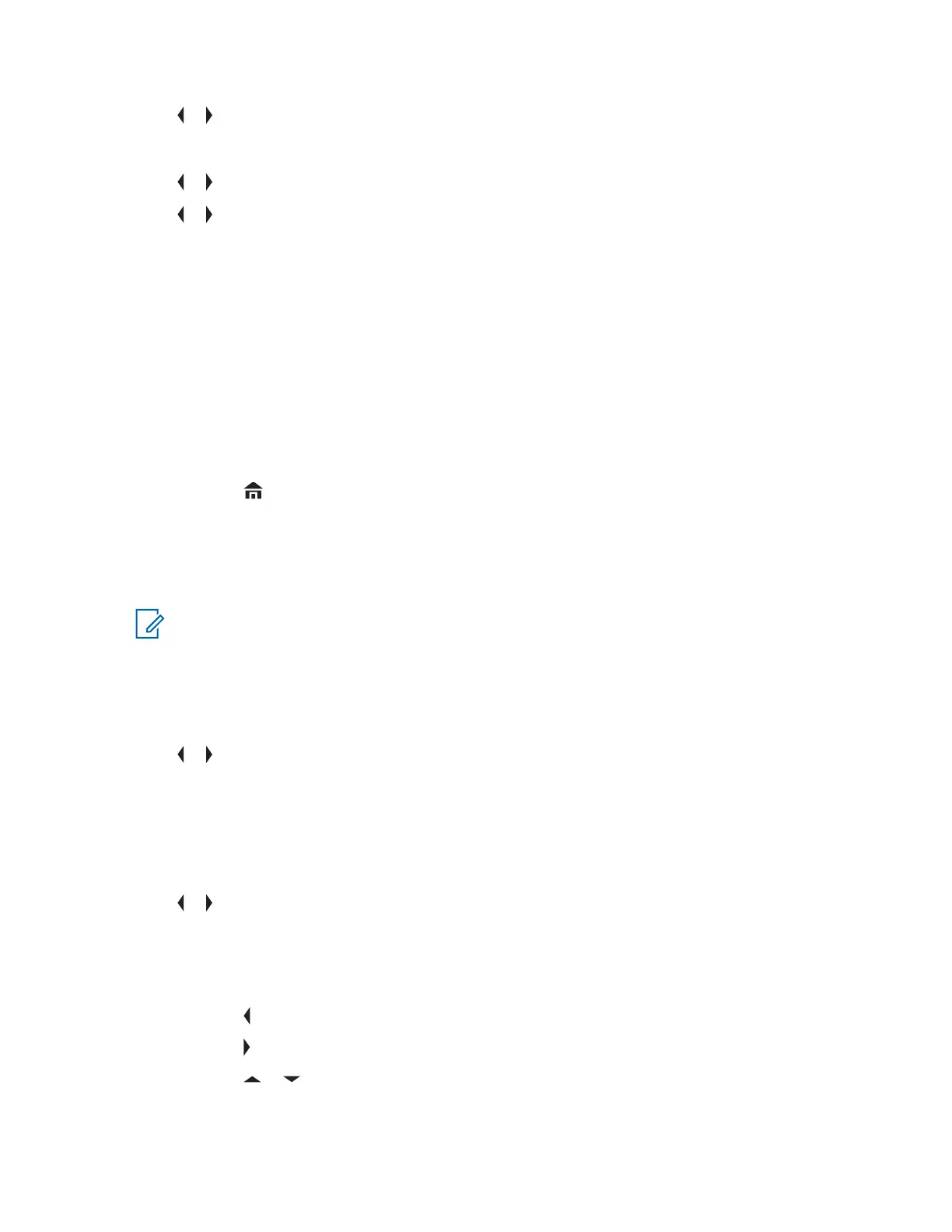2 or to WAYPOINTS and press the Menu Select button directly below SEL .
The display shows a list of waypoints.
3
or to the required saved waypoint, and press the Menu Select button directly below OPTN.
4 or to EDIT NAME and press the Menu Select button directly below SEL.
A blinking cursor appears in the EDIT NAME screen.
5 Use the keypad to edit the alias.
6 Perform one of the following actions:
• Press the Menu Select button directly below OK once you are done.
• Press the Menu Select button directly below CNCL to return to the Waypoints main screen.
7 The display shows <WAYPOINT NAME> UPDATED and the radio returns to the Waypoints main
screen.
8 Perform one of the following actions:
• Press the Menu Select button directly below BACK to return to the previous screen.
• Press
or the PTT button to return to the Home screen.
6.16.9
Editing the Coordinates of a Waypoint
When and where to use:
NOTICE: You can only edit preprogrammed coordinates of Home and Destination.
Ensure that your radio shows the current location on the screen.
Procedure:
1 Press the Menu Select button directly below OPTN.
2 or to WAYPOINTS and press the Menu Select button directly below SEL.
The display shows a list of waypoints.
3 Perform one of the following actions:
• or to [HOME] and press the Menu Select button directly below OPTN.
• or to [DESTINATION] and press the Menu Select button directly below OPTN.
4
or to EDIT LOCATION and press the Menu Select button directly below SEL.
The first number blinks.
5 Utilize the following control buttons to select the number/coordinates if required, then press the
Menu Select button directly below EDIT to change the number/coordinates.
• Press to move to the previous number/coordinates.
• Press to move to the next number/coordinates.
• Press or to change the North (N), South (S), East (E), or West (W) direction.
A blinking cursor appears in the EDIT LOCATION screen.
6875947M01-HM
Advanced Features
85