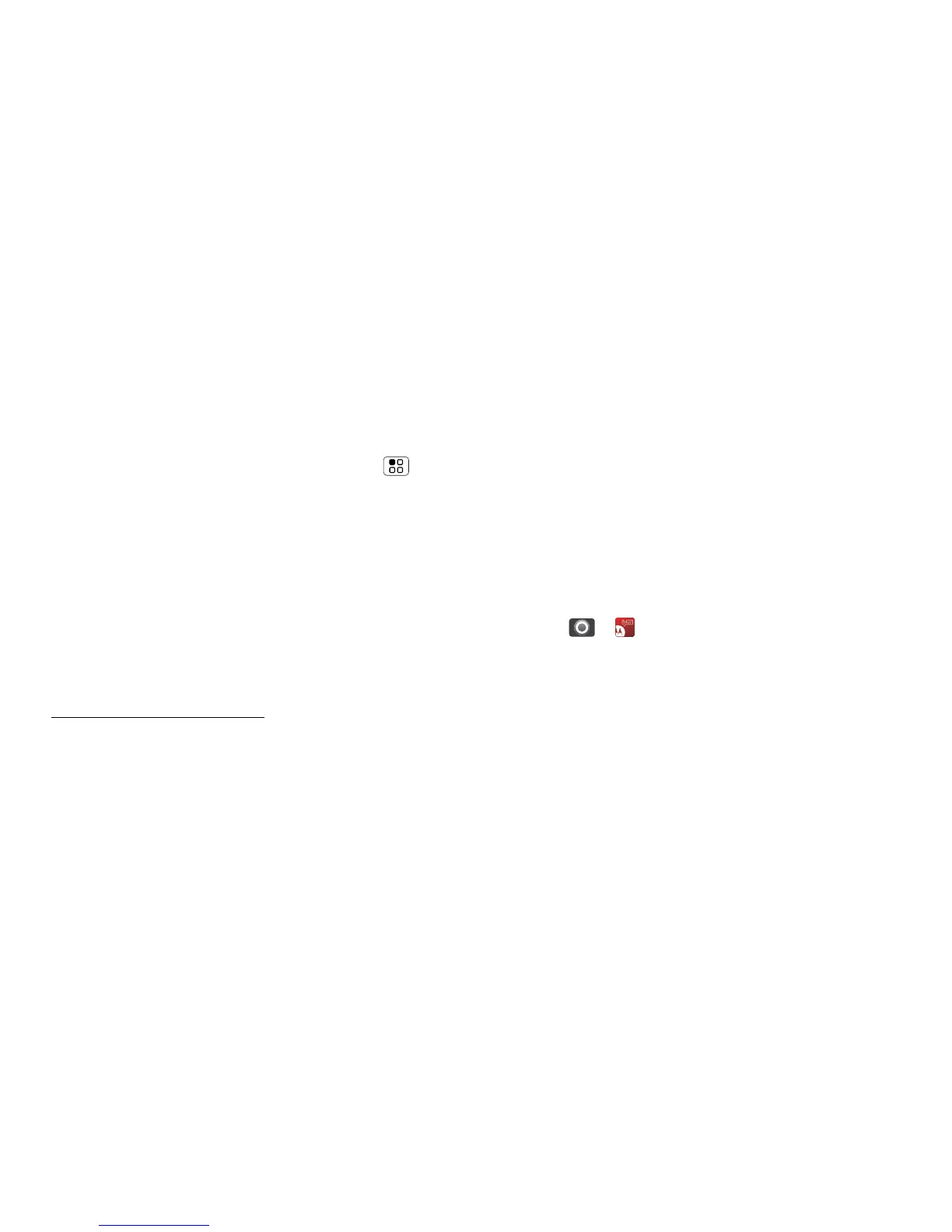11Social networking
Update your phone
You can use your phone or computer to check,
download and install phone software updates:
• Using your phone:
If your phone notifies you about an update, follow
the instructions to download and install it.
To manually check for updates, touch Menu >
Settings > About phone > System updates.
Your phone downloads any updates over your
mobile network. Remember, these updates can be
quite large (25 MB or more) and may not be
available in all countries. If you don’t have an
unlimited data plan, or mobile network updates are
not available in your country, you can update using a
computer.
• Using your computer:
On your computer, go to
www.motorola.com/myatrix and check the
”Software” links. If an update is available, just follow
the installation instructions.
Social networking
my life, your life
Add accounts
Note: If you skipped setting up a MOTOBLUR account
when you first turned on your phone, you’ll need to set
up a MOTOBLUR account before you can add other
accounts. In your home screen, touch ”Set up your
Blur account” and follow the steps in “Set up & go” on
page 4.
When you add your Facebook, MySpace or Twitter
social networking accounts to MOTOBLUR, friends
appear in your phone’s Contacts and status updates
appear in Social status and Social networking widgets.
Find it: > Accounts > Add account
Sign into your social networking account with the
username or email and password that you set up on
that account (the same as on your computer). If you
don’t have social networking accounts, you can visit
their websites to set them up.
Note: Your network or other factors might affect the
speed of widget updates. To download updates faster,
see “Wi-Fi™ networks” on page 39.
