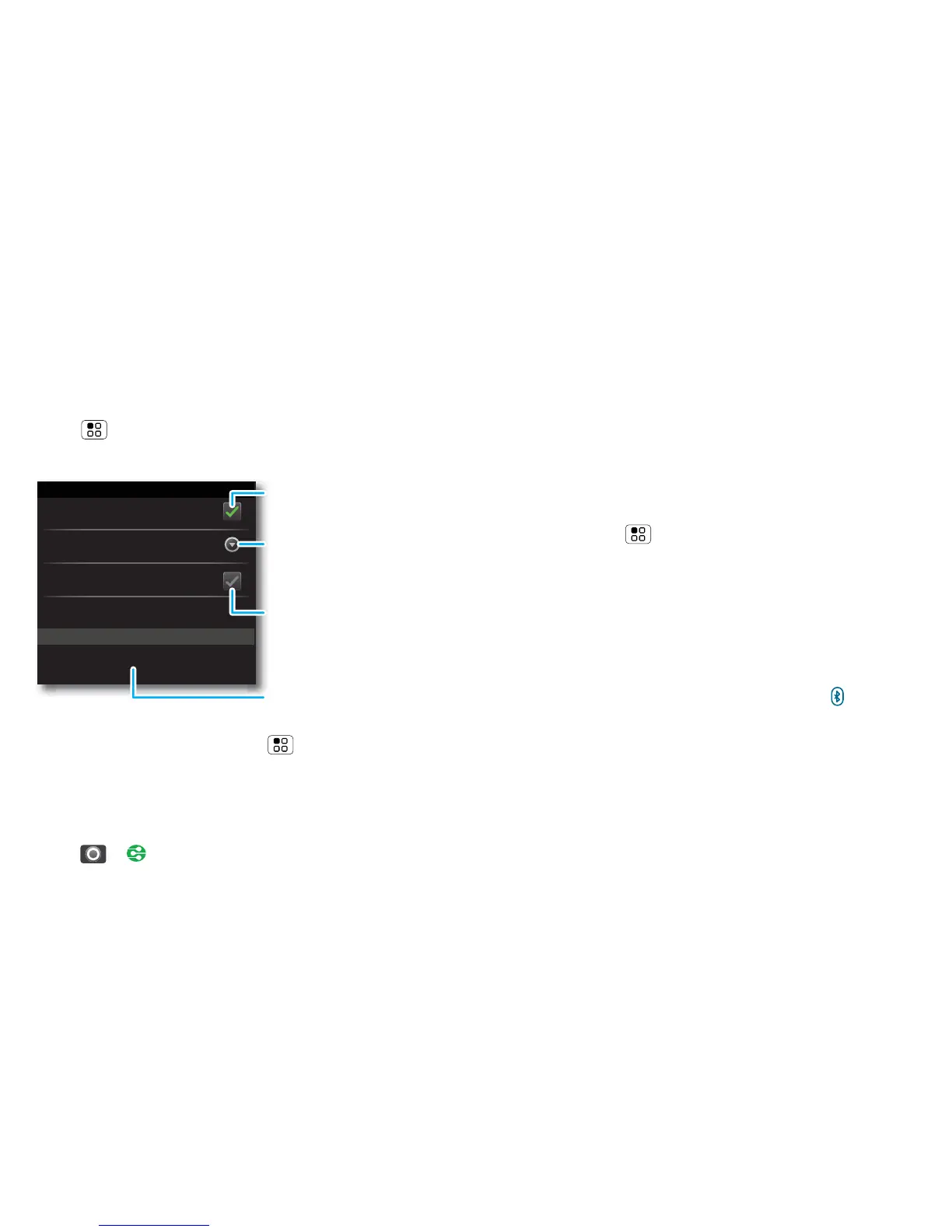38 Wireless
Wireless
lose the wires
Quick start: Wireless
To connect a Bluetooth™ headset or car kit, touch
Menu > Settings > Wireless & networks >
Bluetooth settings.
To use a Wi-Fi™ network for fast Internet access and
to download data, touch Menu > Settings >
Wireless & networks > Wi-Fi settings.
If your Wi-Fi network has other DLNA™ certified
devices, you can use them to play or transfer the
videos, pictures and music stored on your phone:
Touch > DLNA.
Bluetooth devices
Bluetooth settings
(your phone’s name)
Device name
Pair with this device
(found device name)
Make device discoverable
Discoverable
Scan for devices
Bluetooth
Turn on & scan.
Change your phone’s
Bluetooth name.
Connect.
Let Bluetooth devices
find your phone.
Bluetooth™ hands-free devices
Note: This feature requires an optional accessory.
To connect with a new device, you need to pair with it.
You only need to do this once for each device—to
connect again, just turn on the device.
1 Make sure the device you are pairing with is in
discoverable mode.
Refer to the guide that came with the device for
details.
2 Touch Menu > Settings > Wireless & networks
> Bluetooth settings.
3 Touch Bluetooth to turn on and scan. If Bluetooth
power is already on, touch Scan for devices.
4 Touch a device to connect.
5 If necessary, touch OK, or enter the device passkey
(like 0000) to connect to the device. When the
device is connected, the Bluetooth icon appears
in the status bar.
Note: Using a mobile device or accessory while
driving may cause distraction and may be illegal.
Always obey the laws and drive safely.
After you connect:
• To reconnect with a device, turn on the device or
touch the device name in the Bluetooth devices list.
