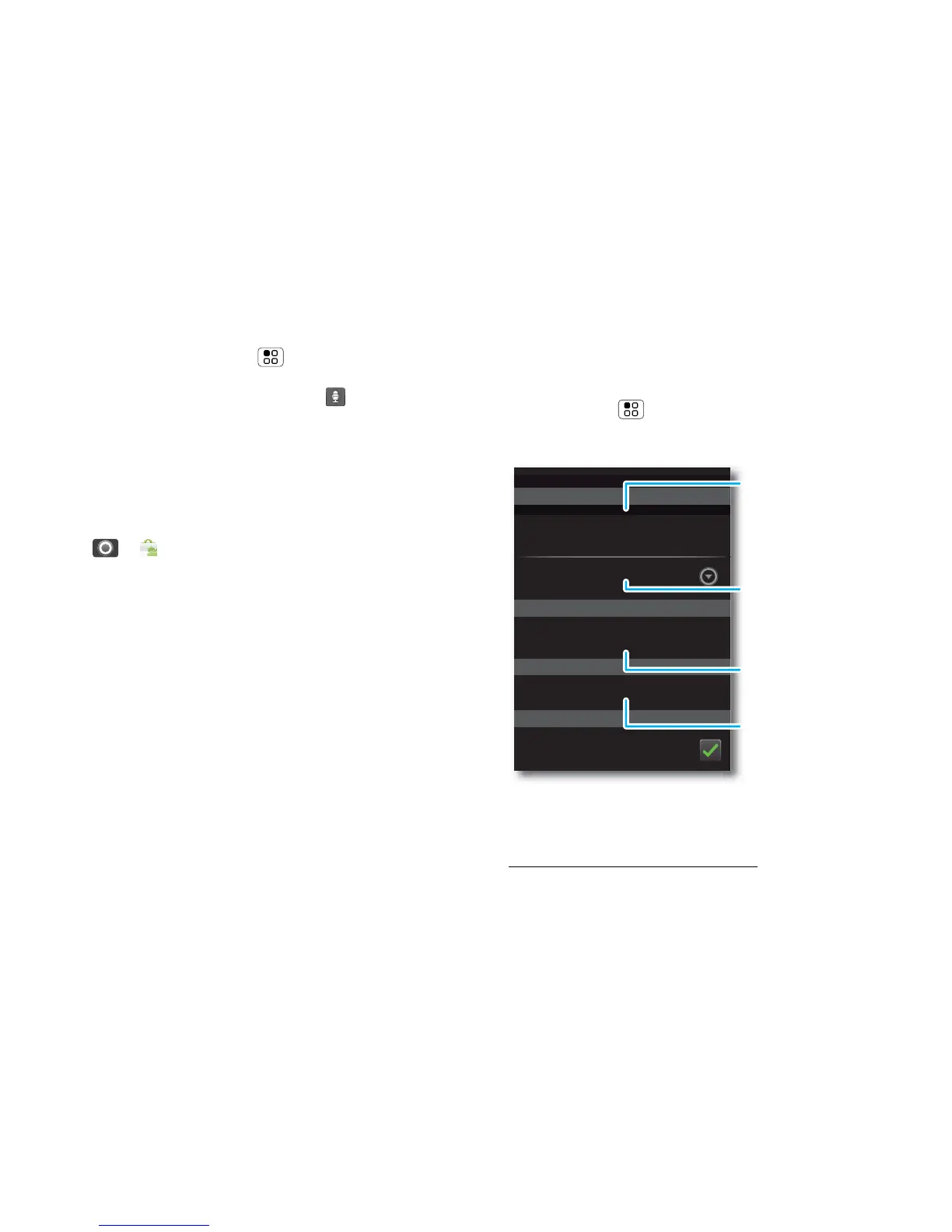47Security
To make text entry even easier, you can use features
like auto-complete, auto-correct and
auto-punctuate—touch Menu > Settings
> Language & keyboard. Of course if you don’t want to
type at all, then use your voice—touch on the
touchscreen keyboard.
Apps
Want more? No problem. Android Market™ provides
access to thousands of apps and many provide useful
accessibility features.
Find it: > Market
Security
help keep your phone safe
Quick start: Security
Find it: Menu > Settings > Location & security
You have lots of ways to keep your phone safe.
If you lose your phone, you can log into your
MOTOBLUR account from a computer to locate your
phone or clear the data on it:
www.motorola.com/mymotoblur.
Security
Lock screen with a pattern, PIN, password or
fingerprint
20 minutes
Clear stored fingerprints
Set up screen lock
Location & security settings
Fingerprints
Security lock timer
Set up SIM card lock
SIM card lock
Passwords
Show password as you type
Also clear all associated data & optimisations
Visible passwords
Set a SIM card lock and
change SIM PIN.
Choose whether you
enter a code when you
turn on your screen.
Set an automatic lock
delay that is different
from your display
timeout.
Clear your personal
fingerprints and
customisations.
