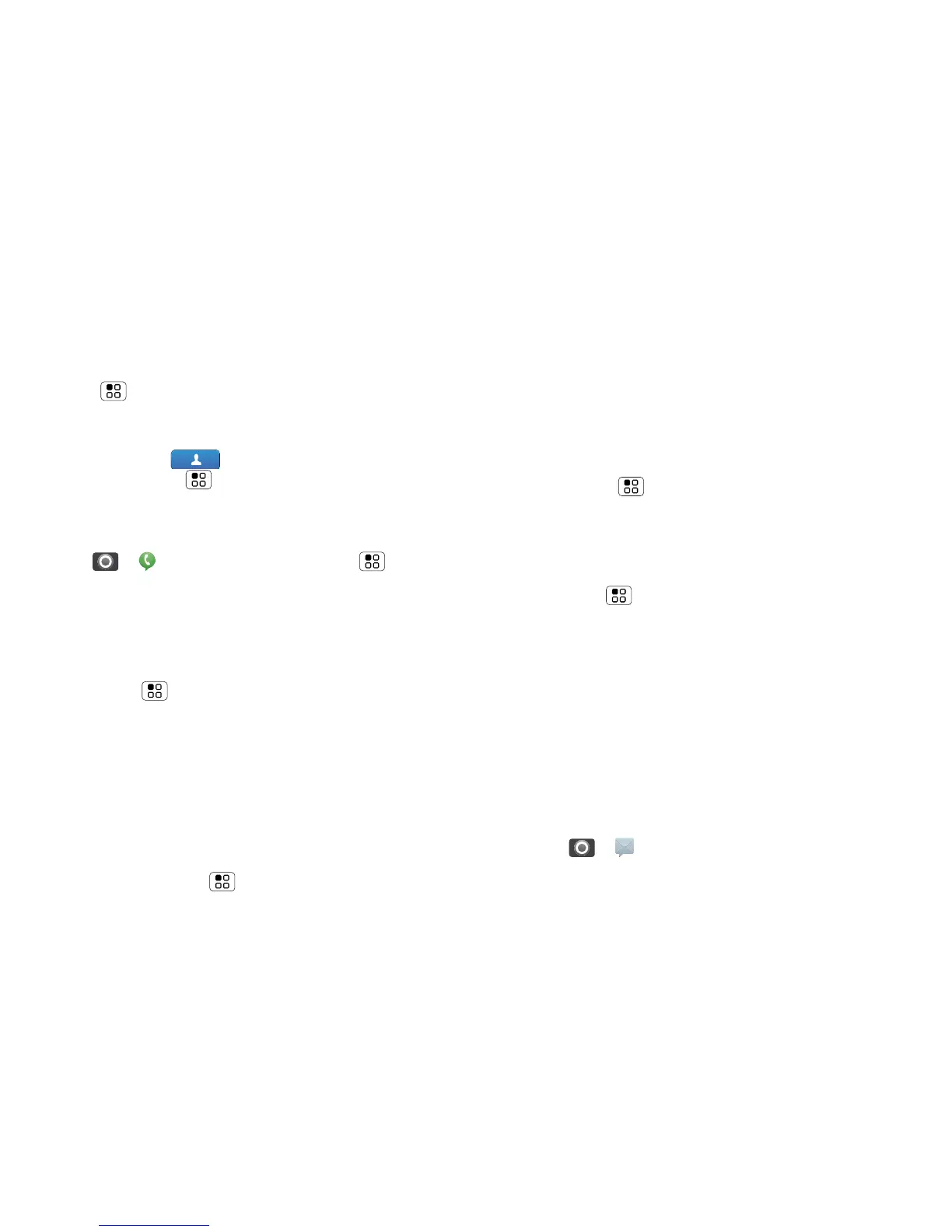46 Tools
Caller ID
When you want to hear who’s calling:
• Read out loud: Have your caller announced—touch
Menu > Settings > Call settings > Caller ID
readout
.
•Ringtones: Assign a unique ringtone to a
contact—touch Contacts, open a contact,
then touch Menu > Edit. Ringtones are listed
under Additional info.
Voice settings
Find it: > Voice commands > Menu
> Settings
You can refine recognition of your voice (Adaptation)
and set options like prompts and shortcuts.
Volume & vibrate
Find it: Menu > Settings > Sound > Volume or
Vibrate
Tip: To set separate volumes for calls and notifications
(like new messages), choose Volume and unselect Use
incoming call volume for notifications
.
Zoom
•Magnification window: You can open a
magnification window that you can drag around the
screen: Touch Menu > Settings > Accessibility.
Touch Accessibility to enable the settings, then
touch Zoom mode.
• Pinch to zoom: You can pinch to zoom on maps,
webpages and photos: To zoom in, touch the screen
with two fingers and then drag them apart. To zoom
out, drag your fingers together.
Display brightness
Find it: Menu > Settings > Display > Brightness
Unselect Automatic brightness to set your own level.
Touchscreen & keys
You can hear or feel when you touch the touchscreen.
Touch Menu > Settings > Sound:
• Touchscreen: To hear screen touches (click), select
Audible selection.
•Keys: To feel screen keyboard touches (vibrate),
select Haptic feedback.
• Screen lock: To hear when you lock or unlock the
screen (click), select Screen lock sounds.
Messages
Create, send and receive text messages, IMs, email
and more, all in one place.
Find it: > Messaging > Universal inbox
