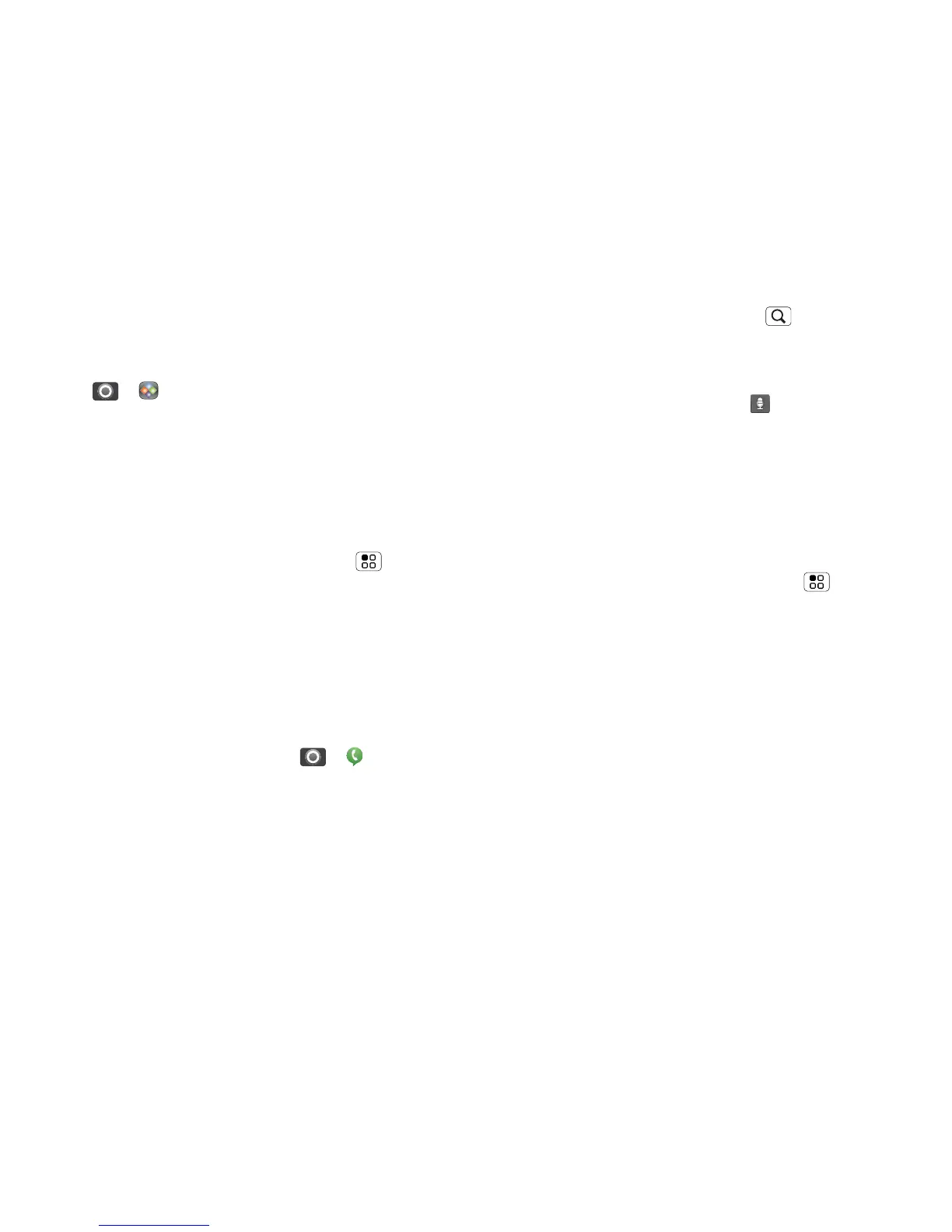45Tools
Quickoffice
Use Quickoffice to view and edit files on your memory
card.
Find it: > Quickoffice
Touch a file or folder to open, or touch and hold a file
for options. You can edit most text or spreadsheet
files:
• Place your cursor by touching the text.
• Select text by double-touching it.
• Open a keyboard, choose formatting, save the file or
choose other options by touching Menu .
To manage your folders and transfer files, see
“Memory card & file transfer” on page 41.
Accessibility
See, hear, speak, feel and use. Accessibility features
are there for everyone, helping to make things easier.
Voice recognition
• Dialling and commands: Touch > Voice
commands
. To dial, say ”Call” and then a contact
name or phone number. You can also say a
command from the list shown, like ”Send message
<Name or #>
” or “Go To <Menu>”.
•Search: Touch and hold Search to open voice
search, then say what you want to search for, like
”Motorola accessories”.
• Text entry: Touch a text entry field to open the
touchscreen keyboard. Touch , then say what you
want to type.
Tip: Speak naturally but clearly, like using a
speakerphone.
Voice readouts
Note: You might need to download text-to-speech
software (data charges may apply).
To turn on voice readouts, touch Menu > Settings
> Accessibility. Touch Accessibility to enable the
settings, then touch Voice readouts.
• Menus and screens: When you touch an item in a
menu or screen, your phone speaks the name. To
select an item, double-touch it.
Note: Touching a home screen widget or shortcut
will open it.
• Dialler & text entry: As you type, your phone
speaks each number or letter.
• Notification: When you flick the status bar down,
your phone speaks all of the notifications.
Tip: Navigate through your apps and menus to hear
how voice readouts work on your phone.
