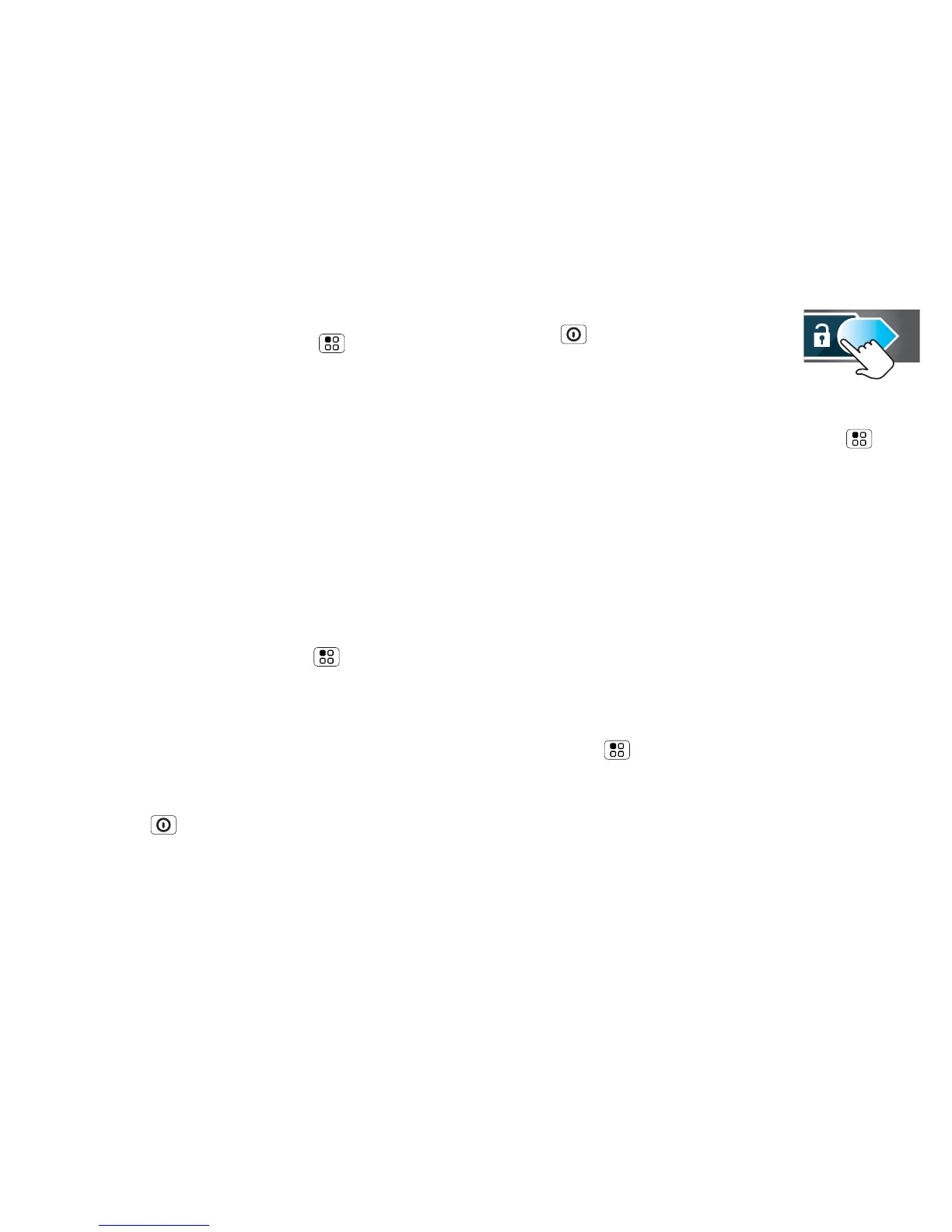48 Security
Screen lock
To set your security level, touch Menu > Settings >
Location & security > Set up screen lock. Some
Corporate Sync accounts might require you to add a
Password lock to your phone, for security.
• Pattern: draw a pattern to unlock.
• PIN or password: enter a code to unlock.
• Fingerprints: Swipe your finger over the power
button to use it as a password.
Note: You can make emergency calls on a locked
phone (“Emergency calls” on page 16). A locked
phone still rings, but you need to unlock it to
answer.
Personalise your lock screen
To change your timeout, touch Menu > Settings >
Display > Screen timeout. If you don't touch the
screen or press any keys for this amount of time, the
screen locks automatically. To unlock, see “Lock &
unlock” on page 48.
Lock & unlock
To lock the screen/phone:
• Press Power .
• Let the screen time out (don’t press anything).
• Switch the power off.
To unlock the screen/phone:
Power to wake up the screen,
then drag the unlock slider or enter
your lock pattern or passcode.
Forgotten your pattern or passcode?
In the passcode unlock screen, touch Menu >
Forgotten your passcode? to unlock your phone with
your MOTOBLUR email address and MOTOBLUR
password.
In the pattern unlock screen, after you enter an
incorrect pattern five times, you can touch Forgotten
your passcode?
to unlock your phone with your
MOTOBLUR email address and MOTOBLUR
password.
Lock your SIM
Enable SIM PIN
To lock your SIM (the next time you power up the
phone you will need to enter your SIM PIN),
touch Menu > Settings > Location & security >
Set up SIM card lock > Lock SIM card. Enter your SIM
PIN code.
Caution: If you enter an incorrect PIN code three
times, your phone locks your SIM card and asks for
your PIN unlock code. Contact your service provider.
