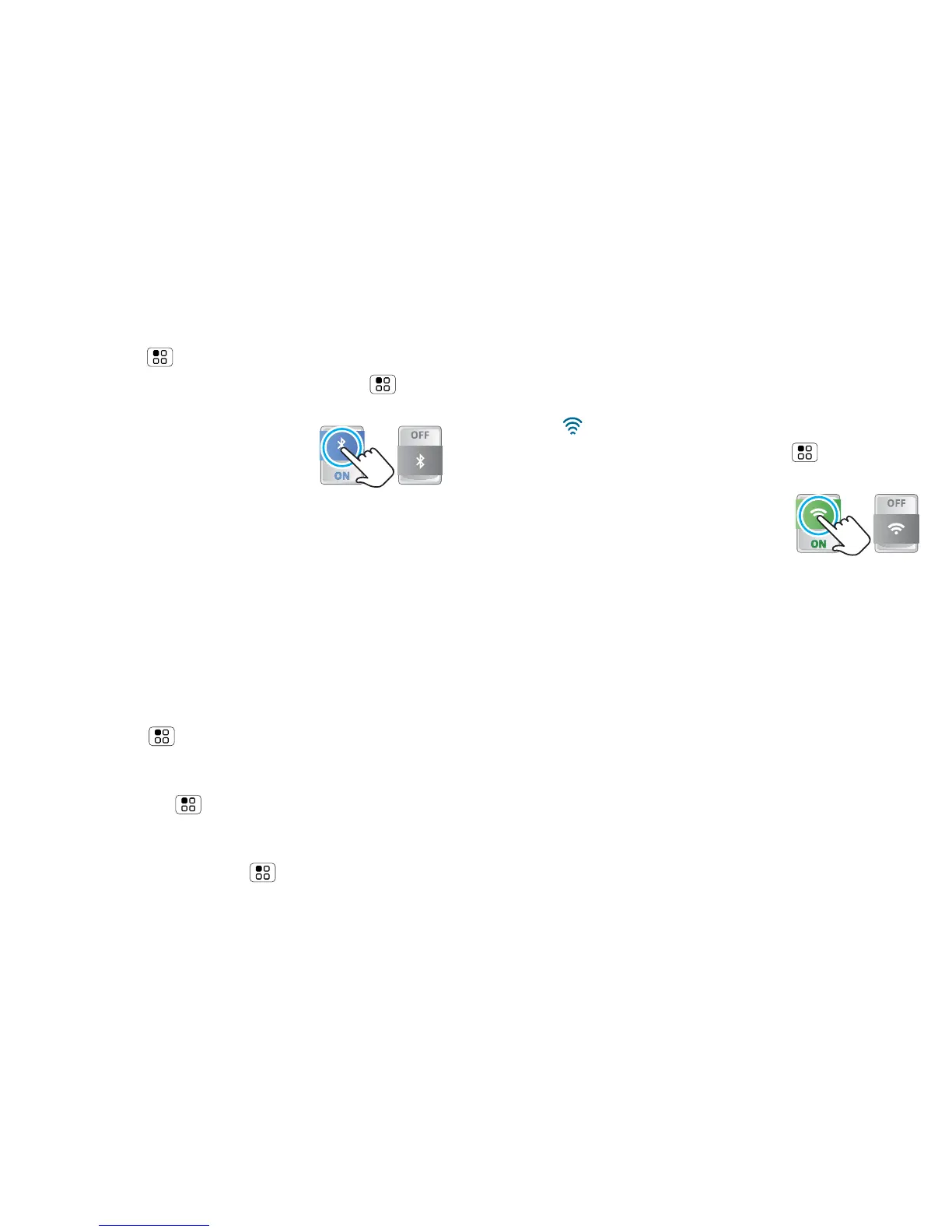39Wireless
• To disconnect a device, turn off the device or touch
the device name in the devices list and
touch Menu > Disconnect.
• To turn off Bluetooth power: Touch Menu >
Settings > Wireless & networks > Bluetooth.
Tip: Turn off Bluetooth power to
extend battery life or stop
connections. To add a quick
switch, touch and hold a blank
spot on your home screen, then touch Motorola
widgets
> Bluetooth toggle.
Note: Your phone's Bluetooth features and Bluetooth
Class 1 power levels are not allowed for outdoor
operation in France. To avoid unlawful interference
with radio signals, do not use the Bluetooth features in
France unless you are indoors.
Wi-Fi™ networks
To connect a network in your range:
1 Touch Menu > Settings > Wireless & networks
> Wi-Fi settings.
2 Touch Wi-Fi to turn on and scan. If Wi-Fi is already
on, touch Menu > Scan. Your phone lists the
networks it finds within range.
Tip: To show your phone’s MAC address or other
Wi-Fi details, touch Menu > Advanced.
3 Touch a network to connect. If necessary, enter
pass codes from the network administrator and
touch Connect.
When Wi-Fi power is on and your phone finds a
network you’ve used, it automatically reconnects and
shows in the status bar.
To turn off Wi-Fi power: Touch Menu > Settings >
Wireless & networks > Wi-Fi.
Tip: Turn off Wi-Fi power to extend
battery life or stop connections. Turn
it off and on to search for networks.
To add a quick switch, touch and
hold a blank spot on your home screen, then touch
Motorola widgets > Wi-Fi toggle.
Note: Your phone's Wi-Fi features and power levels
are not allowed for outdoor operation in France. To
avoid unlawful interference with radio signals, do not
use the Wi-Fi features in France unless you are
indoors.
Wi-Fi hotspot
Your can make your phone a Wi-Fi hotspot to provide
portable, convenient Internet access to other Wi-Fi
enabled devices.
Note: Keep it safe. To protect your phone and hotspot
from unauthorised access, it is strongly recommended
