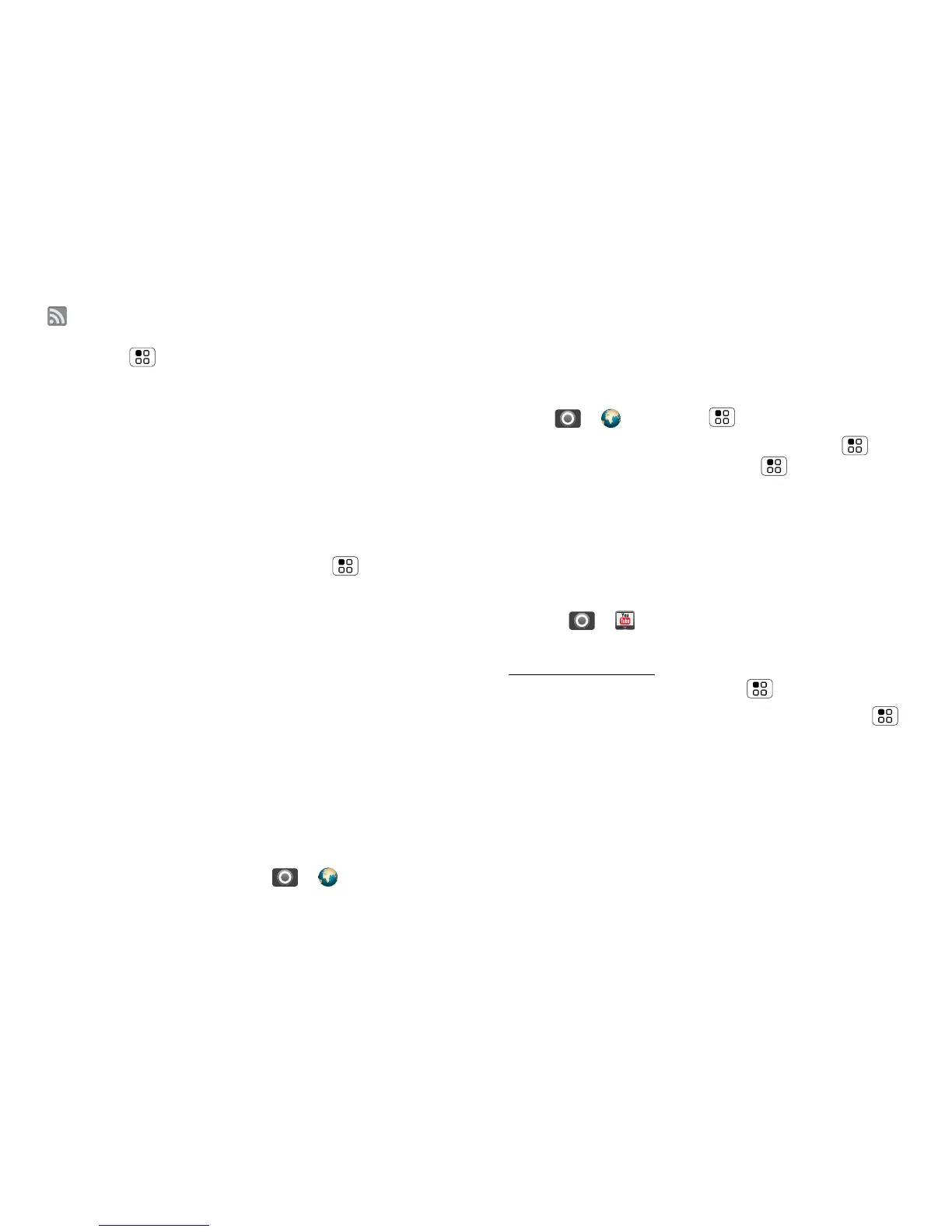32 Web
A at the right of the address bar means you can add
the page’s RSS news feed to a News app or widget:
Touch Menu > More > RSS feeds.
Note: If you can’t connect, contact your service
provider.
Connect
Your phone uses the mobile phone network (over the
air) to automatically connect to the web.
Note: Your service provider may charge to surf the
web or download data.
To use a wireless network, touch Menu > Settings
> Wireless & networks. Touch Wi-Fi to turn it on, then
touch Wi-Fi settings to search for nearby wireless
networks. Touch a network to connect. There’s more
in “Wi-Fi™ networks” on page 39.
Download apps
Warning: Apps downloaded from the web can be from
unknown sources. To protect your phone and personal
data, only download apps from sources you trust, such
as “Apps & updates” on page 10.
Note: All apps downloaded are stored in your phone
memory.
To download apps:
1 To launch the browser, touch > Browser.
2 Find the app you want to download and touch the
download link.
Manage your downloads
To view files or applications you have downloaded,
touch > Browser > > More > Downloads.
To clear your download history, touch Menu >
Clear list. To cancel, touch Menu > Cancel all
downloads
.
YouTube™
Share videos with YouTube users everywhere. You
don’t need a YouTube account to browse and view
videos.
Find it: > YouTube
Note: If you don’t have a YouTube account, visit
www.youtube.com to find out more. To create an
account or sign in, touch Menu > My account.
To Search, Upload or Share videos, touch Menu .
