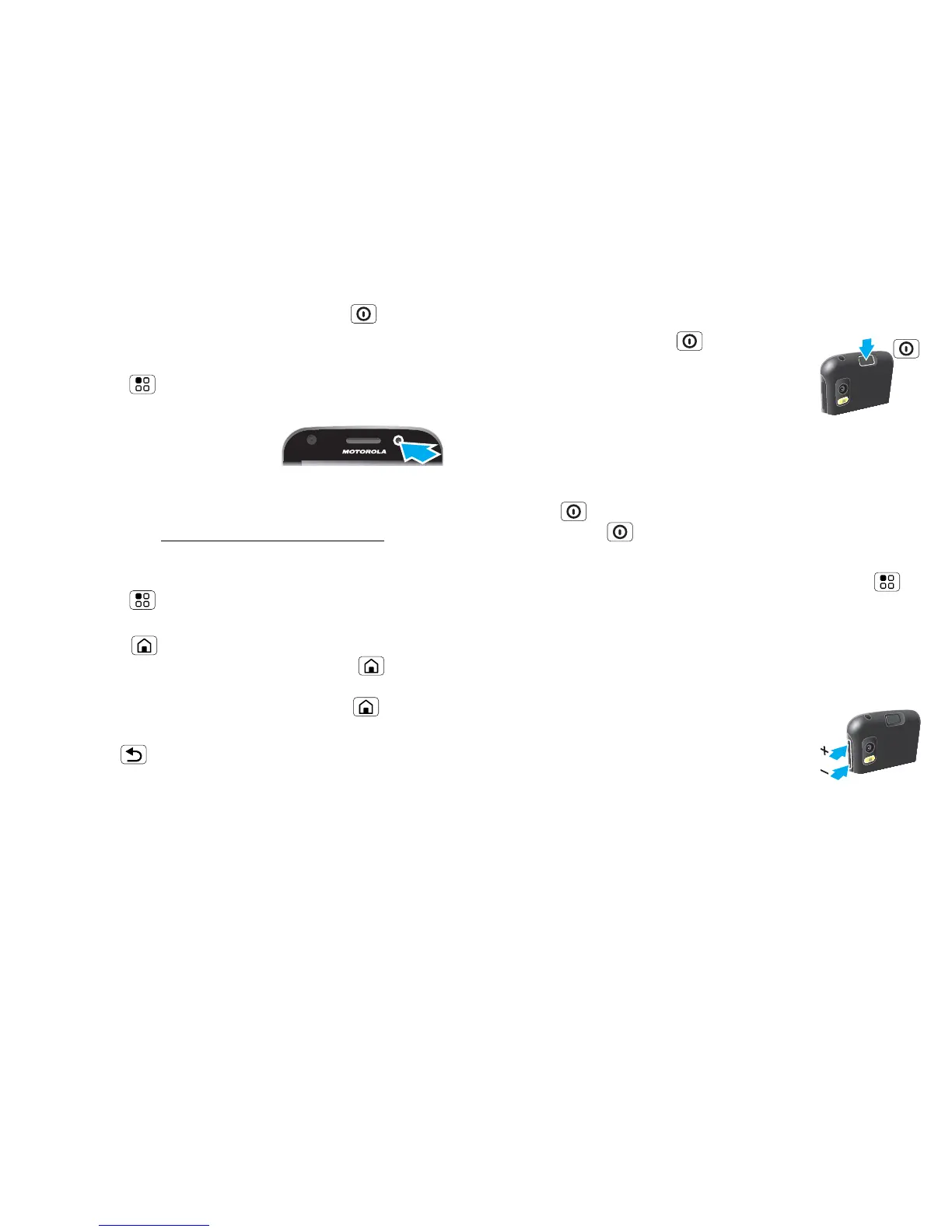6 Touchscreen & keys
If your screen goes to sleep, press Power .
In many apps, the touchscreen can switch from
portrait to landscape when you rotate your phone:
Touch Menu > Settings > Display > Auto-rotate
screen
.
Note: Your touchscreen might
stay dark if the sensor just
above it is covered. Don't use
covers or screen protectors (even clear ones) that
cover this sensor. To find Motorola accessories for
your phone, visit www.motorola.com/products.
Menu, home & back keys
Touch Menu to open menu options in your home
screen, lists and other places.
Touch Home to close any menu or app and return
to the home screen. Touch and hold Home to
show the last few apps you used, then touch an app to
open it. On the home screen, touch Home to open
or close the app menu.
Touch Back to go to the previous screen.
Power & sleep key
Press and hold Power to open a
menu where you can turn off sound
(Silent mode), network and wireless
connections (Flight mode) or the phone
(Power off).
To save your battery, prevent accidental touches or
when you want to wipe smudges off your
touchscreen, put the touchscreen to sleep by pressing
Power . To wake up the touchscreen, just
press Power again.
To change how long your phone waits before the
screen goes to sleep automatically, touch Menu >
Settings > Display > Screen timeout.
Tip: To make the screen lock when it goes to sleep,
use “Screen lock” on page 48.
Volume keys
Press the volume keys on the side of
your phone to change the ring volume
(on the home screen) or the earpiece
volume (during a call).