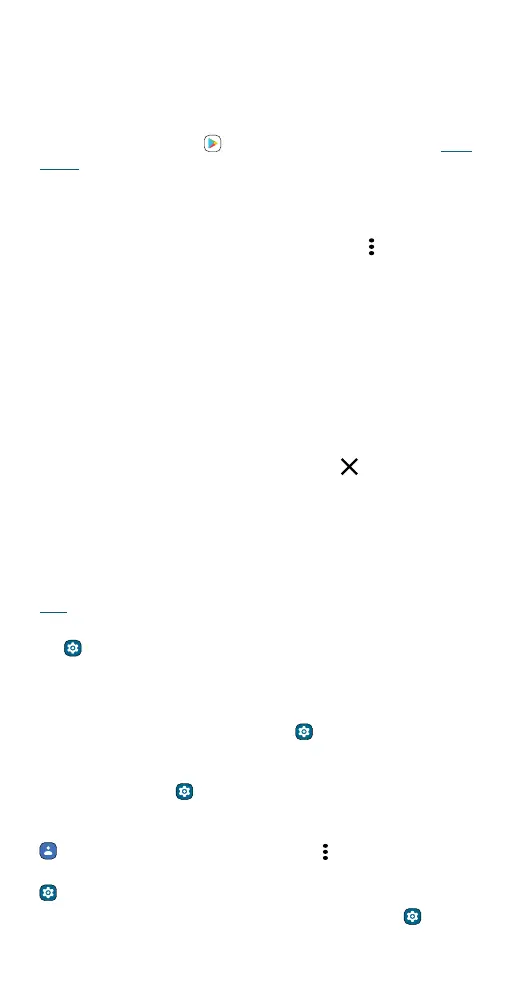Personalize your phone
Note: To see more home screen settings, touch and hold an empty spot
and tap Home settings.
Choose apps & widgets
» Add apps to the home screen: Swipe up, touch and hold an app, then
drag it to one of your home screen pages.
» Download new apps: Tap Play Store. For more on apps, see App
safety.
» Group apps together: Drag one app onto another. Do it again to add
more apps to the folder. To name the folder, tap it, then tap Edit Name
and enter a name below the apps.
Tip: To group apps in the app tray, swipe up > Menu
> Create folder.
Type a name for the folder, then tap the apps to add to the folder.
When finished, tap Done.
» See app options: Touch and hold an app. If the app has quick options
(shortcuts), you’ll see a list.
» Add widgets: Touch and hold an empty spot on the home screen, tap
Widgets, touch and hold a widget, then drag it to your home screen.
» Resize widgets: You can resize some widgets—touch and hold a
widget until you feel a vibration, then release. Drag the white circles at
the edges to resize.
» Move or delete widgets and apps: Touch and hold a widget or app
and drag it to another spot, another page, or to
Remove.
Note: Removing an app from your home screen doesn’t uninstall the
app from your phone.
Customize sounds & appearance
Customize your phone’s sounds and display settings:
» Listen with Audio eects: Enhance your phone’s sound. For more, see
Play.
» Set ringtone and notifications: Swipe up from the home screen and
tap
Settings > Sound & vibration.
Tip: Set notification sounds for individual apps within the app’s
settings.
» Night Light: Set your screen to turn slightly amber colored at night.
Swipe up from the home screen and tap
Settings > Display > Night
Light.
» Add vibrate for calls: To make your phone vibrate, swipe up from the
home screen and tap
Settings > Sound & vibration and tap Vibrate
for calls.
» Set a ringtone for a contact: Swipe up from the home screen and tap
Contacts, tap the contact, then tap Menu > Set ringtone.
» Change language: Swipe up from the home screen and tap
Settings > System > Languages & input > Languages.
» Adjust font size: Swipe up from the home screen and tap Settings
> Display > Font size.
