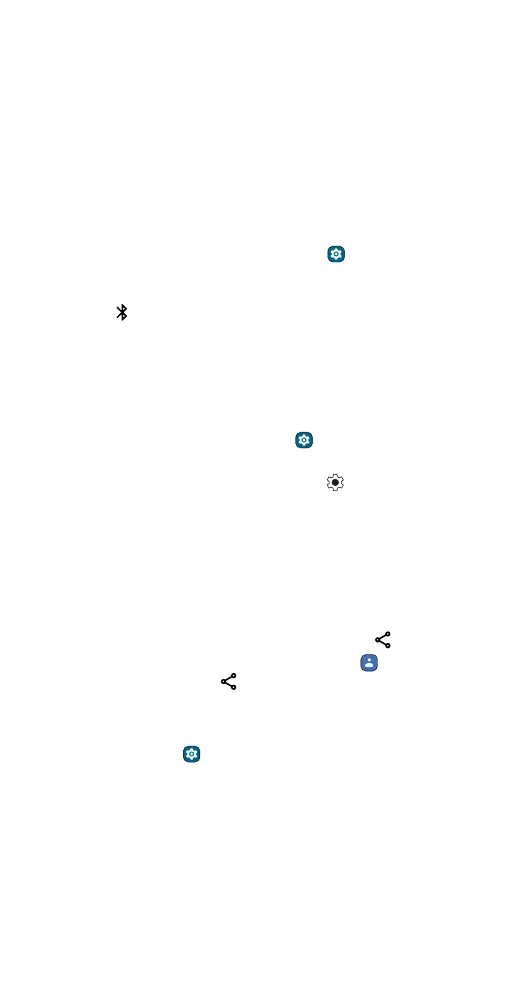Connect, share, pay & sync
» Security: Select the type of security you want: WPA3-Personal,
WPA2/WPA3-Personal, WPA2-Personal or None. If prompted, enter a
unique password (8 characters min.) that others will need to access
your Wi-Fi hotspot.
» Hotspot password: Set or change your hotspot password.
To turn o the hotspot automatically, tap Timeout setting. To set which
devices can connect to the hotspot, tap Manage devices > Manage
allowed devices.
Connect with Bluetooth wireless
Turn on and connect devices
Find it: Swipe up from the home screen and tap Settings > Connected
devices > Pair new device
Or, to quickly turn on or open Bluetooth settings, swipe the status bar
down and tap
Bluetooth. Touch and hold it to open Bluetooth
settings.
Note: If Bluetooth is not on, it will turn on to pair a new or previously
connected device.
1 Make sure the device you are pairing with is in discoverable mode (for
details, refer to the guide that came with the device).
2 Swipe up from the home screen and tap Settings > Connected
devices > Pair new device.
3 Tap a found device to connect it. You can tap to rename the device
and choose what the device will be used for.
To automatically disconnect or reconnect a device, just turn the device
o or on.
Note: Using a mobile device or accessory while driving may cause
distraction and may be illegal. Always obey the laws and drive safely.
Share files using Bluetooth
» Photos or videos: Open the photo or video, then tap > Bluetooth.
» Contacts: Swipe up from the home screen and tap Contacts. Touch
and hold a contact, then tap
> Bluetooth.
Bluetooth tethering
To share your phone’s internet connection via Bluetooth, swipe up from
the home screen and tap
Settings > Network & internet > Hotspot &
tethering > Bluetooth tethering.
Connect with Ready For
Your phone works with Ready For, a new platform that extends your
phone’s experience to any compatible TV, PC, or monitor:
What you’ll need
» TV/monitor with HDMI port or USB-C video-in port or Miracast®
compatibility.
