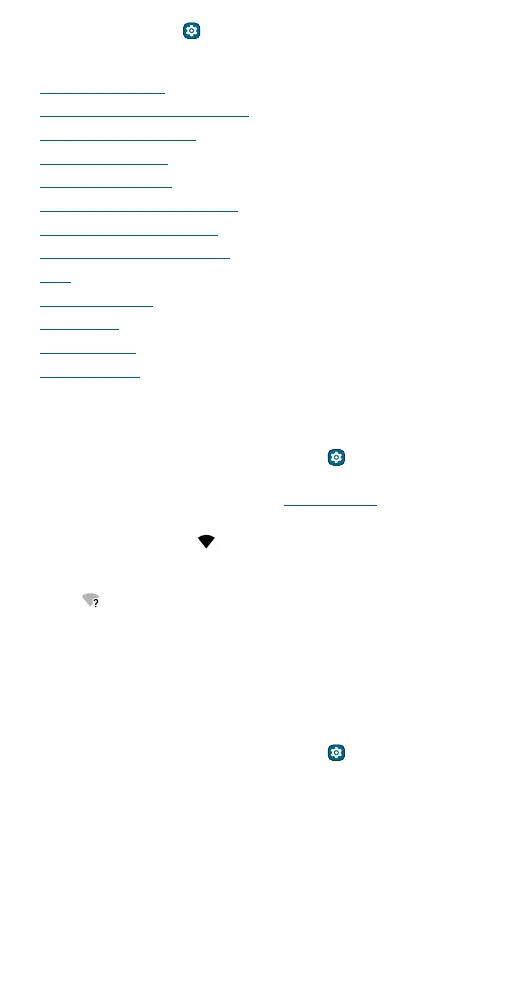Connect, share, pay & sync
the home screen and tap Settings > System > Date & time.
Connect, share, pay & sync
» Connect with Wi-Fi
» Connect with Bluetooth wireless
» Connect with Ready For
» Connect to your car
» Pay with your phone
» Share files with your computer
» Share your data connection
» Share files with Nearby Share
» Print
» Sync to the cloud
» Cast to a TV
» Airplane mode
» Mobile network
Connect with Wi-Fi
Turn on and connect to networks
Find it: Swipe up from the home screen and tap Settings > Network &
internet > Internet, then tap the switch to turn it on
Tip: You can also turn Wi-Fi on and o in Quick settings.
Tap a found network to connect to it. If required, enter the password.
When connected, you’ll see
in the status bar.
Note: When Wi-Fi is on, your phone automatically reconnects to available
networks it has used before. If you see a question mark in the Wi-Fi status
indicator
, swipe the status bar down, tap the network, and enter the
network’s password.
Wi-Fi hotspot
You can make your phone a Wi-Fi hotspot to provide portable, convenient
Internet access to other Wi-Fi enabled devices. Your phone turns o Wi-Fi
and uses the mobile network for Internet access. This feature may require
an additional subscription service from your service provider.
Find it: Swipe up from the home screen and tap
Settings > Network &
internet > Hotspot & tethering > Wi-Fi hotspot
Note: These steps may vary depending on your network.
To set up security:
» Hotspot name: Enter a unique name for your hotspot.
» Hide my device: Hide your hotspot from other devices.
