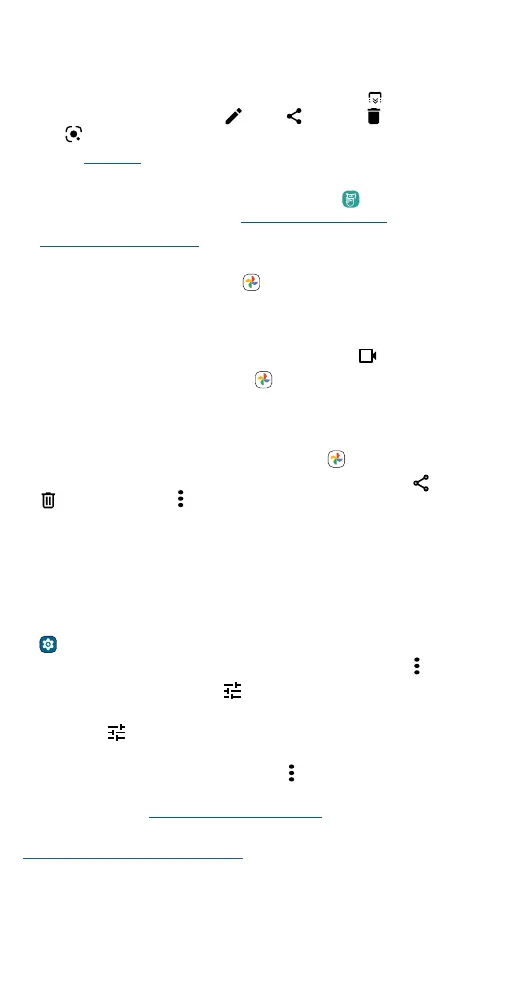Apps
Capture your screen
There’s more than one way to capture your phone’s screen.
» Press and hold both the Power and the Volume Down buttons at the
same time. If a screen is longer than the display, tap
to capture all of
it. Then, tap an option to edit , share or delete the screenshot.
Tap to find out more about the object(s) in the screenshot.
» Set up Gestures to capture screenshots by touching the screen with
three fingertips.
» Remove the stylus from the stylus slot, then tap when the stylus
shortcuts appear. For more, see Smart Stylus shortcuts.
» Set up your Smart Stylus to capture screenshots with a single click of
the Stylus button.
Tip: To see the screen capture, tap
Photos > Library > Screenshots.
Record your screen
Start a screen recording to capture information visible on your device.
Swipe down twice to display Quick settings, then tap
Screen Record.
Tip: To see the screen recording, tap
Photos > Library > Screenrecord.
Photos
View, edit, and share photos.
Find it: Swipe up from the home screen and tap
Photos
» View, share, or delete: Tap a thumbnail to open it, then tap to share,
to delete, or Menu for more options.
Tip: To select multiple files, open a folder, touch and hold a photo, then
tap others. Or group photos in an album and share the whole album.
» Zoom: Open a photo in your gallery, then double-tap or drag two
fingers apart or together on the screen.
Tip: Turn your phone sideways for a landscape view. To turn Auto-
rotate screen on or o, swipe up from the home screen and tap
Settings > Display > Auto-rotate screen.
» Wallpaper or contact photo: Open a photo, then tap Menu > Use as.
» Edit: Open a photo, then tap .
» Change or add a background: Open a photo that was taken in Cutout
mode. Tap
> Add Background. Select a background image, then tap
SAV E .
» Slideshow: Tap a photo, then tap Menu > Slideshow. To stop the
slideshow, tap the screen. To show the slideshow on a television or
other device, see Connect, share, pay & sync.
Note: For more about Google Photos™, visit
https://support.google.com/photos.
