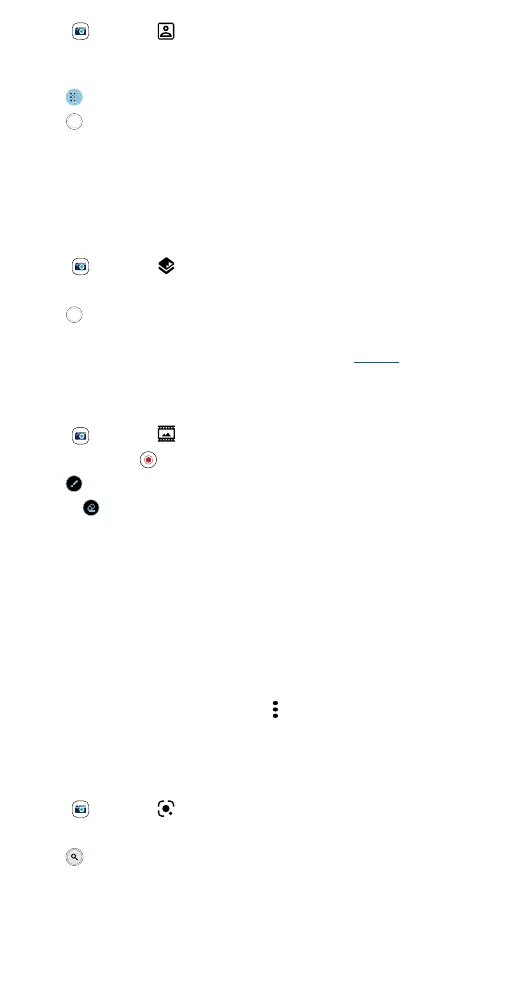Apps
Find it: Camera > Portrait
1 Line up your subjects. The closest subject is prioritized automatically.
Tap the screen to change the focal point.
2 Tap , then slide the bar to increase or decrease the background blur.
3 Tap to take the photo.
Tip: For best results, subjects should be two to six feet away.
Change the background
Use cutout mode to replace the background of a photo with another
image.
Note: Available when using the back camera only.
Find it:
Camera > Cutout
1 Line up your subject at close range.
2 Tap to take the photo.
Tip: When photographing people, aim for the face. After taking the photo,
use the photo editor to change the background. See Photos.
Take moving cinemagraphs
Create a splash of motion in a still photo.
Find it:
Camera > Cinemagraph
1 Touch and hold to capture the scene.
2 Tap and swipe over a portion of the scene to keep it in motion.
• Tap to erase some or all of your selection.
• Tap CLEAR to remove all of the selection.
3 Drag the slider bars to edit the length of the clip.
4 Pick the loop style:
• Regular loop repeats the clip from start to end.
• Bounce loop repeats the clip from start to end, then reverses the
action.
5 Tap PREVIEW to view the cinemagraph, then choose to save as a GIF
or MP4, and tap SAV E .
Tip: After the clip is saved, tap Menu
to see more options for the clip.
Identify & scan items using Google Lens™
Search landmarks, products, explore books, identify plants and animals,
copy text, scan barcodes, QR codes, business cards, and more.
Find it:
Camera >
1 Focus your camera on an object, landmark, or code.
2 Tap to search. Depending on the object, you can see the details,
take an action, or find products.
Note: Google Lens may not work in all languages.
