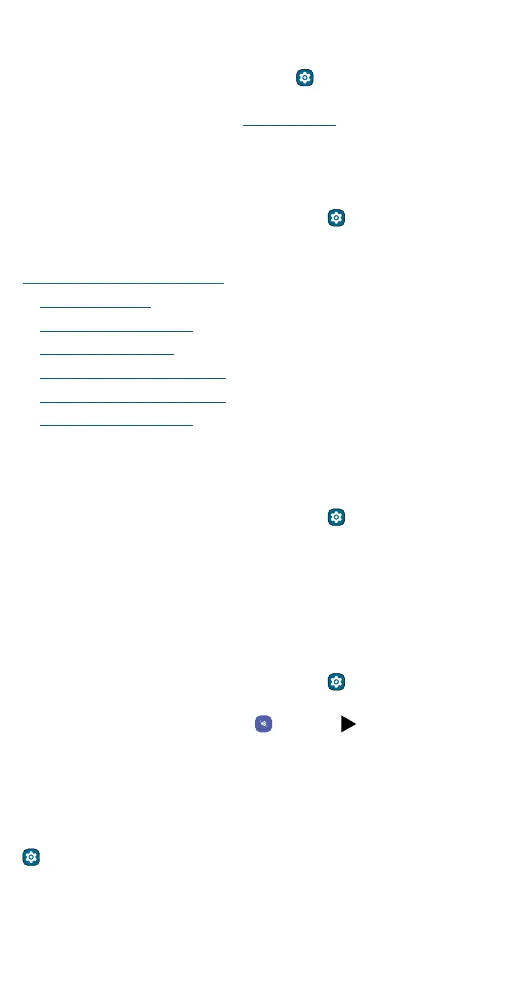Accessibility
Find the IMEI number
You can find the IMEI number by typing *#06# on your phone’s dialpad.
Or swipe up from the home screen and tap
Settings > About phone >
IMEI.
Note: For service and support, see Get more help.
Accessibility
See, hear, speak, feel, and use. Accessibility features are there for
everyone, helping to make things easier.
Find it: Swipe up from the home screen and tap
Settings >
Accessibility
Tip: For more information about your phone’s accessibility features, visit
www.motorola.com/accessibility.
» Create a shortcut
» Make your phone speak
» Speak to your phone
» Change your phone’s display
» Change your phone’s sounds
» Hearing aids (U.S. only)
Create a shortcut
For some accessibility features, you can use a gesture to quickly activate
accessibility features on your phone.
Find it: Swipe up from the home screen and tap
Settings >
Accessibility
To set up a shortcut, tap a feature, such as magnification, then tap the
shortcut prompt to turn it on. To use the shortcut, tap the shortcut icon
that’s added to the screen
Make your phone speak
Select to speak
Find it: Swipe up from the home screen and tap Settings >
Accessibility > Select to Speak
Tap the switch to turn it on, then tap
and press . Your phone reads
the screen from top to bottom.
TalkBack
Use TalkBack to read your screen out loud—screen navigation, selections,
even books.
To turn TalkBack on or o, swipe up from the home screen and tap
Settings > Accessibility > TalkBack.
» Tap something on the screen to hear a description or text readout.
» Double-tap anywhere on the screen to open or activate the last
touched item.
