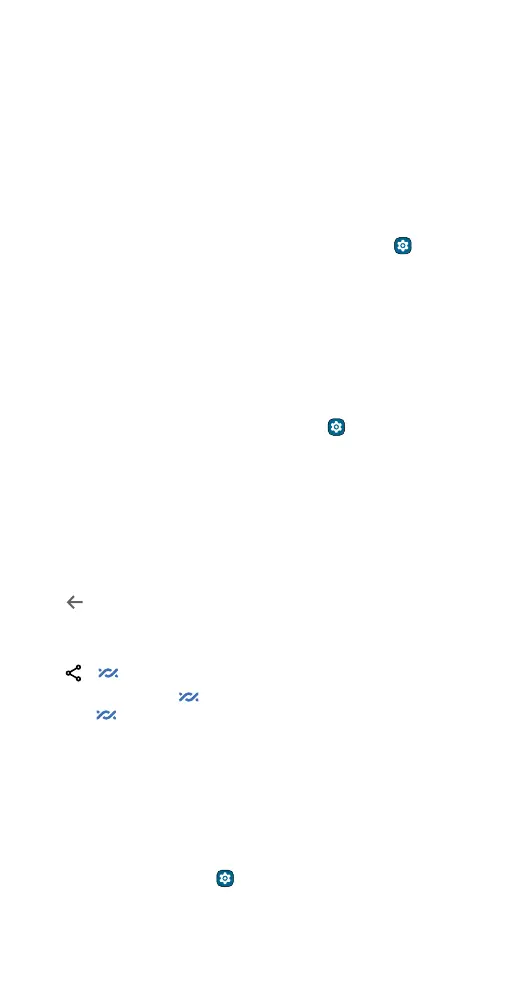Connect, share, pay & sync
Share your data connection
Your computer can access the Internet through your phone’s mobile
network—you just need a USB cable.
Note: Your phone turns o Wi-Fi and uses the mobile network for
Internet access. This feature may require an additional subscription
service from your service provider.
1 Connect your phone to your computer using a USB cable.
Note: If your computer is running something older than Microsoft
Windows 7 or Apple Macintosh OSX, it might require special
configuration.
2 On your phone, swipe up from the home screen and tap Settings,
and make sure Wi-Fi is o.
3 In Settings, tap Network & internet > Hotspot & tethering > USB
tethering.
To stop the connection, tap USB tethering again, then disconnect your
phone from your computer.
Share files with Nearby Share
Share files with nearby contacts using Nearby Share.
Find it: Swipe up from the home screen and tap
Settings >
Connecteddevices > Connection preferences > Nearby Share
1 Tap Device visibility to choose an option:
• Everyone: All contacts near you can share with your phone when
the screen is unlocked.
• Contacts: Tap the switch beside the contacts who can share with
your phone when the screen is unlocked.
• Hidden: No contacts can share with your phone.
2 Tap , then tap the switch to turn the feature on.
Note: Bluetooth and Location features must be turned on.
3 Open the file you want to share, such as a photo, video, or website.
4 Tap > Nearby Share.
Note: If you don’t see
Nearby Share as an option, tap Create link,
then tap
Nearby Share.
5 Tap the contact’s phone to send the file.
6 Tap Accept on the receiving phone.
Note: Not all phones can receive files using Nearby Share.
Print
To print your photos, documents, and more from your phone, check if
your printer’s manufacture has an app on Google Play. Then swipe up
from the home screen and tap
Settings > Connected devices >
Connection preferences > Printing to get started.
