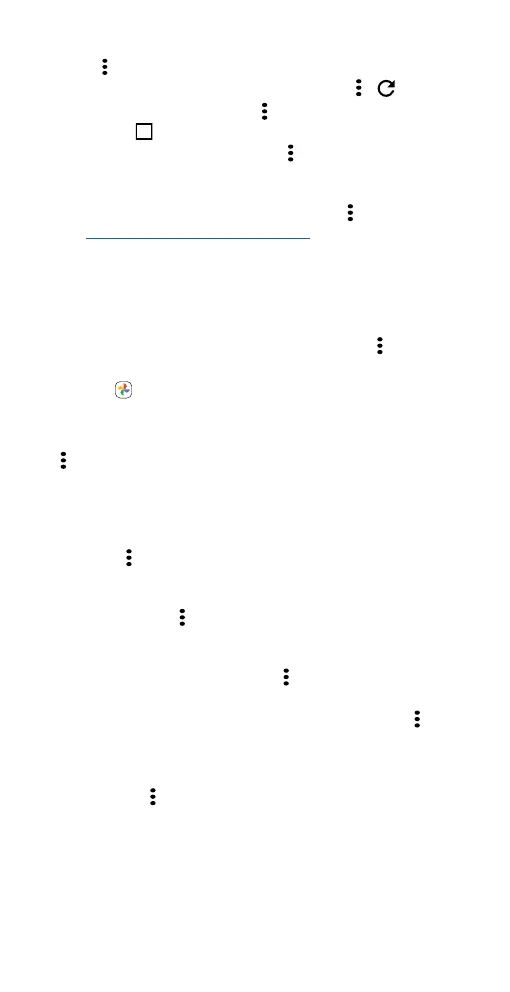Apps
» Mobile sites: Some websites automatically show you a mobile version
of their page—if you want to see the computer version of a website,
tap Menu
> Desktop site.
» Reload: If a page doesn’t load correctly, tap Menu > .
» Tabs: To open a new tab, tap Menu > New tab. To move from one tab
to another, tap
2
.
» Clear history: In the browser, tap Menu > Settings > Privacy and
security > Clear browsing data. Tc hen choose history, cache, cookies,
and other options.
» Help: For more about Google Chrome, tap Menu > Help & feedback
or visit https://support.google.com/chrome.
Downloads
Warning: Apps downloaded from the web can be from unknown sources.
To protect your phone and personal data from theft, download apps only
on Google Play™ Store.
» Files: Tap the download link. To see the file, tap Menu > Downloads.
» Pictures: Touch and hold it, then tap Download image. To see the
picture, tap
Photos > Library > Download.
Browser settings
To change your browser security settings, text size, and other options, tap
Menu
> Settings.
Safe surfing & searching
Keep track of what your browser and searches show:
» Incognito: To open a tab that won’t appear in your browser or search
history, Menu
> New Incognito tab.
» Auto complete: Your browser automatically fills in names and
addresses, if you have entered the same information before. To turn o
this feature, tap Menu
> Settings > Addresses and more > Save and
fill addresses.
Tip: Auto complete also fills in payment information, such as a credit
card. To turn o this feature, tap Menu
> Settings > Payment
methods > Save and fill payment methods.
» Pop-ups: To stop pop-up windows from opening, tap Menu >
Settings > Site settings > Pop-ups and redirects, then tap the switch
to turn it o.
» Safe browsing: To protect your phone from websites that might be
unsafe, tap Menu
> Settings > Safety check > Safe Browsing.
