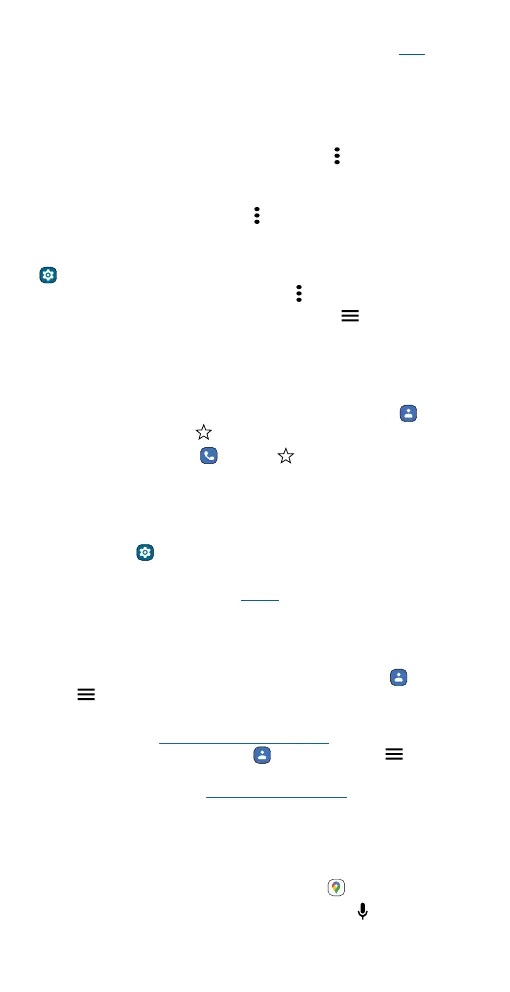Apps
» Call, text, or email: Tap a contact, then tap an option. (If the contact
doesn’t have an email address, you can add one, and use Duo to video
chat.)
» Search contacts: In the Contacts list, tap Search contacts.
Tip: From the home screen, tap the Google search box and enter a
contact’s name.
» Share a contact: Tap a contact, then tap Menu > Share to send it in a
message or email, via a Bluetooth connection, or save to Google
Drive™.
Tip: Tap a contact, then tap Menu
> Add to Home screen to add a
shortcut for the contact on your home screen.
» Synchronize: On your phone, swipe up from the home screen and tap
Settings > Passwords & accounts, and choose your Google
account. Then tap Account sync > Menu
> Sync now.
» Add your details: To store your user profile, tap > Settings > Your
info.
Favorites
Set your most-used contacts as favorites, so you can get to them faster.
» To set a favorite, swipe up from the home screen and tap Contacts,
select a contact and tap
.
» To see your favorites, tap Phone > Favorites.
Get contacts
Get all your contacts in one place.
» To add your social networking contacts, swipe up from the home
screen and tap
Settings > Passwords & accounts, then tap Add
account.
» To add your email contacts, see Gmail.
Tip: If you add an Exchange account, you can send messages to your
coworkers, even if you don’t have them stored in your contacts.
» To import contacts from your SIM card (if it didn’t happen
automatically), swipe up from the home screen and tap
Contacts >
Menu
> Settings > Import > SIM card. Tap OK to confirm.
» To import contacts from your computer, upload the contacts to your
Google account at http://contacts.google.com. On your phone, swipe
up from the home screen and tap
Contacts > Menu > Settings >
Accounts > Auto-sync work data or Auto-sync personal data. You can
also see these contacts at http://mail.google.com.
Maps
Find a nearby cafe, get directions or step-by-step GPS voice navigation
using Google Maps™.
Find it: Swipe up from the home screen and tap
Maps
Enter what you want to find in the search bar, or tap
to search by
voice.
