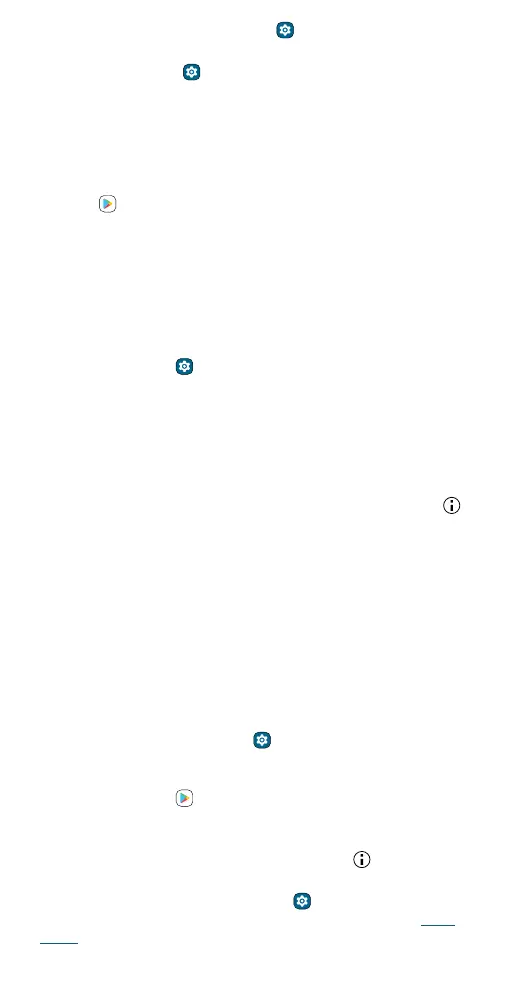Protect your phone
swipe up from the home screen and tap Settings > Privacy.
To let your phone install apps that are not on Google Play, swipe up from
the home screen and tap
Settings > Apps > Special app access, then
tap Install unknown apps and choose which apps are allowed to install
them.
Choose carefully
Here are a few tips:
» To help prevent spyware, phishing, or viruses, use apps from trusted
sites, like
Play Store.
» Check the app’s ratings and comments before installing. If you doubt
the safety of an app, don’t install it.
» Apps use up memory, data, battery, and processing power—some more
than others. If you’re not happy with how much memory, data, battery
or processing power an app is using, uninstall it.
» Monitor children’s access to apps to help prevent exposure to
inappropriate content, and set limits on phone use: swipe up from the
home screen and tap
Settings > Digital Wellbeing & parental
controls.
» Certain apps may not provide completely accurate information. Take
care, especially when it comes to personal health.
Set app permissions
You may be asked for permissions when you use a feature in an app.
To modify permissions for an app, touch and hold an app, then tap
>
Permissions. Tap a feature (such as microphone), then tap Allow only
while using the app, Ask every time, or Don’t allow.
Take care of your apps
» Uninstall apps: To remove an app from your phone, touch and hold the
app, then drag it to Uninstall.
To remove an app from the home screen, touch and hold the app, then
drag it to Remove. The app isn’t removed from your phone, just the
home screen.
Note: Not all apps can be uninstalled, but they can be disabled.
» Disable/Stop apps: To disable an app or force it to stop running, swipe
up from the home screen and tap
Settings > Apps. Tap an app, then
tap Disable or Force stop. To enable it, tap Enable.
» Reinstall apps: To reinstall apps from Google Play, swipe up from the
home screen and tap
Play Store. Tap your profile picture, then tap
Manage apps & device > Manage > Installed > Not installed. The apps
you’ve used before are listed and available for download.
» See app details: Touch and hold an app, then tap .
» See app data usage: To show which apps are using the most data,
swipe up from the home screen and tap
Settings > Network &
internet > Mobile network > App data usage. For more, see Data
usage.
