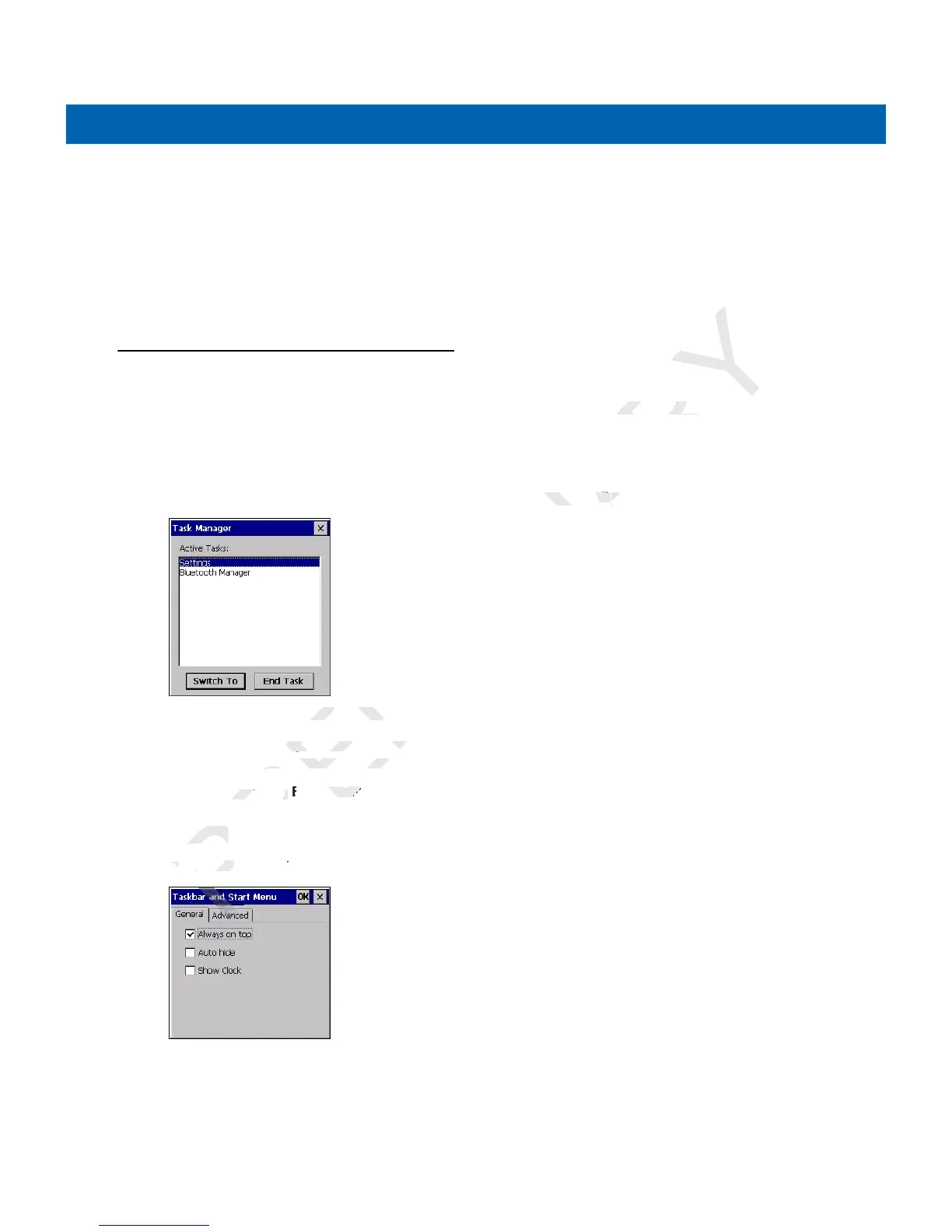Operation 2 - 9
Keyboard Input Panel Button
On the MC2180, use the Keyboard Input Panel as an alternate input device. For more information, see
Entering Information Using the Keyboard Input Panel on page 2-12.
Desktop Display Button
On the MC2180, use the Desktop Display button to minimize all open programs and display the desktop.
Task Manager and Properties
Use the Task Manager to control an application’s use and use the Properties functions to set display and
clock options.
Task Manager
1. Press Blue key - CTRL (to activate the ALT state) then press TAB to display the Task Manager.
Figure 2-6
Task Manager Window
2. Select a task in the Active Tasks list and select Switch To to make that task the primary task, or select
End Task to end the selected task.
3. Tap X or press ESC to exit the Task Manager window.
Properties
1. Select Start > Settings > Taskbar and Start Menu ... . The Task Bar and Start Menu window displays.
Figure 2-7
Taskbar and Start Menu - General Tab
2. This menu provides taskbar options:
•
Check the Always on Top checkbox to keep the taskbar on top of all other windows.
