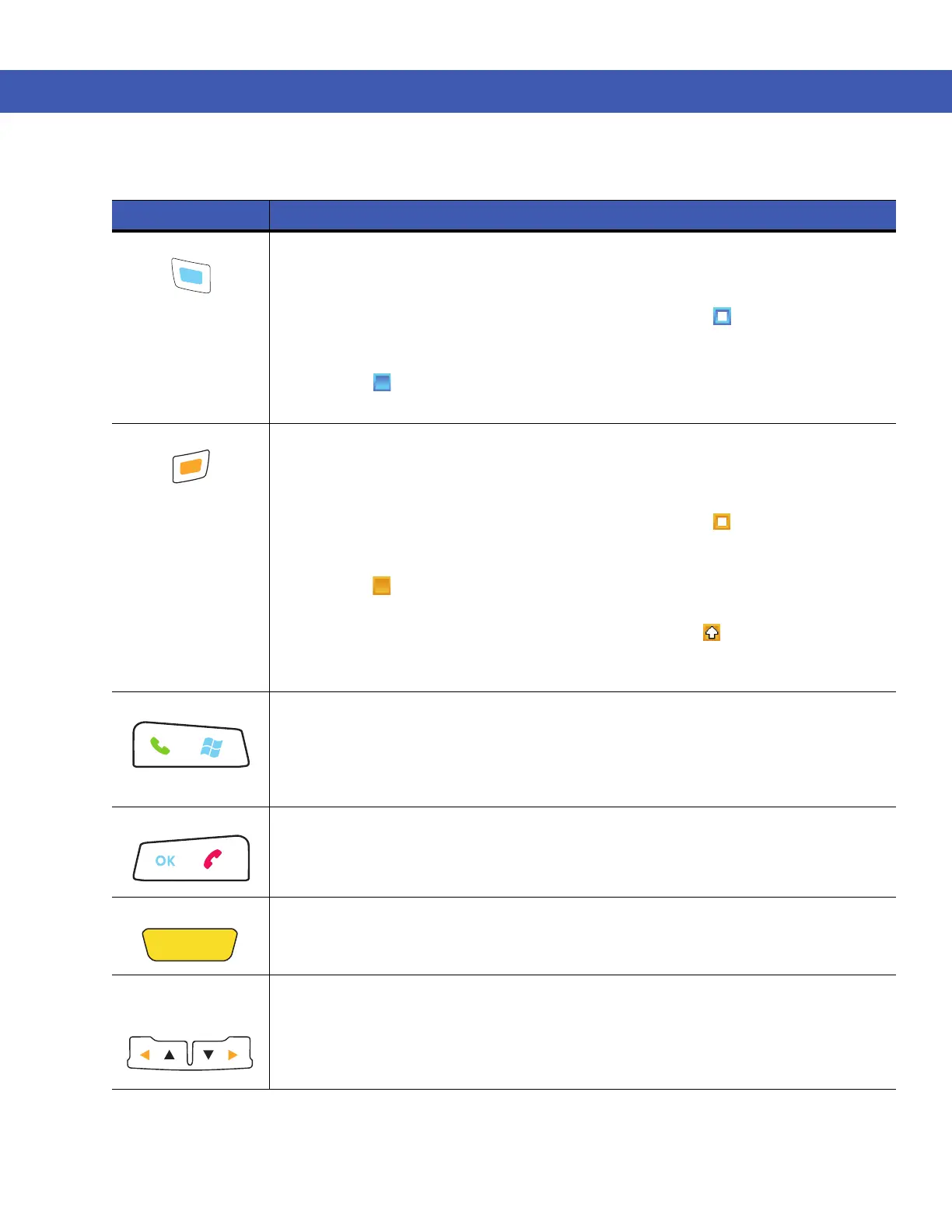B - 2 MC45 User Guide
Table B-1
MC45 Numeric Keypad Descriptions
Key Description
Blue Key (left)
Use this key to access function keys shown on the keypad in blue.
Press the Blue key once to activate this mode, followed by another key.
A single press illuminates the key and displays the following icon at the bottom of the
screen until a second key is pressed:
Press the Blue key twice to lock the keypad in the blue keys mode. This displays the
following icon at the bottom of the screen.
Press the Blue key again to return to the normal state.
Orange Key
Use this key to access the secondary layer of characters and actions shown on the keypad
in orange.
Press the Orange key once to activate this mode, followed by another key.
A single press illuminates the key and displays the following icon at the bottom of the
screen until a second key is pressed:
Press the Orange key twice to lock the keypad in the orange keys mode.This displays the
following icon at the bottom of the screen.
Press the Orang key twice, then press the Shift key to add a permanent shift (that applies
until the Shift is pressed again). This displays the following icon at the bottom of the
screen.
Press the Orange key again to return to the normal state.
Talk / Start Menu
Talk (Green Phone): press to display the phone keypad window or to dial a phone number
(from the phone keypad window).
When on a phone call, press to place the call on hold.
Use this key in conjunction with the Blue key to instantly display the Start menu from any
application without tapping the screen. This function is user programmable.
End / OK
End (Red Phone) : press when the phone keypad window displays to stop dialing or end a
call.
Use this key in conjunction with the Blue Key as an OK or close button. This function is user
programmable.
Scan (yellow)
Activates the scanner in a scan enabled application.
Scroll Up and Down
/ Scroll Left and
Right
Moves up one item.
Moves left one item when pressed with the Orange key.
Moves down one item.
Moves right one item when pressed with the Orange key.